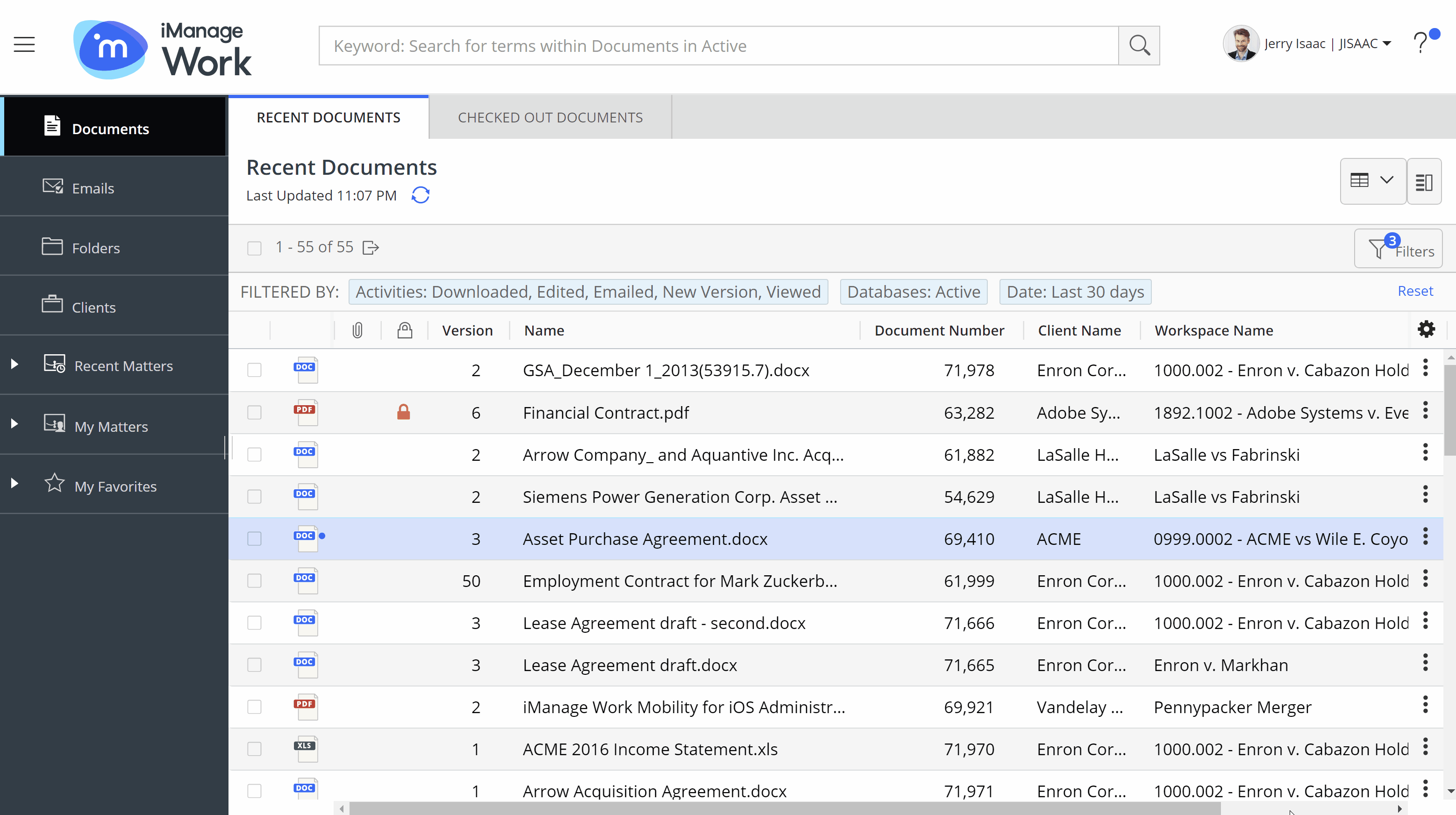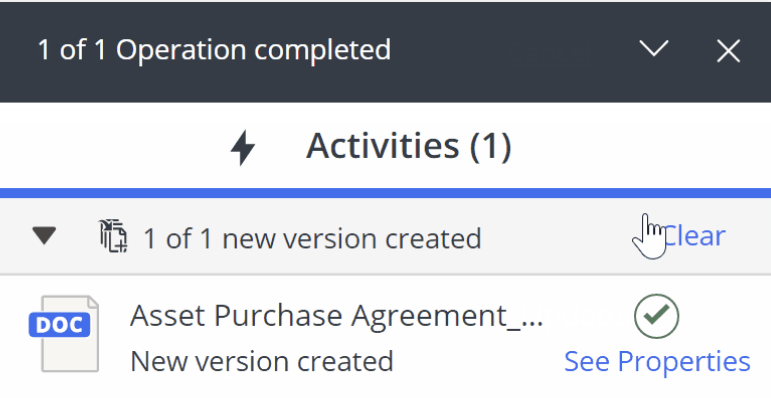Copying a document as a new version
You can create a new document version by selecting Copy as new version from the right-click context menu for a document or its version(s) that already exists in iManage Work
Select a document from the center panel.
Right-click and then select Copy as new version.
, select Copy as new version. The Copy as new version dialog appears.
or
From the kebab menu
Figure: Copy as new version
If required, you can edit the metadata and security for the new document version being created, else you can continue using the available metadata.
Select Create New Version. A progress dialog box appears.
Figure: Progress dialog box
Select See properties in the progress dialog box to view the properties of the newly created document version.