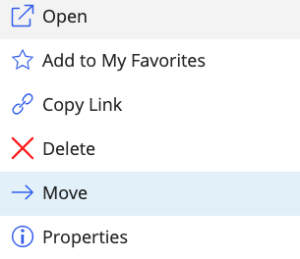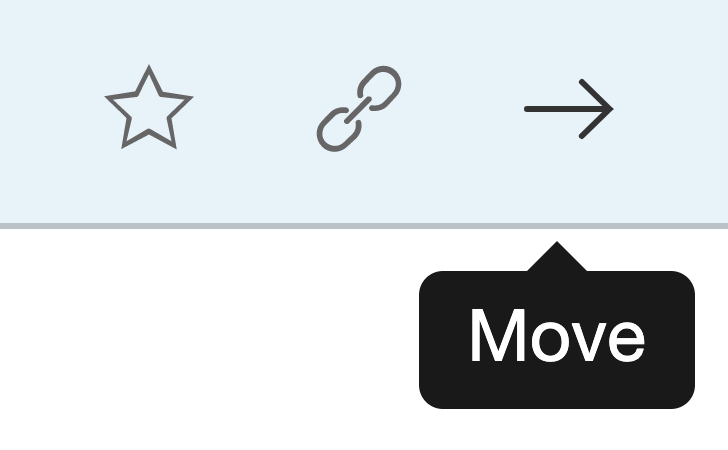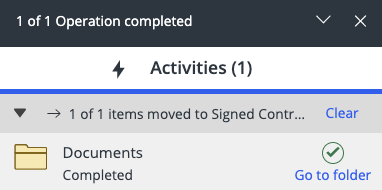Moving folders
Users can now re-organize their folder structure by moving folders, search folders and folder shortcuts from either the right-click context menu or the toolbar.
To move folders:
Navigate to the folder you wish to move to a different location.
Right-click and then select Move. The Move dialog box appears.
Figure: Move in the right-click context menu
If you select multiple folders, the option is available on the toolbar.
Figure: Move option on the toolbarChoose the location where you prefer to relocate the folder.
Select Move. A progress dialog box appears.
Figure: Progress dialog box
Select Go to folder in the progress dialog box to navigate to the new location of the folder.