Deleting folder shortcuts
Users can delete single or multiple folder shortcut(s) from the right-click context or kebab menu with an option to delete the target folder.
Select the folder shortcut you wish to delete.
Right-click and then select Delete Shortcut.
or
From the kebab menu , select Delete Shortcut.
, select Delete Shortcut.
Figure: Delete shortcut in the right-click context/kebab menu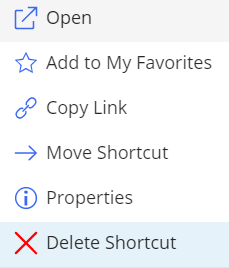
If you select multiple folder shortcuts, the option is available on the toolbar.
Figure: Delete shortcut option on the toolbar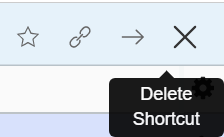
If the target folder exists and is empty, and users have required permissions to delete it, then the Delete Shortcut dialog box appears where users can either:
Delete the folder shortcut.
ORDelete the folder shortcut and its target.
Figure: Deleting folder shortcut and target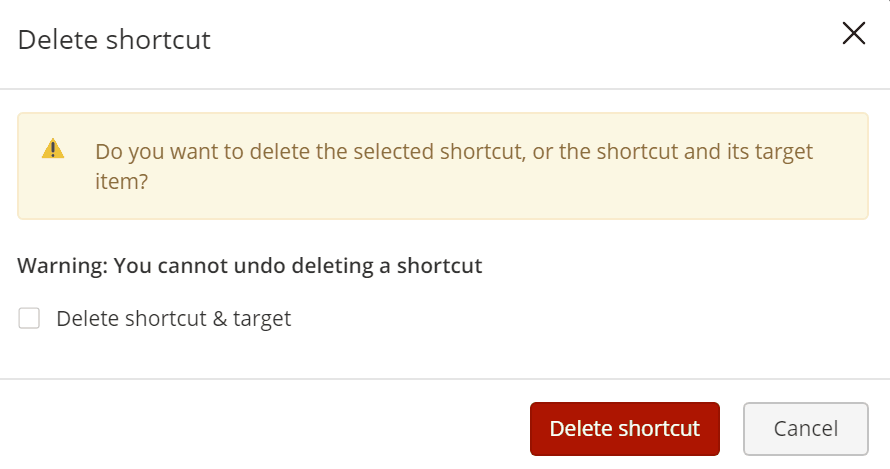
A progress dialog appears confirming the deletion of the shortcut.