Saving a search
After performing a simple or advanced search, you can save the search criteria as a search folder in iManage Work, so the same search can be easily re-run when required.
Figure: Saving search results in iManage Work
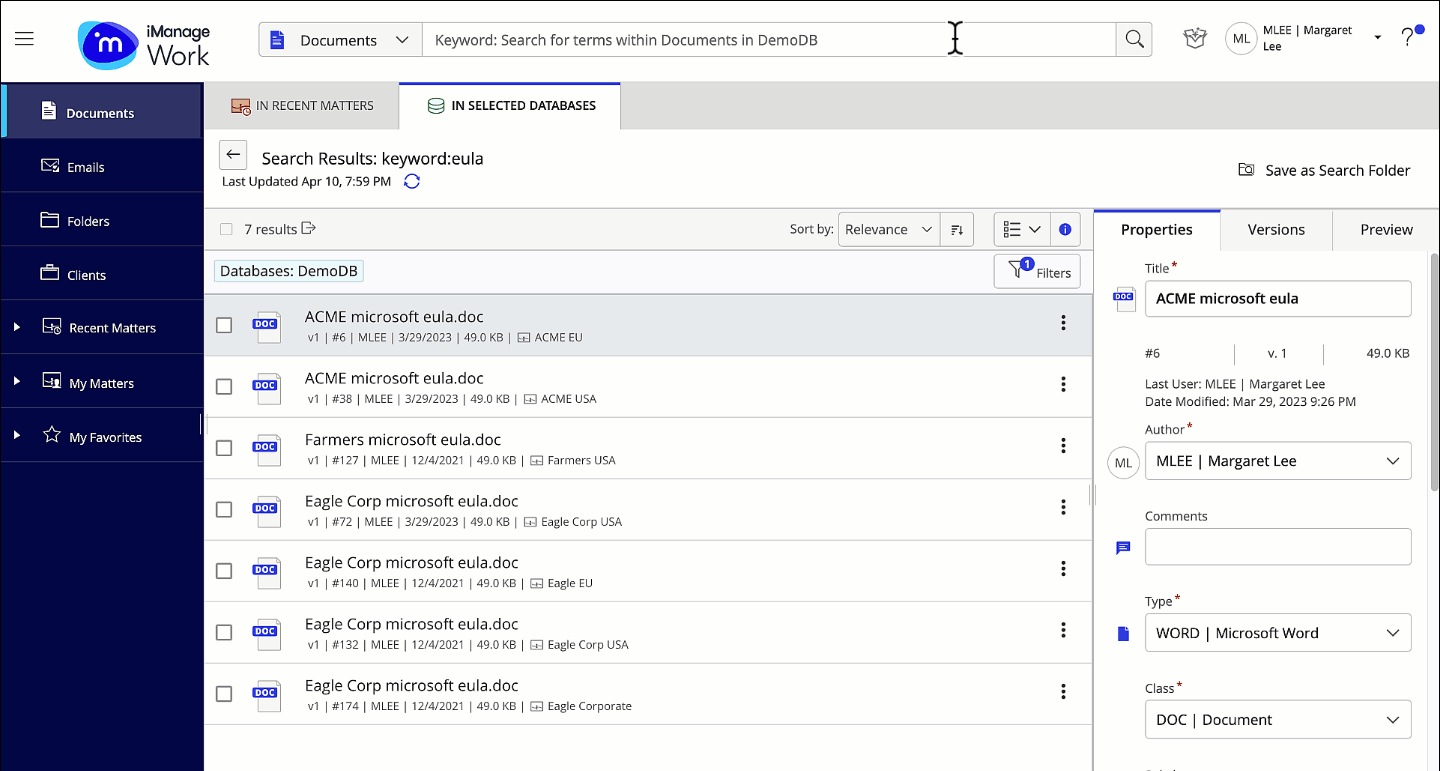
Select Save as Search Folder.
Browse to the location where you want to create the search folder.
In the New Search Folder Properties pane, specify the following properties for the folder:
Folder name (required)
Description
Default Security: To change the default security setting, select View Security Details. Clear the Inherit Security From Parent Folder check box. Select Private, Public, View from the drop-down list. Select Add Users/Groups to give access to the desired users and groups.
Select Save.
When you are in a search folder, the option to view or edit the search criteria is available in the Properties panel, folder’s toolbar or folder’s context menu. Selecting View/Edit search criteria pre-populates the following selection when the search was first run and saved:
Search criteria
Search scope
Search language
Figure: View or edit the search criteria of a search folder
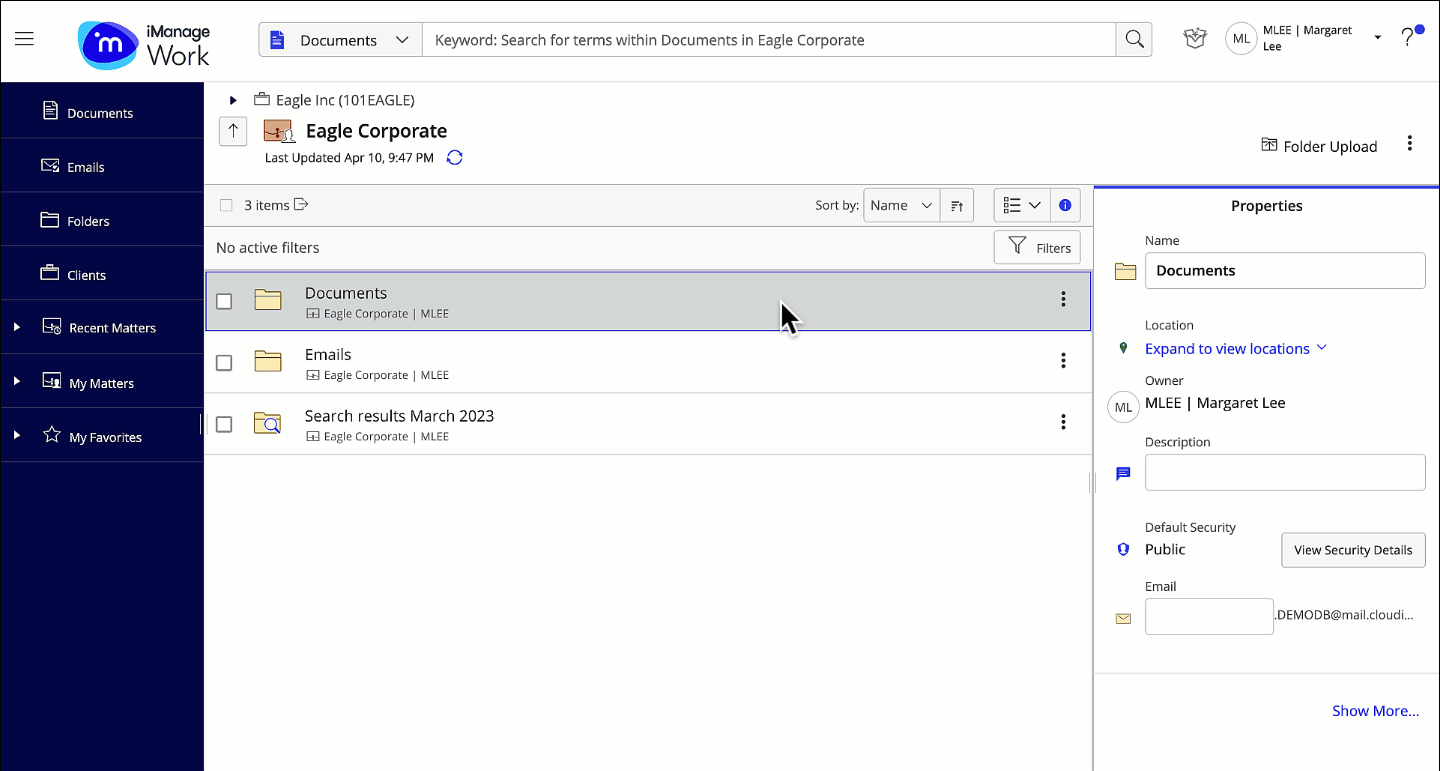
After selecting View/Edit search criteria for a search folder, you can:
Edit the search criteria and simply select Save Changes.
OREdit the search criteria, run the search again, and then select Save Changes.