Copying document(s) to a folder in the tree using drag-and-drop
Users can now copy single or multiple documents from one folder to another by using drag-and-drop.
- Select the document(s) you wish to copy and drag from the center panel.
Figure: Copying document using drag-and-drop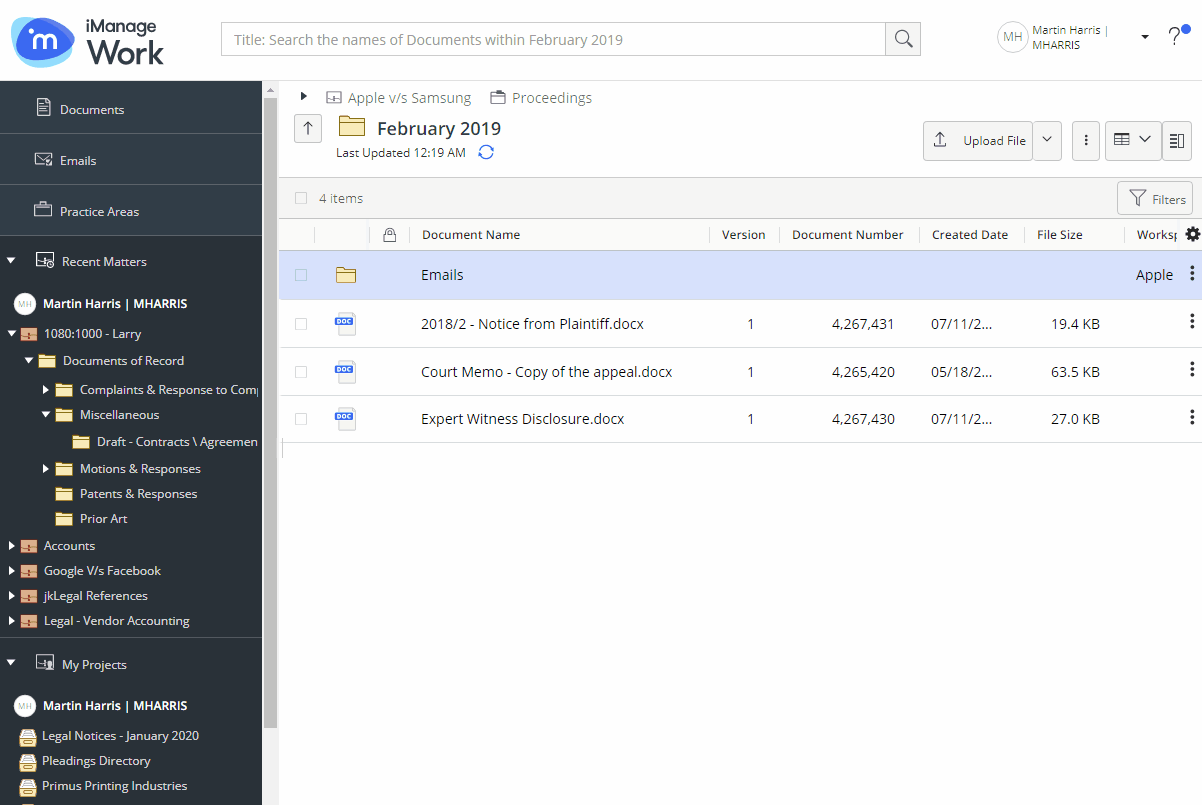
- Hover over the tree nodes to expand the containers within.
- When you locate the destination folder where you wish to copy the document(s) press the Ctrl key (or Option key for Mac users) and then drop.
- A progress dialog box appears.
Figure: Progress dialog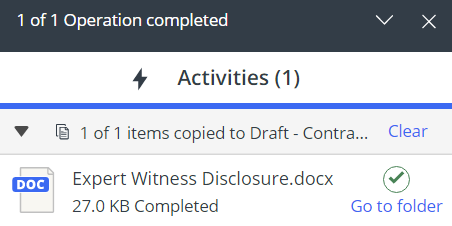
Select Go to folder in the progress dialog box to navigate to the location where the document(s) are copied.
NOTE:
- The Copy operation fails if users do not have sufficient privileges to the target folder (read/write or full access).
- Copying documents to Search Folders is not supported.
- Copying an email or email conversation is not supported.
- If users do not press the Ctrl key (or Option key for Mac users) while dropping the document to the target folder, the document is moved instead of being copied.
Based on the browsers and operating system used by the users, the behavior and the key used for this feature may vary as explained in the following table:
Table: Copy using drag-and-drop across browsers
Browser | Move Operation | Copy Operation | ||
|---|---|---|---|---|
Operating System | macOS | Safari | Drag and Drop | Drag and Drop with Option key |
Other browsers | Drag and Drop | Drag and Drop with Option key | ||
Windows | All browsers | Drag and Drop | Drag and Drop with Ctrl key | |
Windows Virtual Machine on Mac | All browsers | Drag and Drop | Drag and Drop with Ctrl key |
