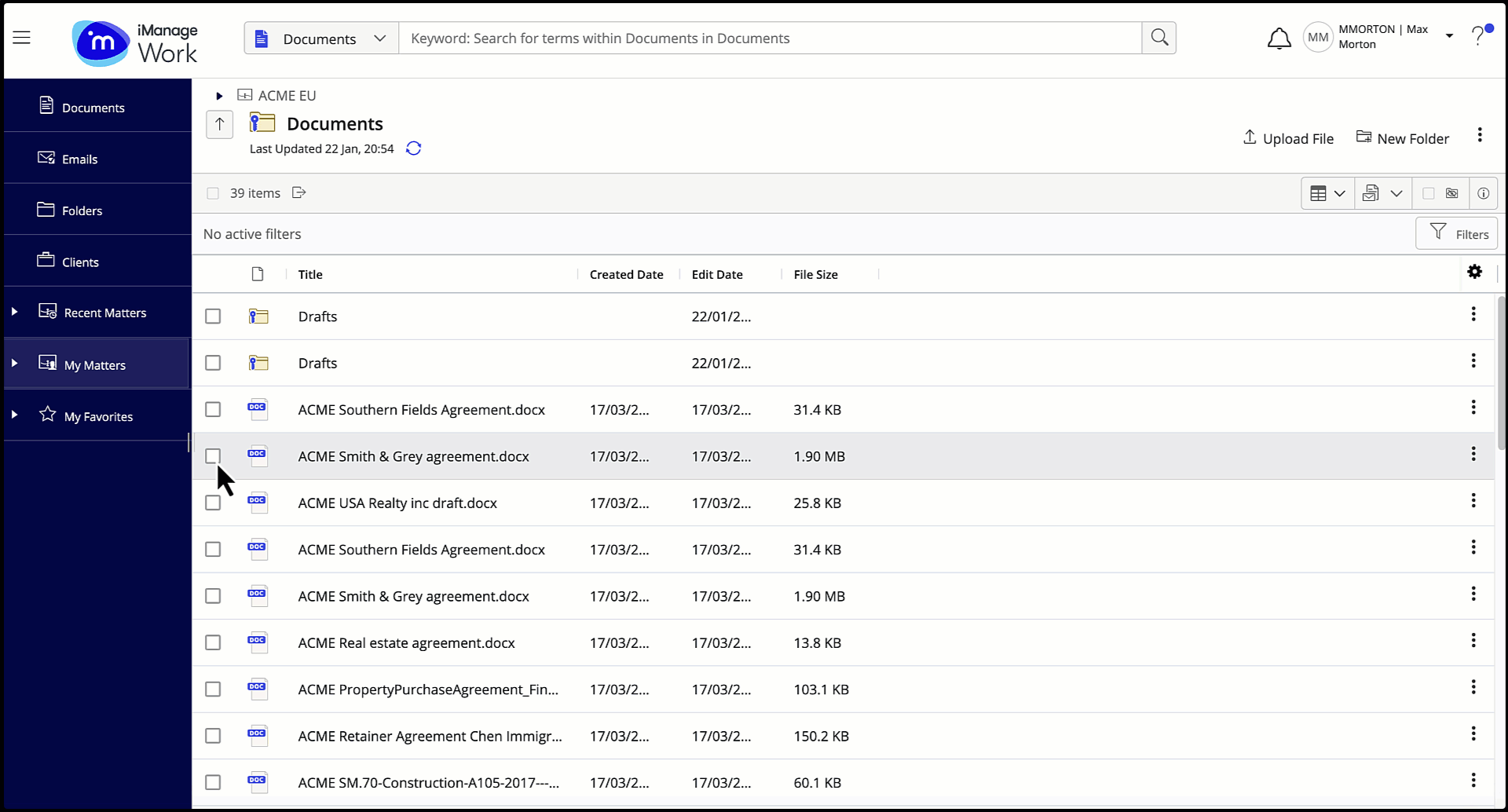Updating security when moving a folder or document
When moving an item (folder or document) from one parent to the other, iManage Work prompts you to update the security of the item as per the security of the new parent. The Match security to destination dialog box appears when performing this action and you can either Match security to destination or Keep current security for items being moved.
The security of items moved from one container to the other is effective only if:
You have full access to the items.
The source and the destination folder exist within the same database.
NOTE:
If you aren't prompted to update security when moving a folder or a document, reach out to your iManage Work administrator.
To update the security of item when moving:
Select the required item (folder or document) and then select Move from either the right-click context menu or the toolbar. The Move dialog box appears.
Select the destination container where you prefer to move the item and then select Move. The Match security to destination dialog box appears.
Now proceed with one of the following options:
Match security to destination:
Update the Exceptions & Settings if required.
To update the security of the item as per the security of the new parent, select Match security to destination. The status of the move operation is shown in the progress panel.
To view the status of Match security to destination actions in the Notifications panel, select the bell icon.
OR
Keep current security
If you don’t want to change the security of the item being moved, select Keep current security. The status of the move operation is shown in the progress panel.
Figure: Updating security when moving a folder or document