Updating workspace security and applying changes to its children
As an iManage Work user, you can update the security details of a workspace and also apply the changes to the workspace’s children (folders, subfolders, tabs, documents, and so on). For a workspace, you can:
To update a workspace’s security and apply the changes to its children:
Select the required workspace and then select Show Details to open the properties panel.
Select View Security Details.
Perform one or all of the following actions:
Turn on or turn off Inherit Security from Parent Folder.
Set the default security levels to Private, Public, or View.
Add or remove a user/group
Edit user/group access levels
After performing the desired actions, select Save. Apply changes to contents dialog box appears.
Select Yes to display the exceptions and settings.
Select one of the following options to proceed:
Apply changes only: Selecting this option only applies changes made to the security profile of the workspace on all the contents of the workspace.
Overwrite security: Selecting this option overwrites the existing security profile of all the contents of the workspace, including default security, users and groups, with the workspace's security profile.
Select Apply.
Select the bell icon to view the status of Apply security to contents actions in the Notifications panel.
Figure: Updating workspace security and applying updates to its children
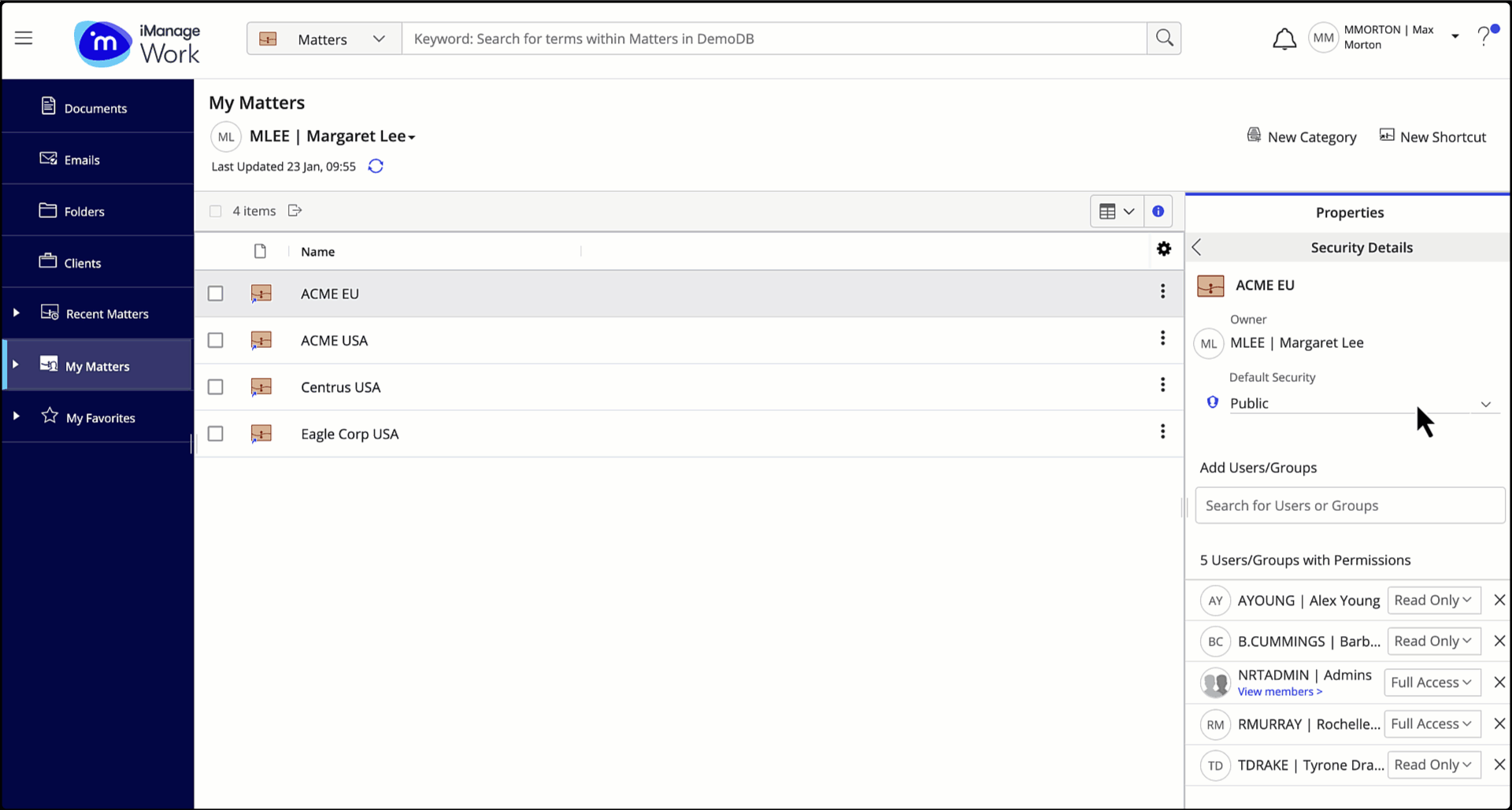
NOTE:
Updating a workspace’s security and applying the changes to its children isn't supported for:
Search folder
iManage Share (Blue) folder
Folder shortcut
Table: Options available under Exceptions and Settings
Security tier | Options | Action |
|---|---|---|
Subfolders | Include subfolders that don't inherit parent security | Selecting this option updates the security of subfolders and their contents that don't inherit security from their parent folder. |
Private Items | Skip items "Private" only to me | Selecting this option doesn't update the security of items whose default security is Private and only you as an Author or Operator of the items can access. |
Skip "Private" items with shared access | Selecting this option doesn't update the security of items whose default security is Private, but that are visible to specific users/groups who are in the security list. | |
Document versions | Change all versions | Selecting this option updates the security of all versions of the documents to which you have Full Access rights. |
Change only selected version | Selecting this option updates the security of only the selected/specific version of documents. | |
Multi-location files | Skip | Selecting this option doesn't update the security of documents referenced in multiple locations. |
Change Security | Selecting this option updates the security of documents referenced in multiple locations. |
