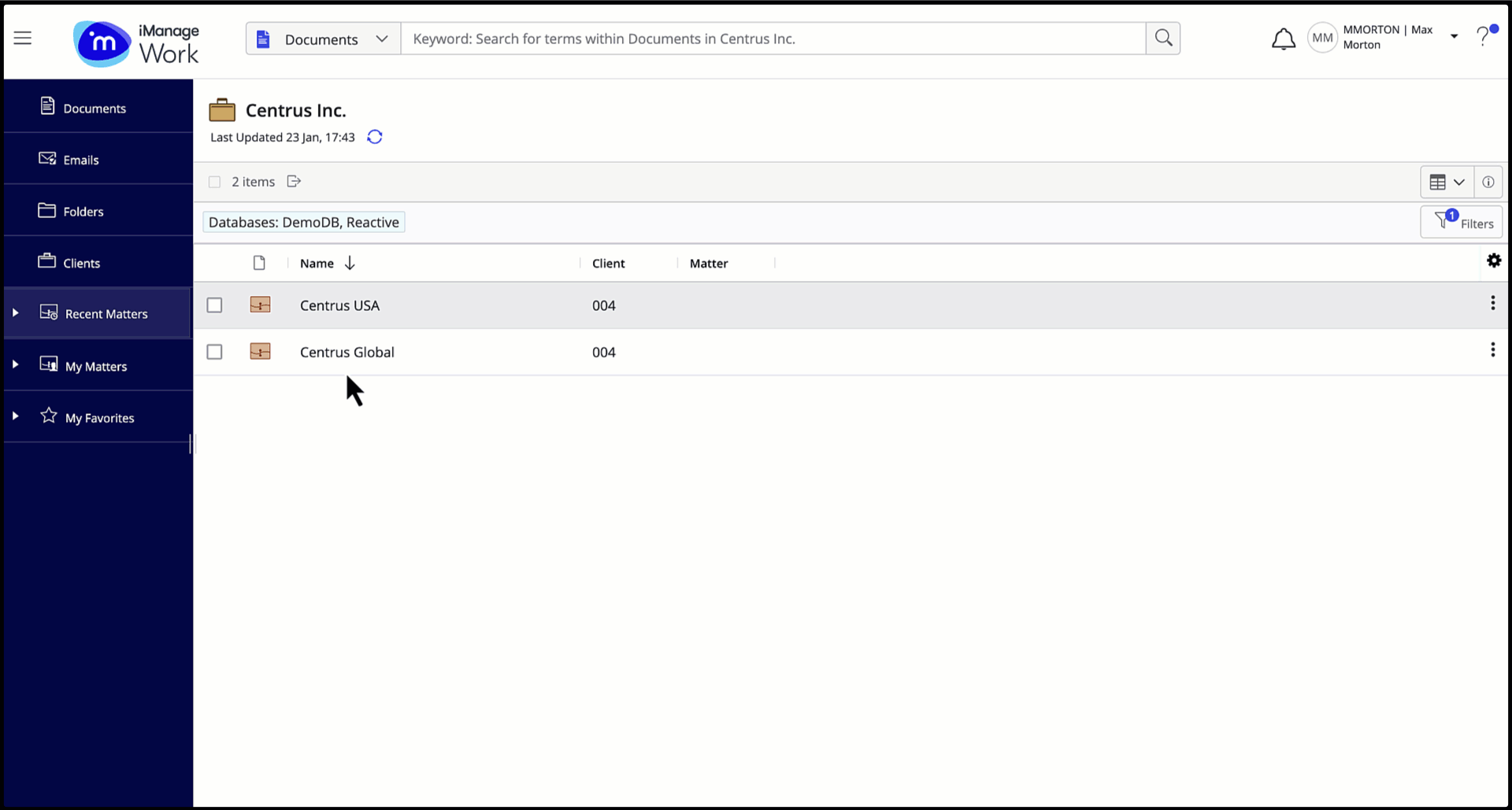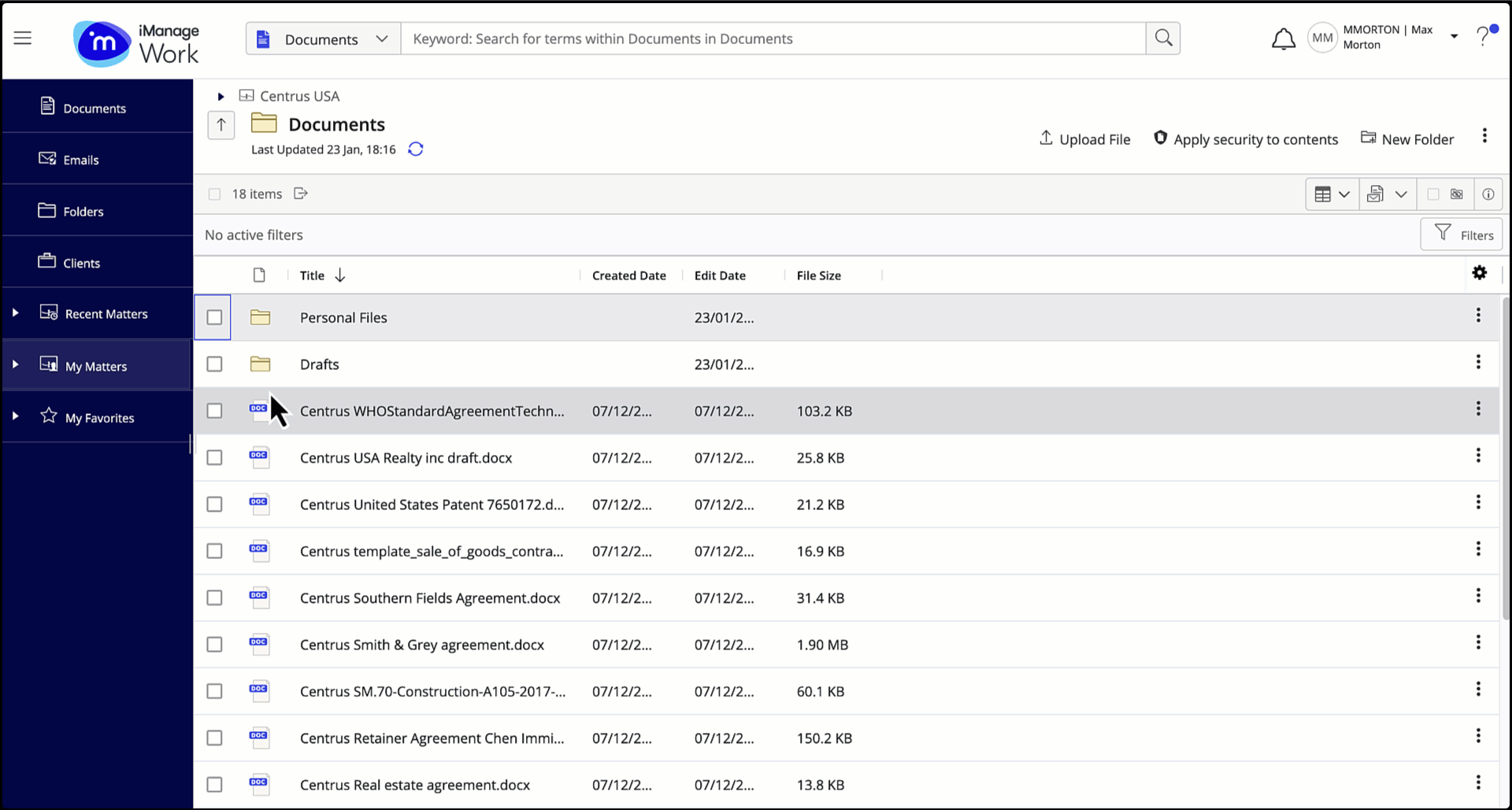As an iManage Work user, you can apply the security details of a workspace or folder to its children (subfolders, documents, and so on). For folders, you can select single or multiple folders and apply security to their children.
To apply the security details of a workspace or folder to its children:
Select the required workspace or folder and then select Apply security to contents from the right-click context menu or the toolbar.
In the Apply security to contents dialog, edit the exceptions and settings as required.
Select Apply.
Select the bell icon to view the status of Apply security to contents actions in the Notifications panel.
Figure: Applying workspace security to its children
Figure: Applying folder security to its children
NOTE:
Applying security to children isn't supported for any:
Saved search folder
iManage Share (Blue) folder
Folder shortcut
Table: Options available under Exceptions and Settings
Security tier | Options | Action |
|---|---|---|
Subfolders | Include subfolders that don't inherit parent security | Selecting this option updates the security of subfolders and their contents that don't inherit security from their parent folder. |
Private Items | Skip items "Private" only to me | Selecting this option doesn't update the security of items whose default security is Private and only you as an Author or Operator of the items can access. |
Skip "Private" items with shared access | Selecting this option doesn't update the security of items whose default security is Private, but that are visible to specific users/groups who are in the security list. | |
Document versions | Change all versions | Selecting this option updates the security of all versions of the documents to which you have Full Access rights. |
Change only selected version | Selecting this option updates the security of only the selected/specific version of documents. | |
Multi-location files | Skip | Selecting this option doesn't update the security of documents referenced in multiple locations. |
Change Security | Selecting this option updates the security of documents referenced in multiple locations. |
NOTE:
Applying workspace or folder security will align all permissions on the contents (wherever you have Full Access and based on the Exceptions and Settings selected) to match the workspace or folder, removing any customized permissions.