Build: 10.2.1.142
Automatic Check-in reminder
Do you often open documents and inadvertently leave them checked out, only to be reminded by your colleagues when they unsuccessfully attempt to edit the documents?
iManage Work Desktop for Windows now reminds you about any open or checked out documents automatically, assisting you to minimize locking a document accidentally so your team can continue accessing important documents.

Visual indicator for Save and Sync
When you edit a document and use the Save and Sync option to save the changes, you now get a visual indicator showing the progress and a confirmation that changes were uploaded to iManage Work.
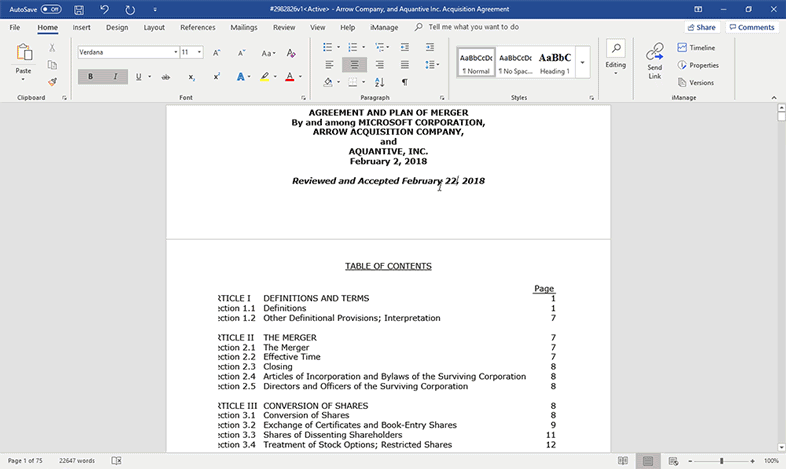
Change the UI language for the iManage Work Panel
The Work Panel need not be in the same language as Windows any more! You can change the language for the Work Panel to any language that iManage Work Desktop for Windows 10.2.1 supports using the new WebLocale option in the imEmm.config file.
New keyboard shortcuts for the iManage Work Panel
The following keyboard shortcuts are now available to manipulate the zoom level or to reload the panel:
- CTRL key+mouse wheel OR CTRL key and + or – key: To increase or decrease the zoom level.
- CTRL key+F5: To reload the content.
- CTRL key+0 (zero): To reset the zoom level.
Automatically launch the iManage Work Panel when MS Outlook starts
Do you have to open the iManage Work Panel every time you restart Outlook? Now you can easily configure the Work Panel to launch automatically so you can quickly return to getting your real work done.
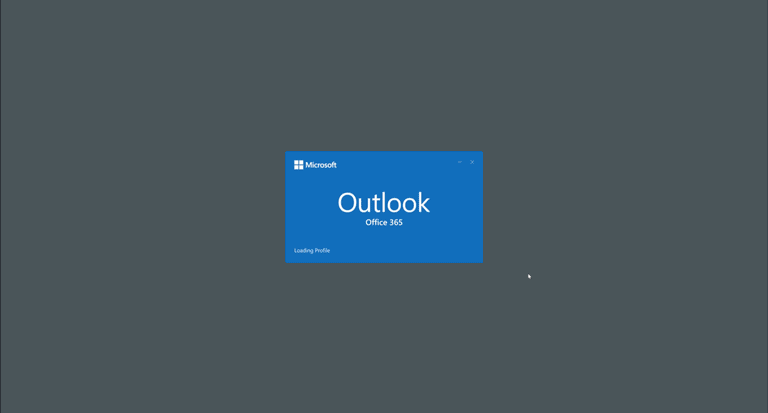
Re-enable disabled iManage Work add-ins for Microsoft Office
Do you wish to avoid the task of going through the disabled add-ins list for different applications and enabling them each time they get disabled for some reason? The automatic re-enabling of iManage Work add-ins for Microsoft Office applications (Outlook, Word, PowerPoint, Excel, Visio, and MS Project) can now be configured using the new iwReEnabledAddinOption in the imWorkOptions.xml file.
Visual indicator for documents declared as records
To help identify documents that are declared as records at a glance in Microsoft Office, the documents listed in the Backstage view display a gavel ![]() icon on the document.
icon on the document.
![]()


 iManage Work
iManage Work  Insight+
Insight+  iManage Extract
iManage Extract 
