Build: 10.2.2.20
Simple text-formatted links when inserting attachments
The simplified text-formatted links ensure the body of your email does not get reformatted when inserting iManage attachments as links. It allows you to easily copy and paste the formatted link to another section within the email.
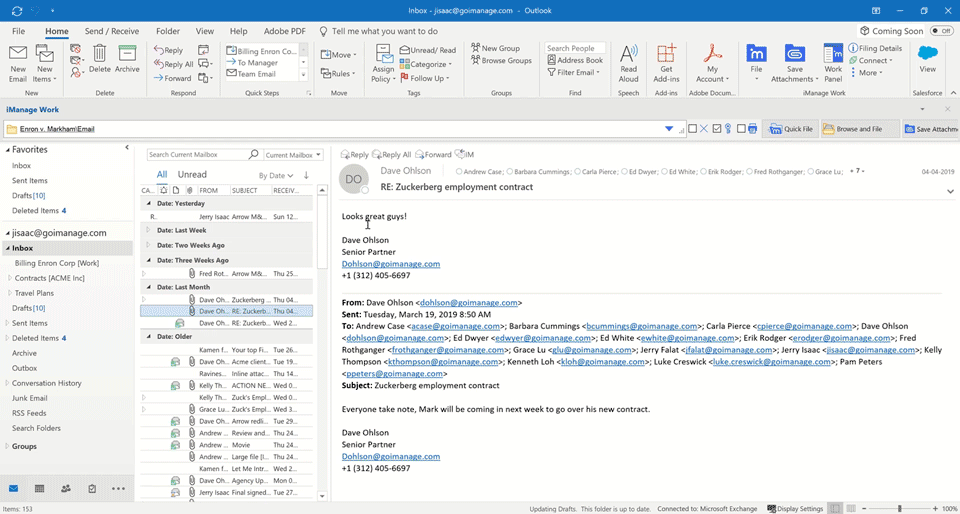
Preview NRL links without opening the attachments
You no longer have to open iManage Work to view any email attachments. You can preview NRL attachments in Microsoft Outlook by simply clicking the attachment icon in the Reading Pane.
Automatically open the iManage Work panel in Outlook
Do you prefer to have the iManage Work panel open automatically when you open Outlook? iManage will now retain your last preference, which means if you have the Work panel open when Outlook is closed, the Work panel will automatically open when Outlook is opened.
Find all filed emails by navigating to the linked folder
You no longer have to open iManage Work explicitly to view all filed emails in a linked folder. With a simple Go to iManage Folder option, you can quickly find all the filed emails within the linked folder and complete your job.
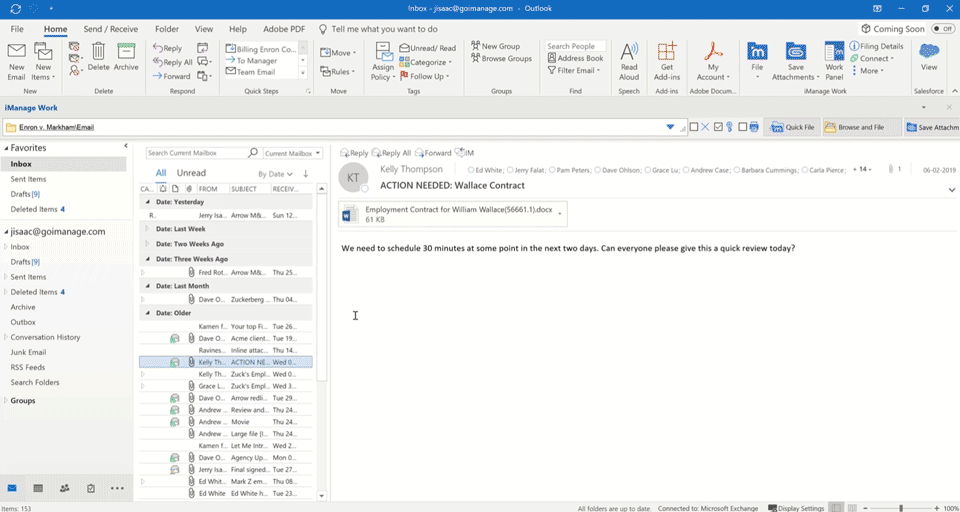
General improvements
- Resolved issues that prevented saving new PDF documents larger than 25 MB.
- Resolved issues that prevented luggage tags not being added to the email subject during send and file when the filing location was from a Recent Locations.
Usability, stability, and performance improvements
To improve the overall usability and performance, several enhancements and fixes have been added. In particular,
- Performance of opening of files in iManage Work has now been improved
- Resolved issues that intermittently displayed the iManage Work Panel as a grey panel for certain users
Previous release


 iManage Work
iManage Work  Insight+
Insight+  iManage Extract
iManage Extract 
