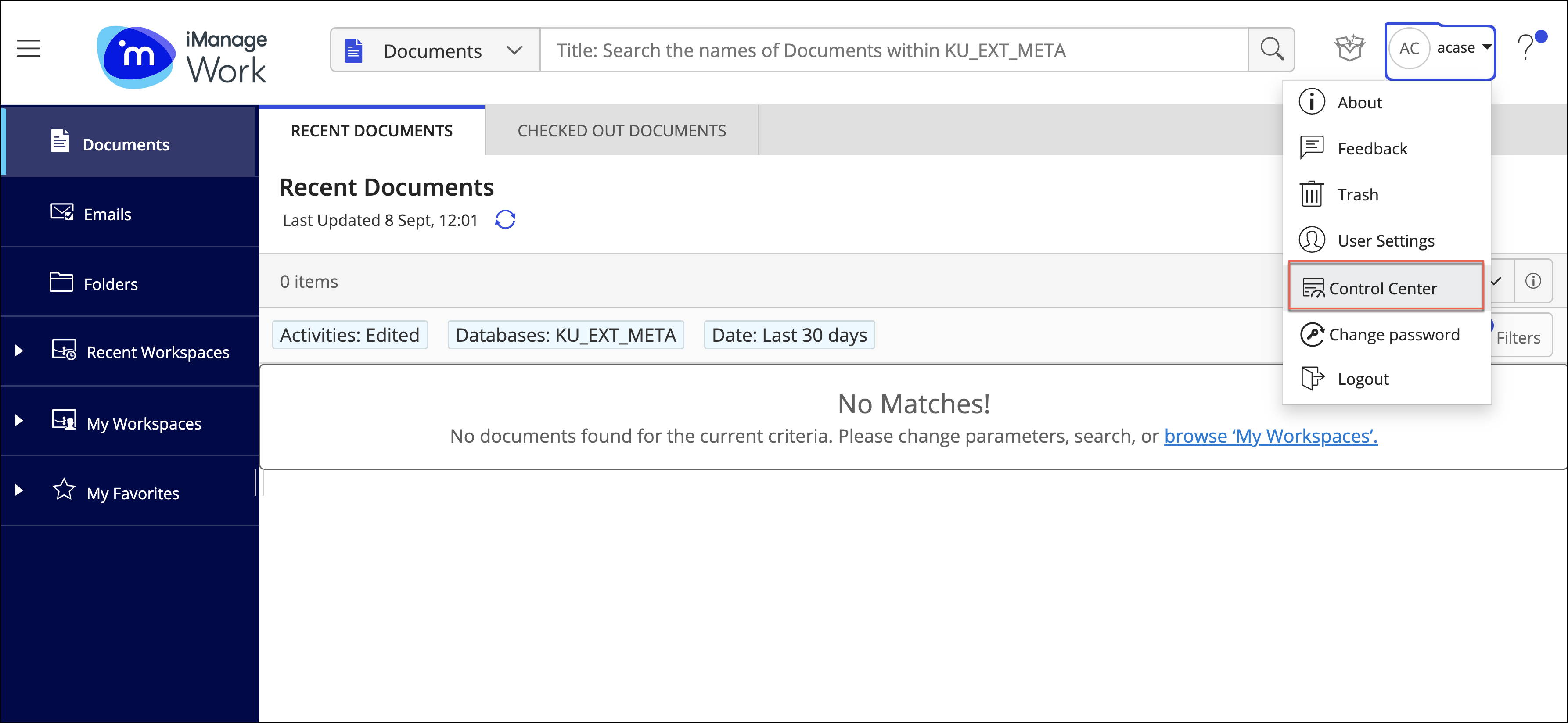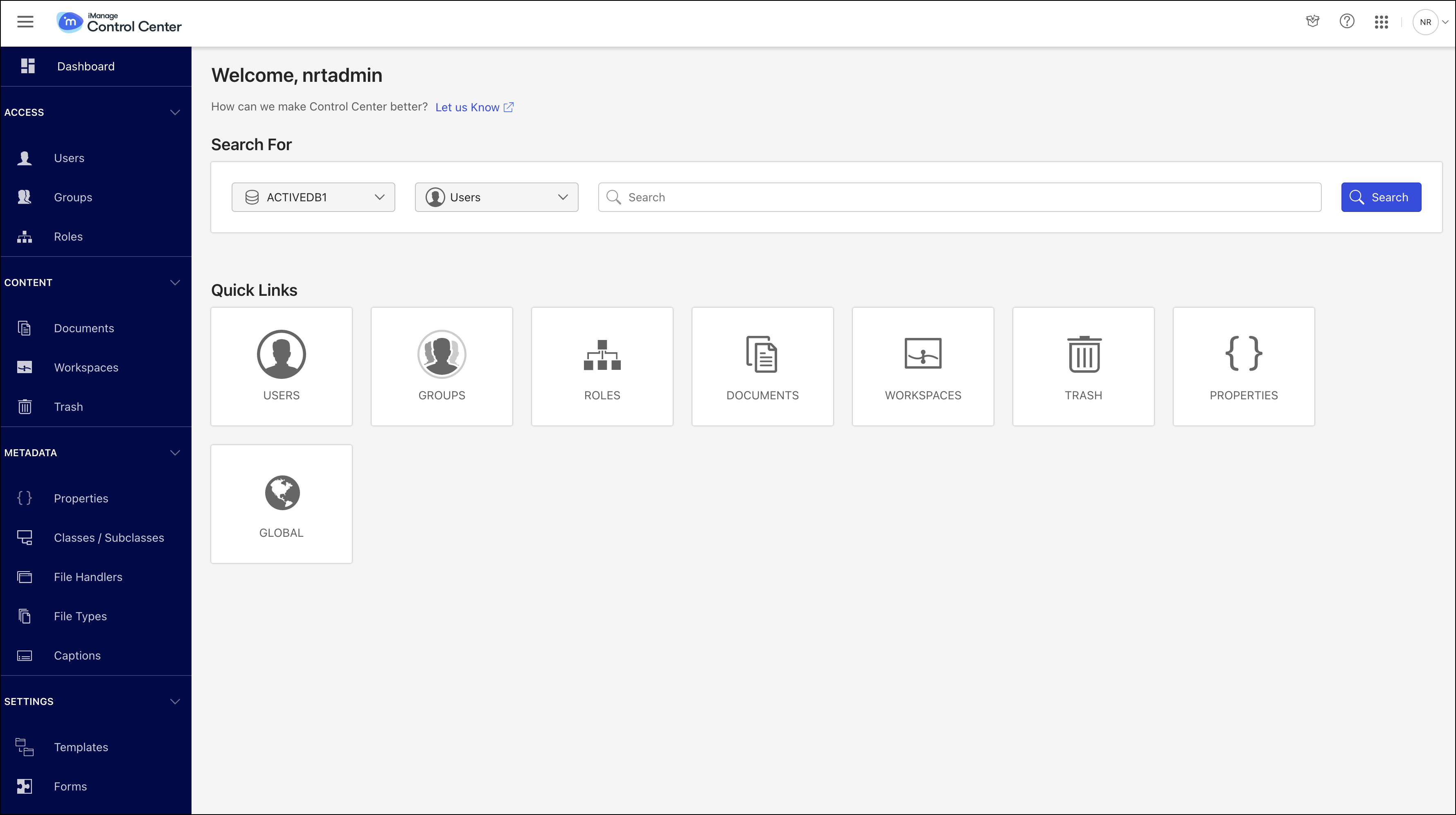The Ask iManage application is enabled through iManage Control Center.
Good to know:
iManage Control Center is a centralized control system that provides management and administration services to iManage system administrators over all the core functionality within the various Manage products.
iManage Control Center offers the ability to tier administrators, making sure that users receive only as much administration permissions as they need. This tier-based administration reduces risk while delegating tasks to the appropriate support staff.
To understand more about iManage Control Center and its functionality, refer to iManage Control Center Help documentation.
Signing in to iManage Control Center
If you've subscribed to the Ask iManage functionality, you must be a cloudimanage.com user. Access iManage Control Center through https://cloudimanage.com using the standard credentials that you generally use to sign in to the application. If your organization is SSO-enabled, then you’ll be signed in to the application by default when you are within your network.
NOTE: To perform application-related tasks in iManage Control Center, you must be a user in iManage Control Center with a Global Management role that has App Management permissions.
App Management: Lets users access applications and perform application administration-related tasks. Users with this permission can view or perform operations on the Applications page in iManage Control Center. They can also view all the extensions related to Ask iManage.
For more information about the specific operations allowed, refer to the Roles section in iManage Control Center documentation.
Sign in to iManage Control Center through https://cloudimanage.com. The iManage Work user interface home page is displayed.
In the upper-right corner of the page, select the icon next to your user name and then select Control Center. The iManage Control Center Interface is displayed.