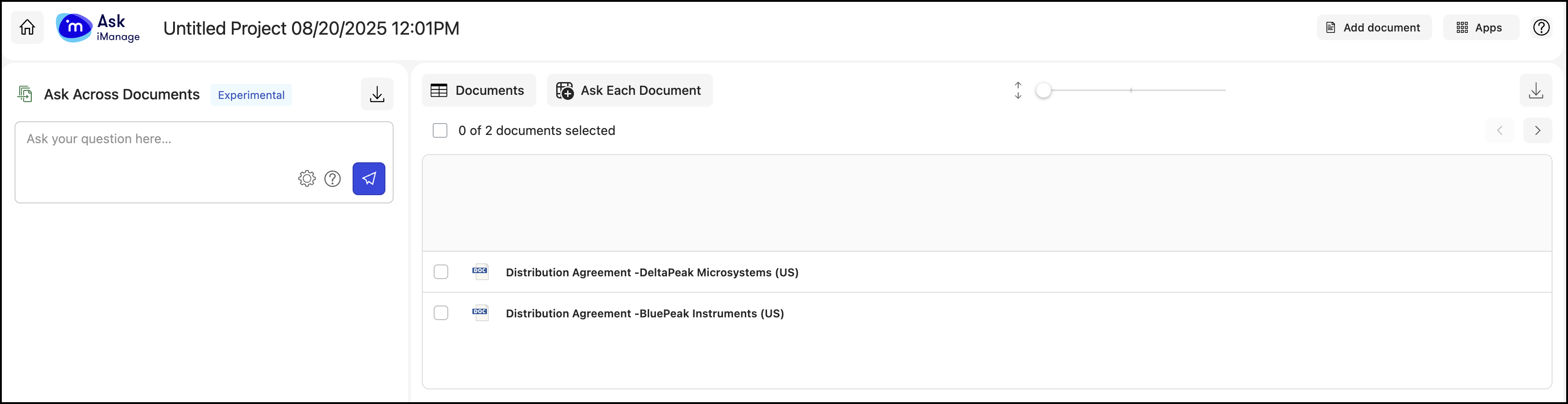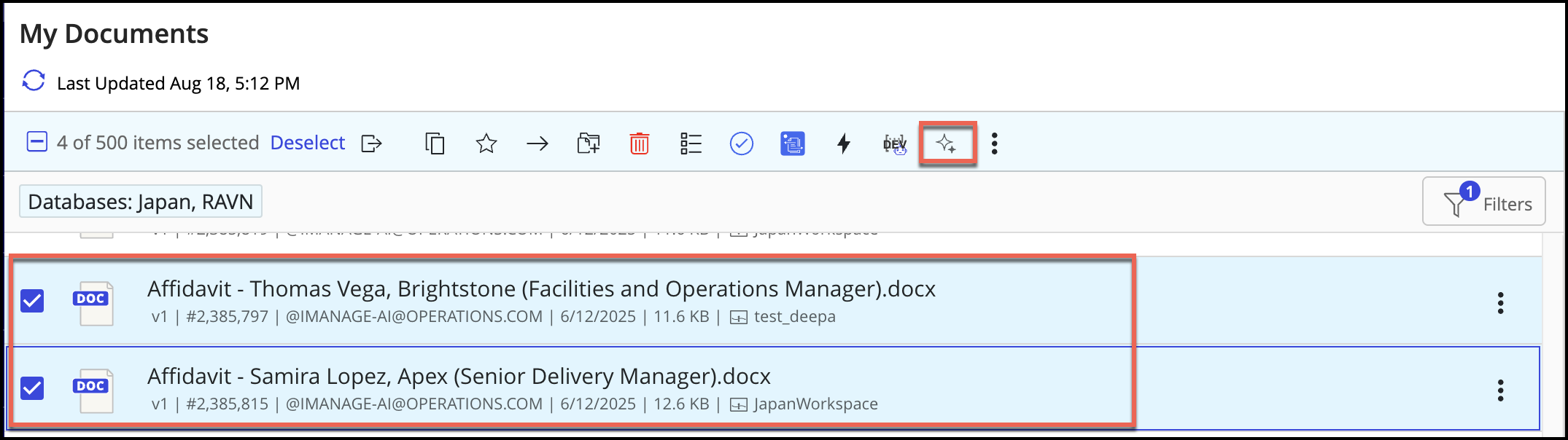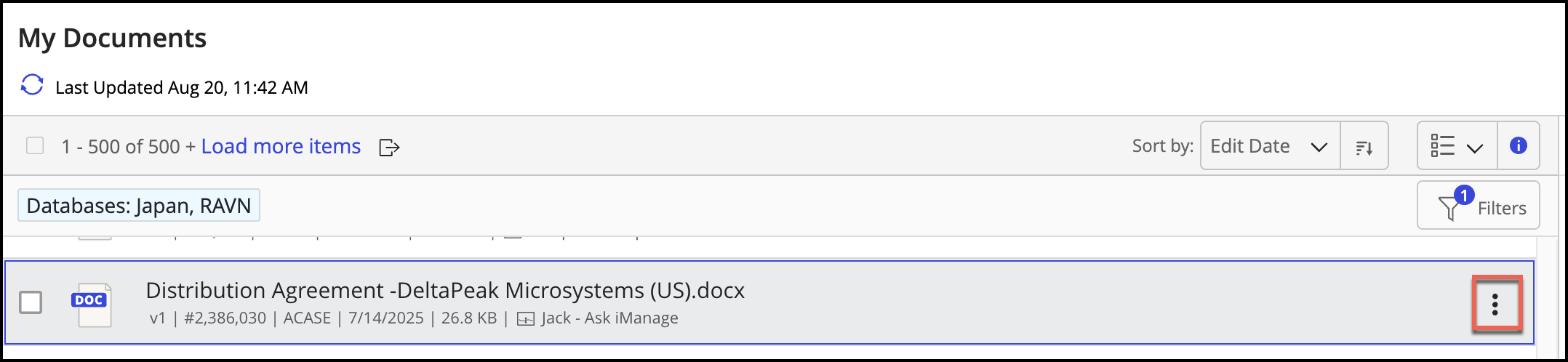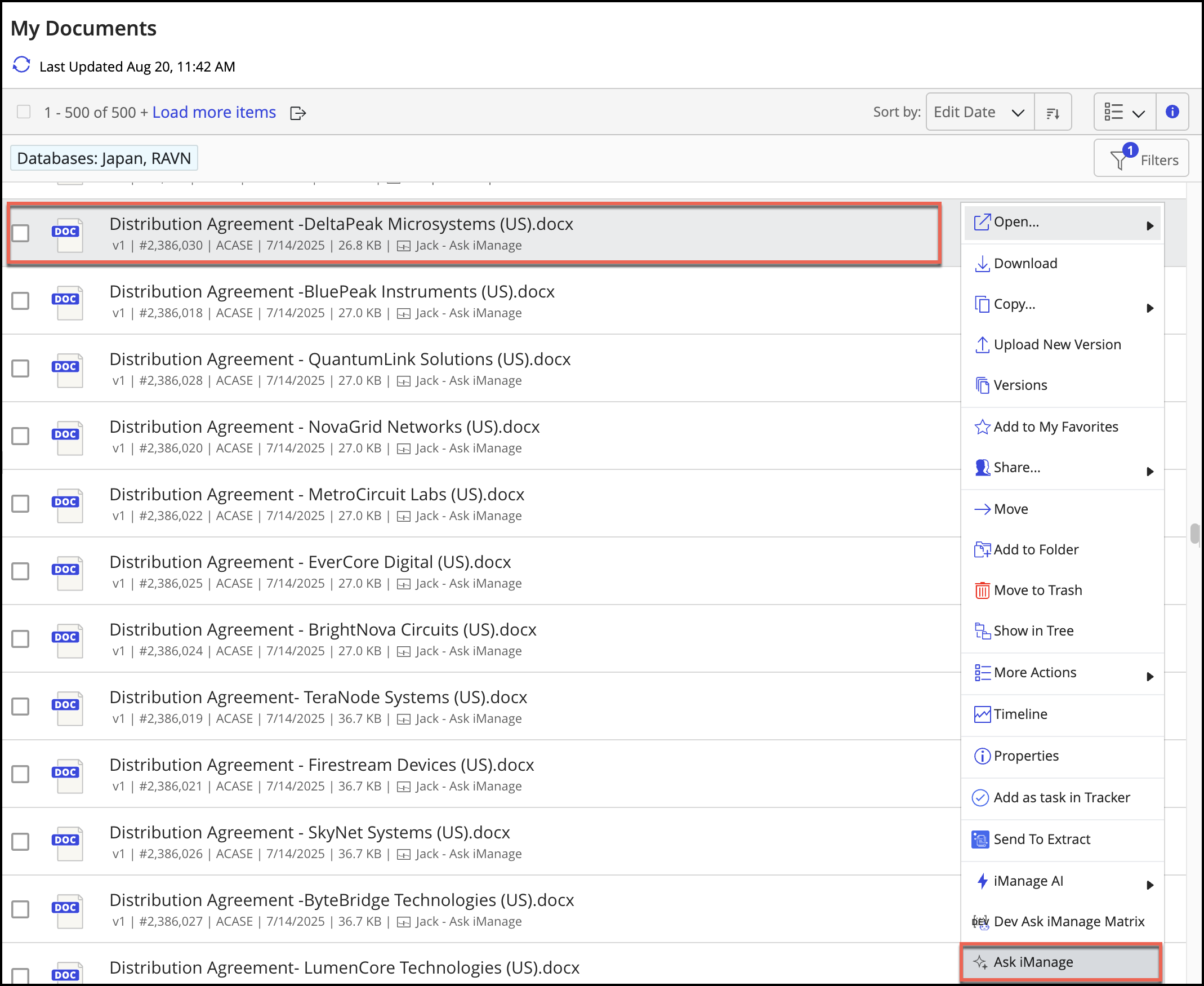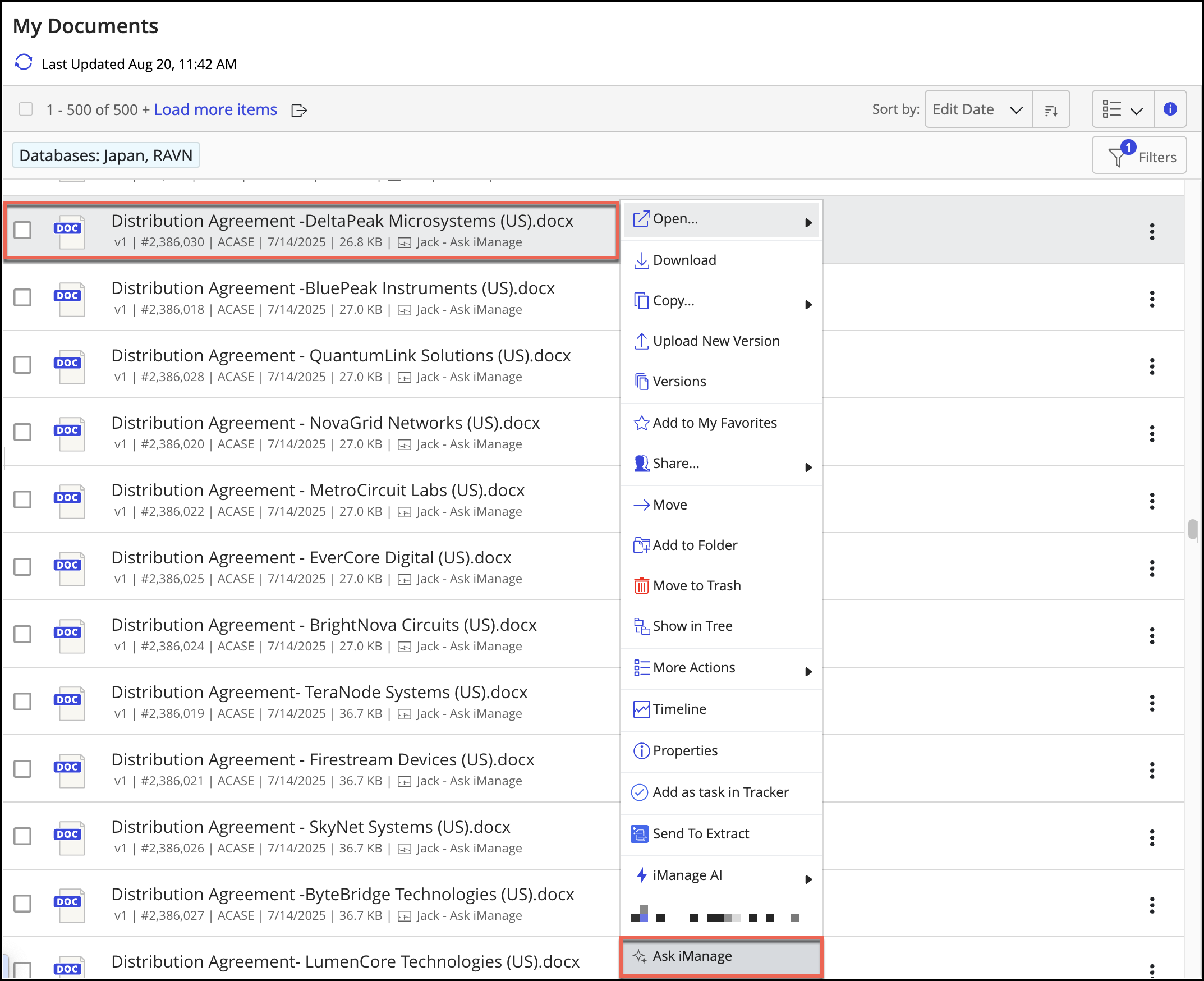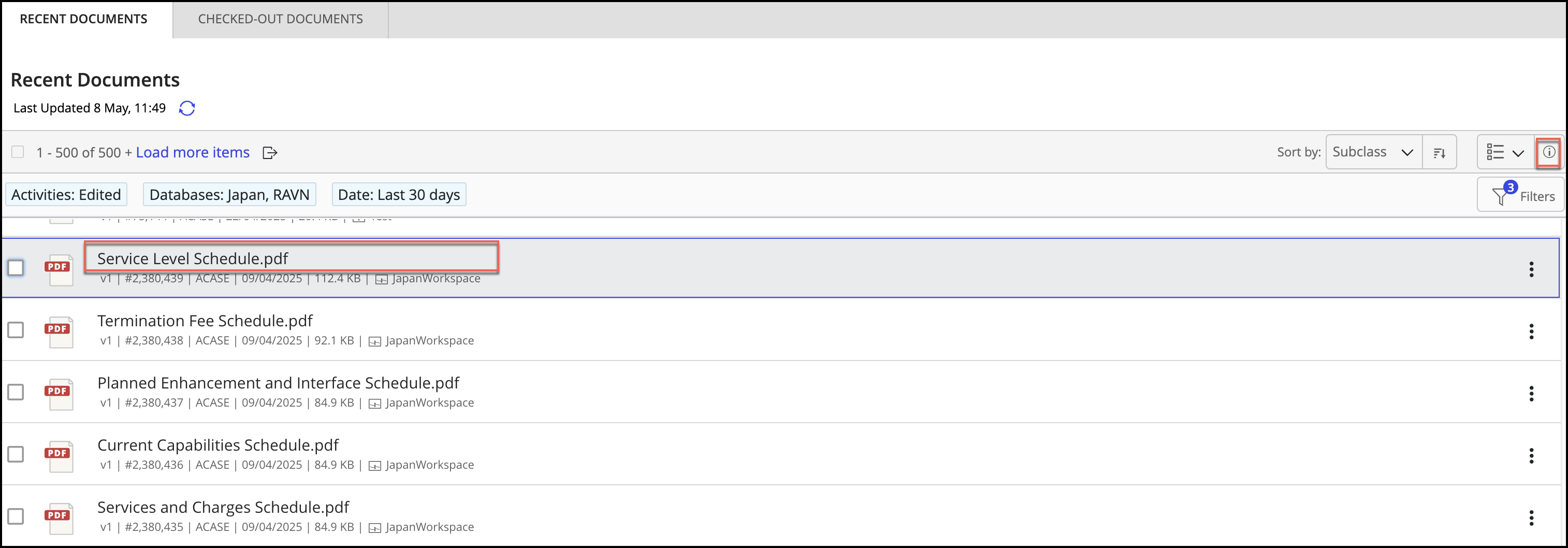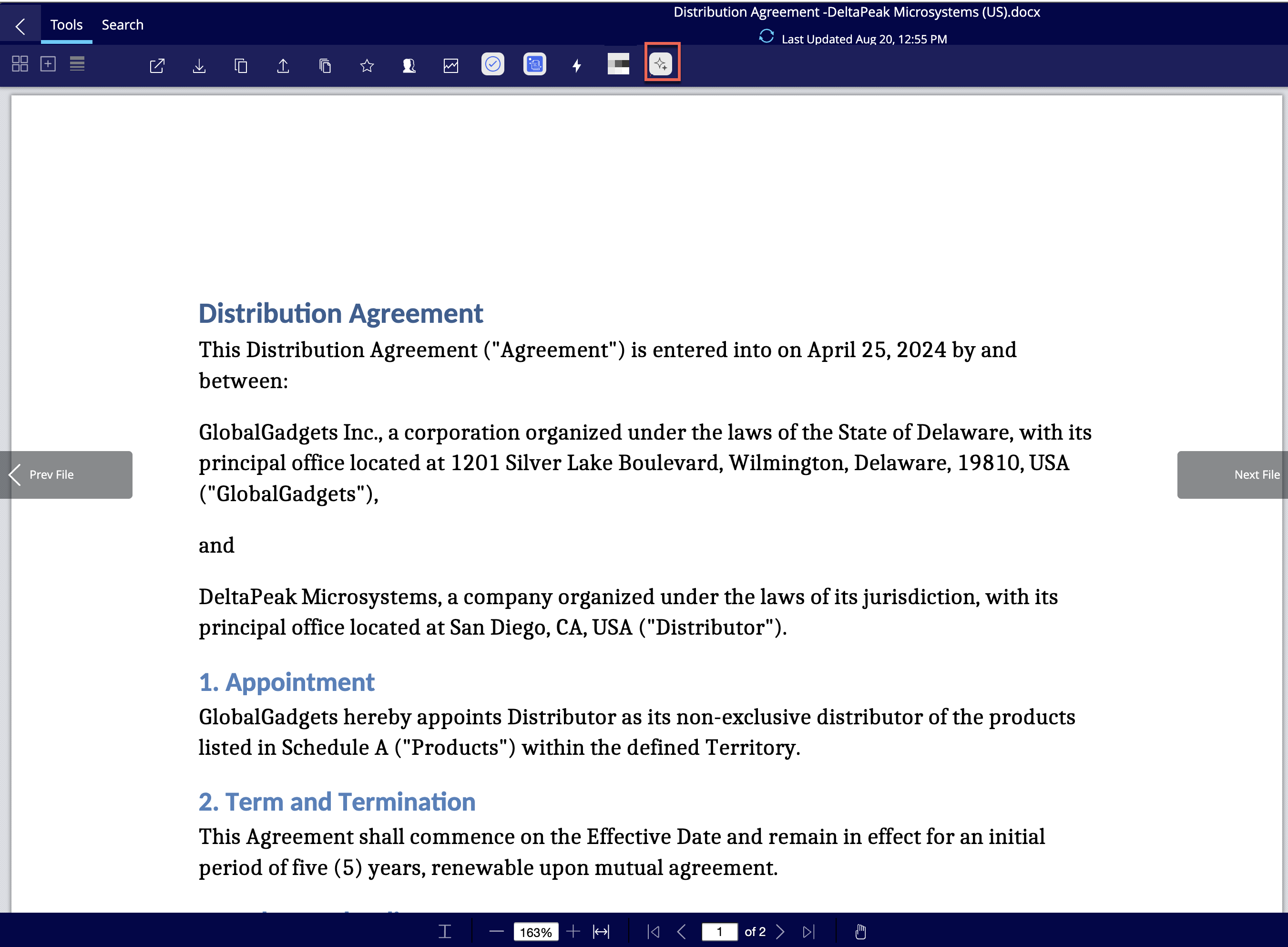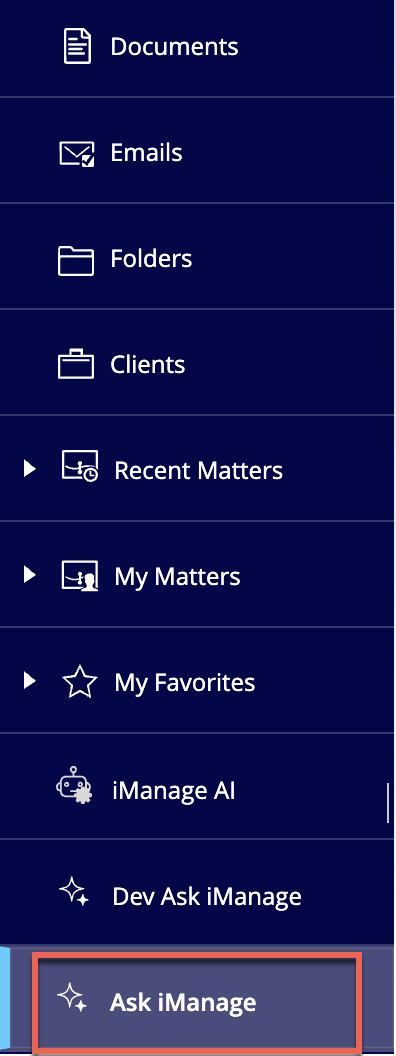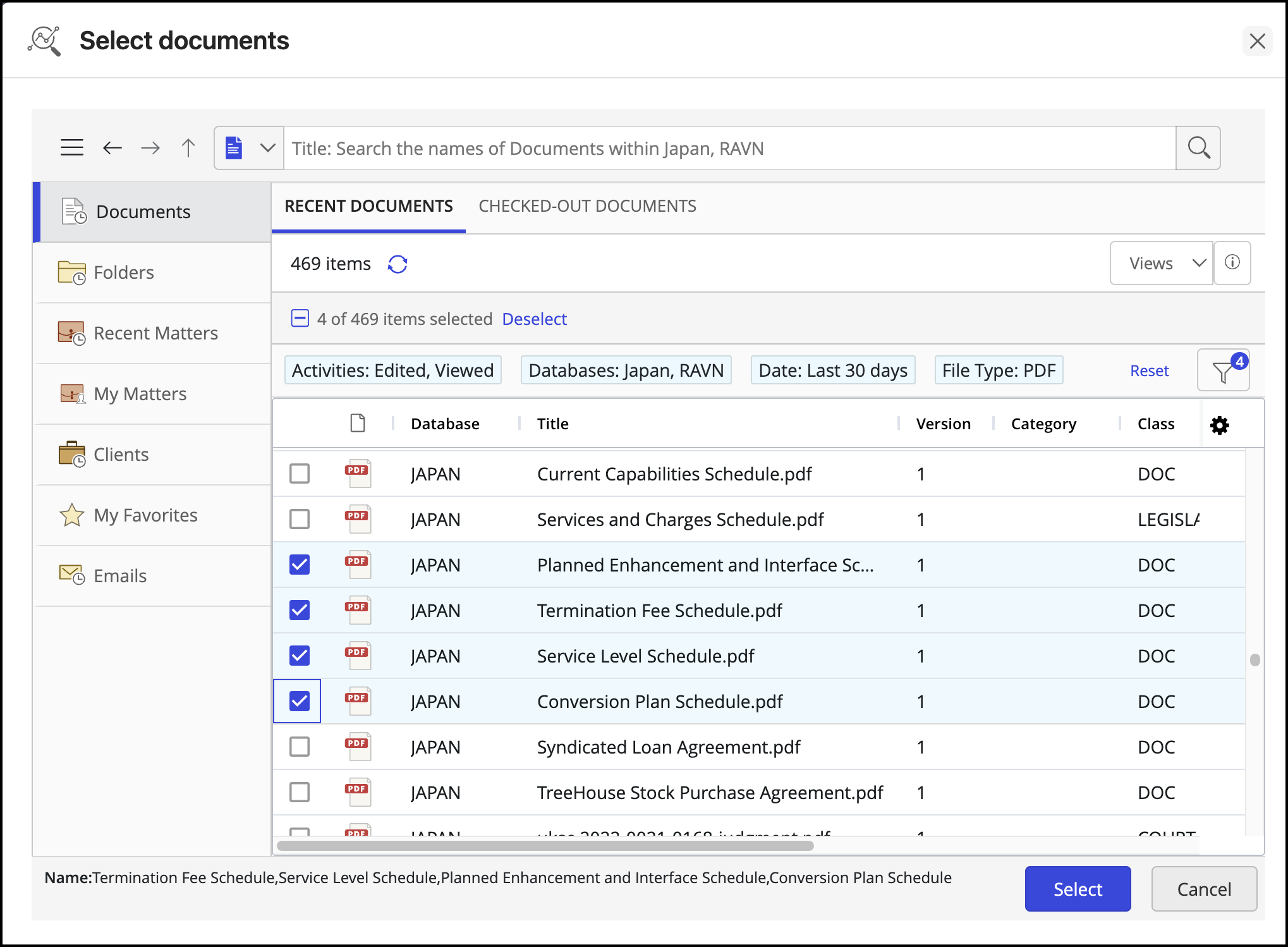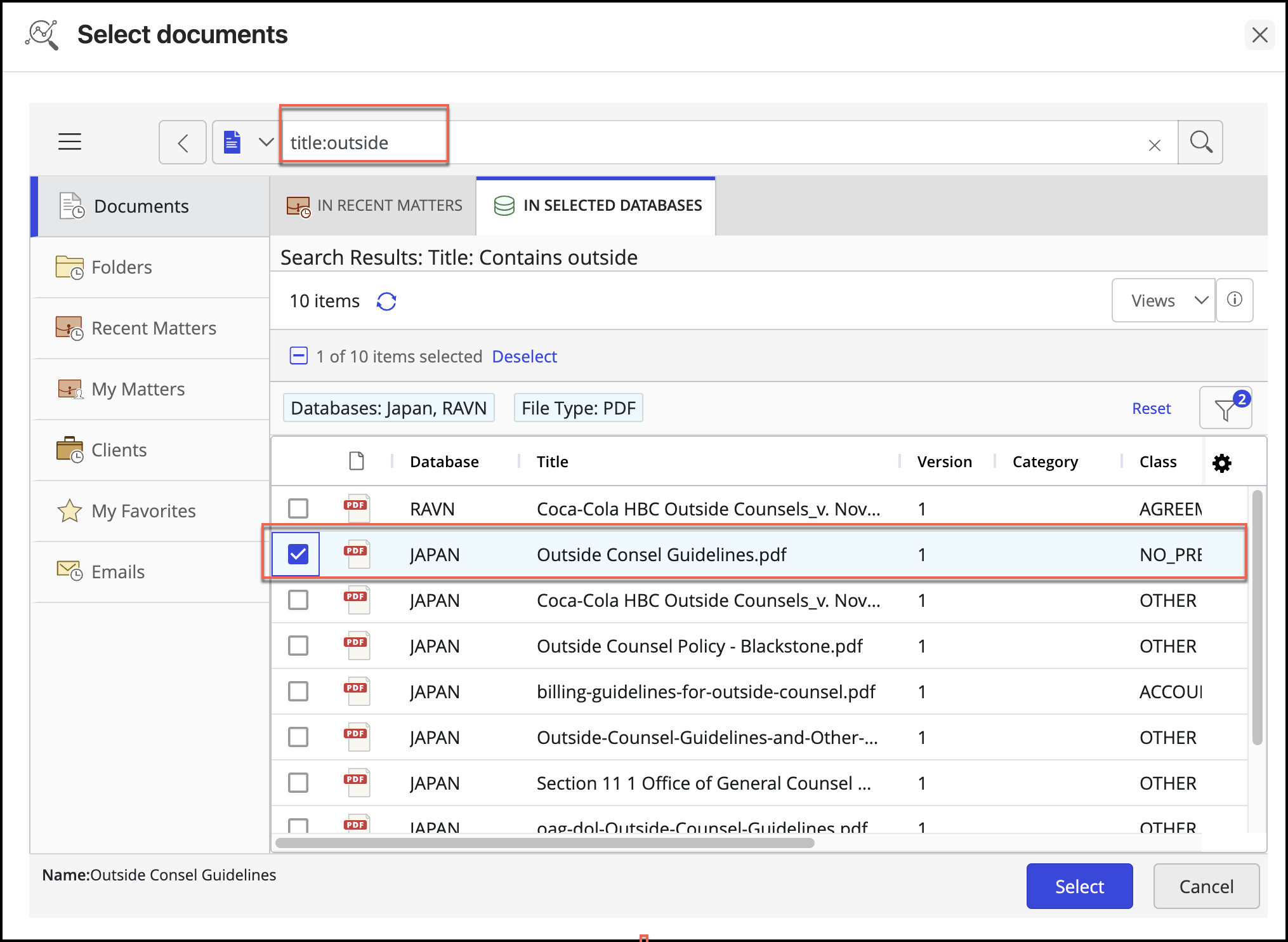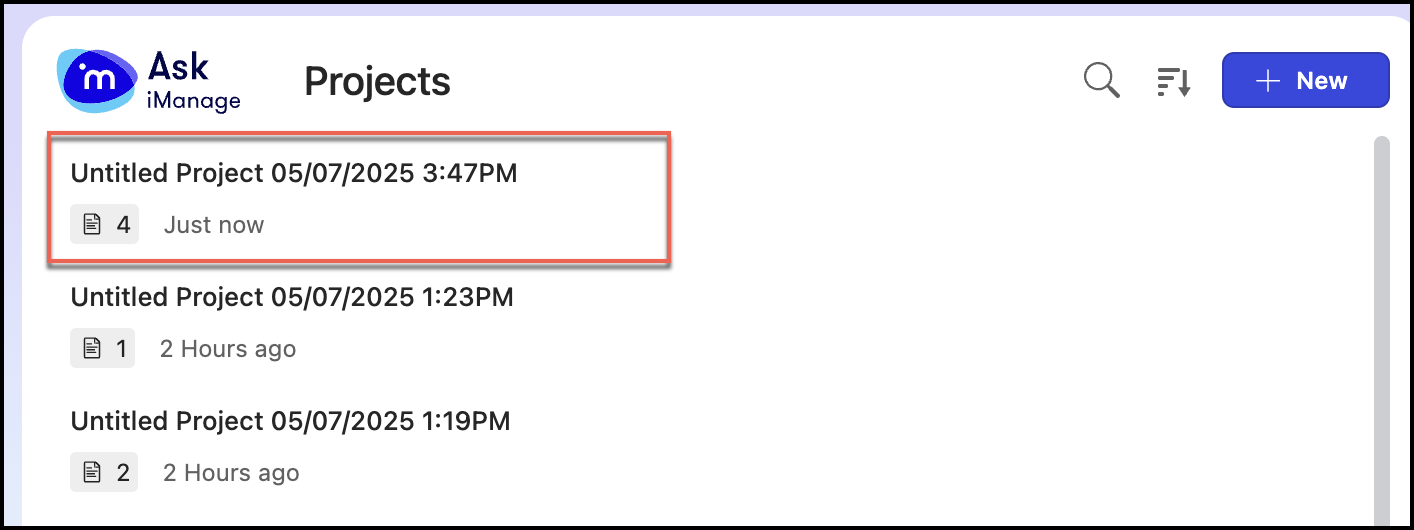Ask iManage has its own page in iManage Work at cloudimanage.com.
You can view the Ask iManage page in the following possible ways:
Ask iManage icon on the menu ribbon
In iManage Work at cloudimanage.com, go to the documents/emails of your interest and select them. Ask iManage icon is displayed at the top in the menu bar.
Figure: Ask iManage icon on the menu barTo go to the Ask iManage page, select the Ask iManage icon.
Figure: Ask iManage page in iManage Work at cloudimanage.com
Ask iManage icon from the more options menu
In iManage Work at cloudimanage.com, go to the document/email of your interest and select the more options icon next to it.
Figure: Selecting more optionsIn the right-click menu option, select Ask iManage.
Figure: Select Ask iManage in right-click menuThe Ask iManage page is displayed as shown in the following figure:
Figure: Ask iManage page in iManage Work at cloudimanage.com
Ask iManage icon using right-click
In iManage Work at cloudimanage.com, go to the documents/emails of your interest and select them.
Figure: Ask iManage option in right-click menu optionTo go to the Ask iManage page, right-click in the selected pane(s) and then select the Ask iManage icon.
Figure: Ask iManage page in iManage Work at cloudimanage.com
Ask iManage icon in the document preview page
In iManage Work at cloudimanage.com, select the document or email of your interest.
Select the document to open in Preview mode (based on configuration in iManage Control Center). For example, select the document or select Open > Preview to view the document in Preview mode.
Figure: Ask iManage icon by selecting document linkTo go to the Ask iManage page, select the Ask iManage icon in the preview page.
Figure: Ask iManage icon on the preview menu bar
Ask iManage option from the left navigation page
In iManage Work at cloudimanage.com, select Ask iManage from the left navigation pane.
Figure: Selecting Ask iManage in left navigation panelIn the Ask iManage home page that appears, select .
In the Select documents dialog that appears, select the documents you want to add to the project.
Figure: Selecting documents for projectsAlternatively, you can also search for documents using the search option in the Select documents dialog box.
Figure: Searching for documents to add to projectsAfter you have selected all the documents, you want to add, click Select.
The project is added to the list.Figure: List of projects createdSelect the project to open the Ask iManage page.