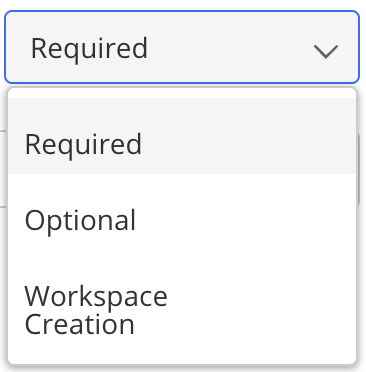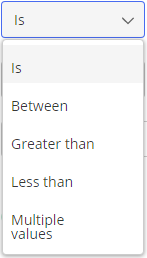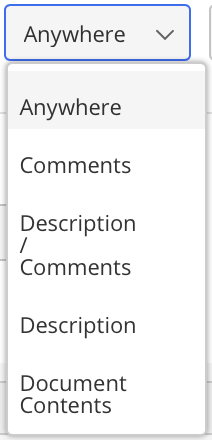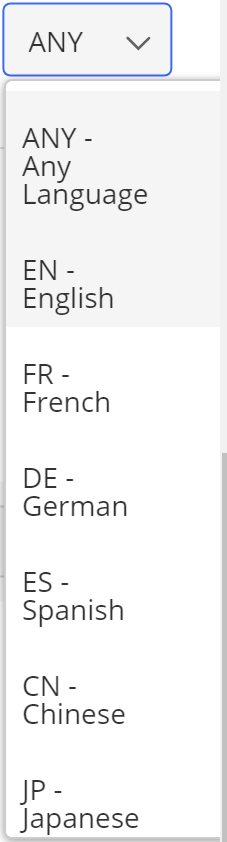Creating a folder structure
Templates are used to create workspaces and define the structure of a workspace. This structure includes containers, their hierarchy, and names.
Creating a template requires two steps:
- Defining the basic template. This defines the basic information about the template, such as its name, default custom property aliases, and default security. For information and procedures to define the basic template, see Creating a template.
- Defining the container structure. This defines the container structure, their hierarchy, and creation requirements.
Defining the container structure
- In iManage Control Center, from the Dashboard panel, select Settings > Templates.
- On the Templates page, select a template to create the containers in. The Templates details page displays.
- Select
 (Create) adjacent to the template name. A container list displays.
(Create) adjacent to the template name. A container list displays. Choose a type of container you want to create. A Create dialog box appears.
- Enter information based on this selection:
- Folder. This is a regular folder, also called a document folder. It can contain folders and documents. See Table: Folder
- Search Folder. This is a folder for searches. When the user opens this folder, a search is automatically performed and displays the results. See Table: Search Folder
- Tab. A tab can be created at the root level of a workspace to help organize the contents of the workspace and may only contain folders. See Table: Tab
NOTE:
- All properties appear in the Field drop-down list. To add additional custom fields, select from the drop-down list and Add Fields to add to the form.
For Search Folders, multiple values for Custom1-12, Custom29-30, Class, Subclass, Author, and Operator can be defined by selecting the items from the drop-down list that appears when you start entering the values. These are saved as comma-separated values. The search is performed based on the OR condition if there are multiple values.
Table: Folder: Enter the following Folder details and select Save.
Property | Sub Property | Description |
|---|---|---|
Folder Name* (Mandatory field) | Name of the folder. Set the name property by entering a value, or populate it using | |
Folder Type drop-down list
| Choose one of the following options.
| |
Description | Enter the description for the folder. Set the description property by entering the value, or populate it using | |
Allow user to rename this folder | Enable users to change the name of this folder after it has been created. Default: Disabled (NO) NOTE: The legacy option to Retain the template Prefix/Suffix is no longer provided. NOTE: This setting is available only for folders that are set to Optional or Required. If a folder is set to be created at the time the workspace is created (using the Workspace Creation option above), users are never allowed to change the folder name. | |
Enter an email address for the folder, or select the Auto-generate email address check box to have iManage Work create an email address for this folder. | ||
Profile | ||
Inherit all values from workspace | If enabled, the inherited properties are populated with value "%WORKSPACE_VALUE%". | |
Author | Enter the name of the author for the folder. | |
Class | Enter a class for the folder. | |
Security | ||
Default Security | Default security to be applied on the folder.
For more information, refer to Default security. | |
Explicit Access | Provide an explicit access for particular users or groups. |
Table: Search Folder: Enter the following Search Folder details and select Save.
Property | Sub Property | Description |
|---|---|---|
Search Folder Name* (Mandatory field) | Name of a search folder. Set the name property by entering a value, or populate it using | |
Folder Type drop-down list | Choose one of the following options.
| |
Description | Enter the description for the folder. Set the description property by entering the value, or populate it using | |
Allow user to rename this folder | NOTE: This setting is available only for search folders that are set to Optional or Required. If a search folder is set to be created at the time the workspace is created (using the Workspace Creation option above), users are never allowed to change the search folder name. Enable users to change the name of this search folder after it has been created. Default: Disabled (NO) NOTE: The legacy option to Retain the template Prefix/Suffix is no longer provided. | |
Search Criteria | Sub Property | Description |
Search through | Documents and Emails | Selected by default. Search for documents as well as emails. |
Documents | Search documents only. | |
Emails | Search emails only. | |
Doc. Number | Enter document number. Select the relevant option from the following drop-down list:
| |
Version | Enter document version. Select the relevant option from the following drop-down list: | |
Description | Enter description of a document or email. | |
Inherit all values from workspace | Default: Disabled. If enabled, the inherited properties are populated with the value "%WORKSPACE_VALUE%". | |
Author | Enter the name of an author for the folder. It also supports the variables %USERID%, %MYEMAIL% and %MYFULLNAME%, to populate current user’s ID, email address, and full name respectively. | |
Class | Enter a class for the folder. | |
Operator | Enter an operator for this folder. It also supports the variables %USERID%, %MYEMAIL% and %MYFULLNAME%, to populate current user’s ID, email address, and full name respectively. | |
Look for | Location drop-down list | Search for content on the chosen location. |
Language drop-down list | Search for content on the chosen language. | |
Security | Description | |
Default Security | Default security to be applied on the folder.
For more information, refer to Default security. | |
Explicit Access | Search for or enter the user or group name to provide explicit access. |
Table: Tab: Enter the following Tab details and select Save.
Property | Sub Property | Description |
|---|---|---|
Tab Name* (Mandatory field) | Name of the tab. | |
Folder Type drop-down list | Choose one of the following options.
| |
Description | Additional information about the folder. Set the description property by entering the value, or populate it using | |
Allow user to rename this folder | NOTE: This setting is available only for tabs that are set to Optional or Required. If a tab is set to be created at the time the workspace is created (using the Workspace Creation option above), users are never allowed to change the tab name. Enable users to change the name of this tab after it has been created. Default: Disabled (NO) NOTE: The legacy option to Retain the template Prefix/Suffix is no longer provided. | |
Security | Description | |
Default Security |
For more information, refer to Default security. | |
Explicit Access | Provide an explicit access to particular users or groups. |
The folder and its properties are added to the template. Similarly, you can add more folders and/or sub folders to the template, and create a folder structure per your business needs.