Templates
NOTE:
To perform operations on this page, the user must be a member of the NRTADMIN group, or be assigned to a role with Tier 2 access to Control Center. For more information about the specific operations allowed, see Understanding tiers.
Templates enable you to maintain consistent names and folder structures for workspaces created in iManage Work. The use of templates is enabled through a capability called Flexible Folders.
For more information about templates, see Containers and Documents.
When using iManage Work Workspace Generator (an administrator's system tool to automate workspace creation) to create a workspace from a template, select the Copy Security from Workspace Template option to apply the settings defined in the workspace template.
The following topics are available:
- Accessing templates in iManage Work clients
- Adding Name Prefixes and Suffixes
- Creating a template
- Creating a folder structure
- Viewing template details
- Editing a template
- Duplicating a template
- Deleting a template
- Best Practices
- FAQ
Sample template for creating a workspace
This section demonstrates workspace creation using a sample template in iManage Work clients.
The figure below is an example workspace template. It defines 13 containers, including a search folder.
Figure: Sample workspace template
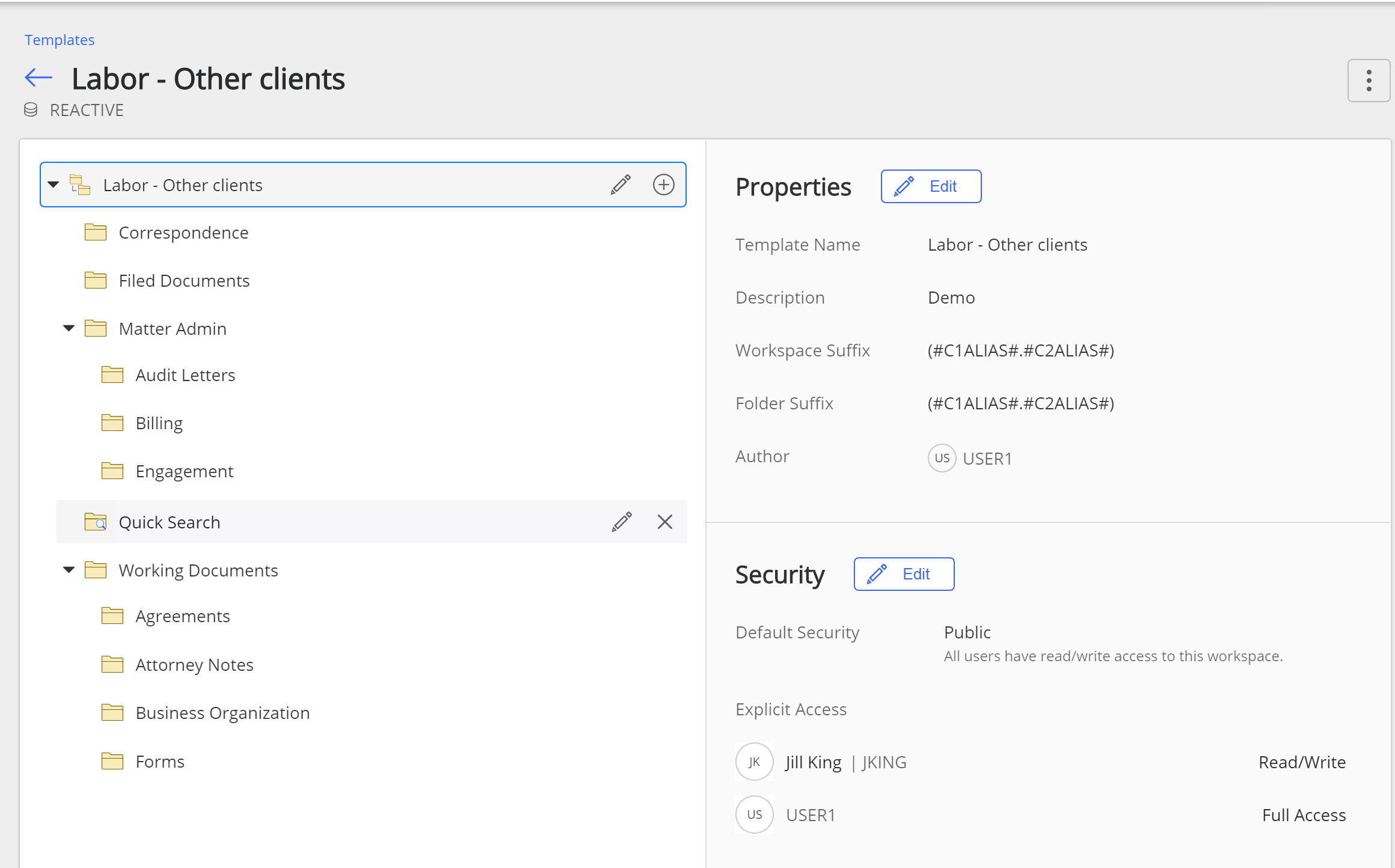
The workspace created using this template (see the figure Sample workspace from example) results in the following:
- A workspace is created with the name provided by the user.
- All the child folders are created along with the workspace.
- Workspace and child container names are prefixed with the prefix defined in the template. The values #C1ALIAS# and #C2ALIAS# are variables to include the custom1 alias and custom2 alias.
- In the preceding figure, in the Explicit Access section, Jill King has Read/Write access and User1 has Full Access.
- The properties and security settings defined by the template are applied to the workspace and all of its containers.
Figure: Sample workspace from example
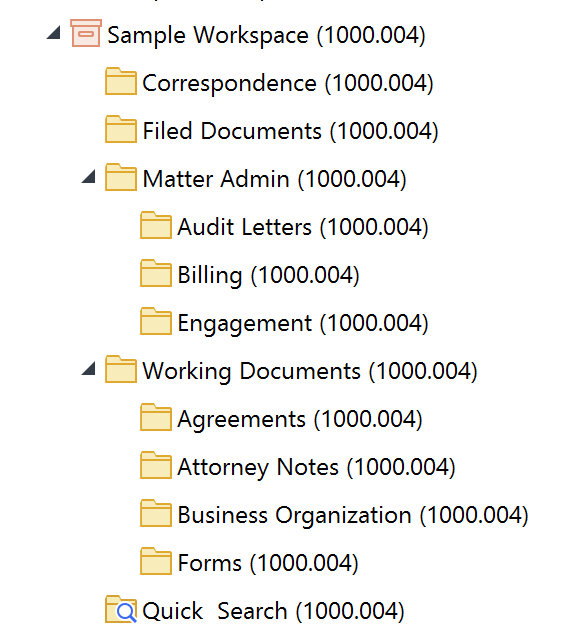
Defining folder creation
Flexible folders enforce creating containers.
- Match Field(s) setting should be defined to match the profile fields of a template with the profile fields set for the target workspace. The number of match fields that are available depend upon the Match fields for filtering templates option in Global settings. See Understanding match fields for more information.
- When defining the properties of the folder, search folder, or tab in the template, you must select Required or Optional. If you select Workspace Creation, the folder will automatically be created at the time the workspace is created.
This section explains Flexible Folders creation using a sample template in iManage Work clients. The folders in the sample template are set as follows:
Figure: Sample template for flexible folders creation
Folder Name | Setting |
|---|---|
Correspondence | Workspace Creation |
Filed Documents | Workspace Creation |
Matter Admin | Workspace Creation |
Audit Letters | Workspace Creation |
Working Documents | Workspace Creation |
Important | Required. This is effectively the same as Workspace Creation it the container is at the root level of the workspace. |
Notes | Optional |
Meeting | Optional |
Tasks | Required |
The user creates a workspace using the Labor - Flex Folders template . All folders marked as Workspace Creation are created along with the workspace.
Figure: Flexible Folders - Workspace creation
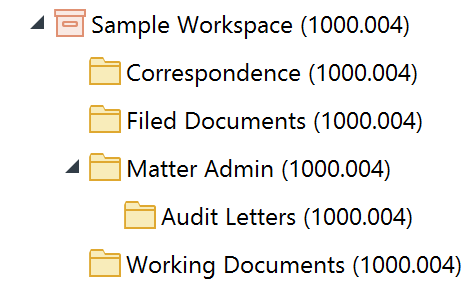
When new folders are to be added to the Working Documents (1000.004) folder in iManage Work clients:
- The practice/sub-practice (Practice Area/Area of Law: Custom fields whose caption can be customized) of the workspace Sample Workspace (1000.004) are matched with the match fields defined for the template.
- The Required and Optional folders in the template at that level are displayed.
- The Important flexible folder is marked as Required and is created by default.
- If the user selects the Notes optional folder, then Tasks becomes the mandatory folder as it is marked as required. Meeting is optional and may not be selected for creation.
- The flexible folders are suffixed with the suffix defined in the template.
- The properties and security settings defined for the template are applied to the flexible folders by default.
Figure: Flexible Folders
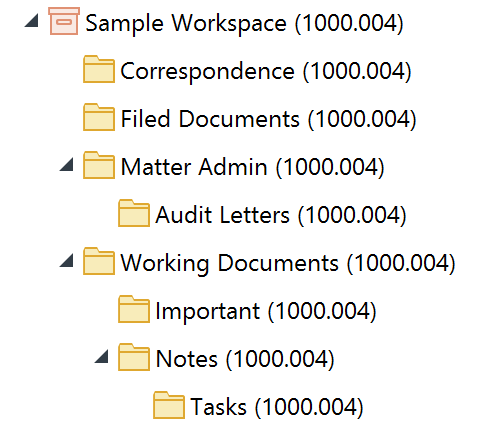
Understanding match fields
While creating Flexible Folders in the client application users can search for the templates based on the custom metadata match fields set for the templates. Match fields help to simplify template selection so that user can see a filtered list of templates. You can define these match fields using the Match fields for filtering templates option in the Global application. A maximum of two fields can be selected from the available. drop-down list.
Match Fields | Description |
|---|---|
Parent/child custom metadata | Provides matches for parent/child profile fields of the target workspace, for example, practice/subpractice. Templates matching with parent/child profile fields are displayed at the top followed by non-matching ones. The valid values are |
Single custom metadata | Provides match on a single profile field, such as an office, of the target workspace. Templates matching with the profile field are displayed at top followed by non-matching ones. The valid values are |
None | All the templates are displayed. |