Adding Name Prefixes and Suffixes
The following topics are available:
Understanding prefixes and suffixes
When a user creates a workspace, they are prompted to enter a name for the workspace. The folder and subfolder names are defined initially by the workspace template.
The template can also define a prefix or suffix for the workspace name, and optionally for any folders or subfolders created within it.
If a user creates a new workspace that includes a prefix or suffix to the name, the user does not need to manually enter a name. The prefix or suffix alone is sufficient to create the workspace.
Benefits
Defining a workspace name prefix or suffix in templates provides the following benefits:
- This save users the time of entering a name when creating a workspace.
- This ensure a consistent naming convention for workspaces, and enables users to quickly find and navigate to the workspaces using the suffix or prefix.
Using custom values in prefixes and suffixes
The prefix or suffix defined in the template can be a literal, such as (London Office). For example, a folder named Contracts would automatically be name as follows:
- Prefix: (London Office) Contracts
- Suffix: Contracts (London Office)
The prefix or suffix can also be populated using custom values, such as a custom1 and custom2 alias (client and matter respectively). Alternately, you can use the description for these custom fields. Any combination of custom1 through custom12, custom29, and custom30 aliases or descriptions can be used. For example, the client and matter may be added as a suffix to easily identify the container's purpose. If the folder is named Contracts, this may be like Contracts (001-1005). It may be added as a prefix, like (001 1005) - Contracts.
To add suffixes or prefixes that use custom value aliases or descriptions, you must use variables. For more information, see Variable values for names.
Adding Prefixes and Suffixes
Use this to add a prefix or suffix to a workspace or folder name.
Within iManage Control Center, navigate to the Templates page (Settings > Templates).
- Select any existing template in the list shown.
- Select
 to modify the workspace template settings. The Edit Template dialog appears.
to modify the workspace template settings. The Edit Template dialog appears.Figure: Edit Template dialog box with prefixes and suffixes
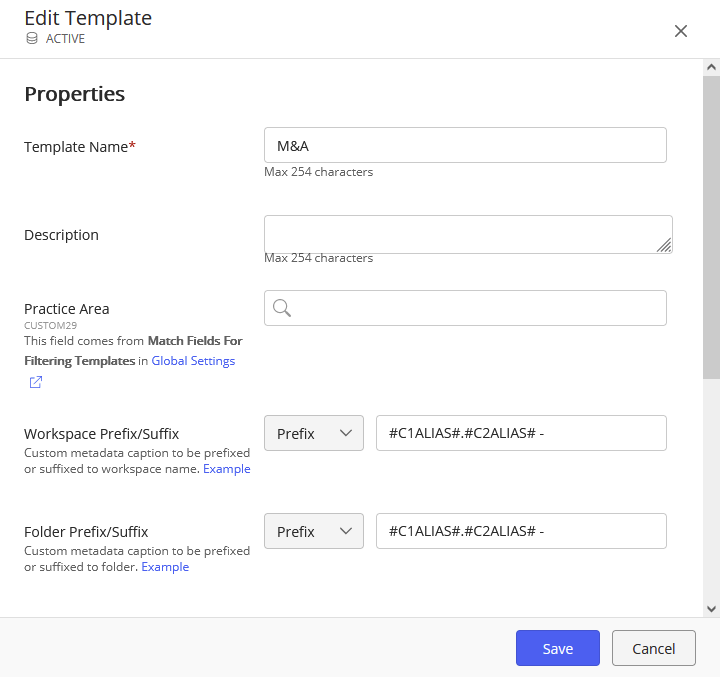
- Locate the Workspace Prefix/Suffix and Folder Prefix/Suffix options.
- For each option,
- Select either Prefix or Suffix using the selection menu.
- Enter the value:
- Select either Prefix or Suffix using the selection menu.
If this is a literal, enter the value in the text box. For example, enter (Mergers) -. When the workspace is created from this workspace template, (Mergers) - is prepended to the workspace name.
If this is a variable, enter the expression in the text box. The expression may also include additional text. For example, enter the prefix (#C1ALIAS#) -. Assuming that custom1 alias is 001, when the workspace is created from this workspace template, (001) - is prepended to the workspace name. For more information about using variables, see Variable values for names.
Variable values for names
The following table explains the variable formats for iManage Work templates.
Variable name | Format | Examples | Comments |
|---|---|---|---|
#attribute# | Specifies the type and custom property values to use. Format:
The expression must be enclosed with either the # or % characters. Do not mix these characters, such as %C1ALIAS#. Multiple custom values can be used together in the prefix/suffix, such as #C1ALIAS#.#C2ALIAS# The expression is case insensitive.
| Specifies the custom 1 alias:
Specifies the custom 11 alias:
Specifies the custom 1 description:
Specifies the custom 1 and custom 2 alias:
Example prefix/suffix: | Additional text may be included. For example, the expression (#C1ALIAS#): includes the two parenthesis, and a colon. The text is always included even if no expression is provided. For example, the variable could be (Mergers):. If the specified custom property has no value, the displayed value includes the specified text but the expression will be blank. For example, if the expression is (#C1ALIAS#): and custom1 has no value, this expression resolves as ():. |
Template and Folder Properties - Features Compatibility Matrix
The following table explains the template and folder properties compatibility with the features iManage Work Workspace Generator templates, workspaces, and flexible folders.
Property | Workspace | Workspace | Flexible Folder | Comments |
|---|---|---|---|---|
Workspace Prefix/Suffix | No | Yes | Not applicable | Intended to provide a convenience mechanism for end users creating workspaces manually using the workspace dialog. iManage Work Workspace Generator already supports this through the mapping file. |
Template Default Security | Yes | Yes | Not applicable | |
Template Security ACL | Yes | Yes | Not applicable | Applicable only to the workspaces created using the template. |
Folder Prefix/Suffix | No | Yes | Yes | Intended to provide a convenience mechanism for end users creating workspaces manually using the workspace dialog. iManage Work Workspace Generator already supports this through the mapping file. |
Folder Default Security | Yes | Yes | Yes | |
Folder Security ACL | Yes | Yes | Yes | |
Match Field(s) | Not applicable | NA | Yes | Applicable only to Flexible Folders created using templates in iManage Work clients. |