Accessing templates in iManage Work clients
All workspaces are created from a workspace template. The following iManage Work client applications can create workspaces:
- iManage Work
- iManage Work Desktop for Windows (in the Work Panel in Microsoft Outlook)
- iManage Work Workspace Generator
- iManage DeskSite
iManage FileSite
Templates can be accessed from iManage Work clients when the Flexible Folders option under Global settings is enabled.
NOTE:
To use templates from iManage DeskSite or iManage FileSite, iManage Work add-ins must be installed. See Using templates in iManage DeskSite and iManage FileSite for more information.
The following topics are available:
Creating a workspace
To create a workspace:
- In the Matters level of a library, either Recent Matters or My Matters, select New Matter. The New Matter dialog box opens.
- Enter the information for this workspace, such as Name and Description.
- In the Template field, select the appropriate template for this workspace. Selecting a template is required.
- Select Select Folders to preview the containers that are defined by this template. You can also select any additional folders that should also be created.
- Select Create.
Figure: Example New Matter dialog box
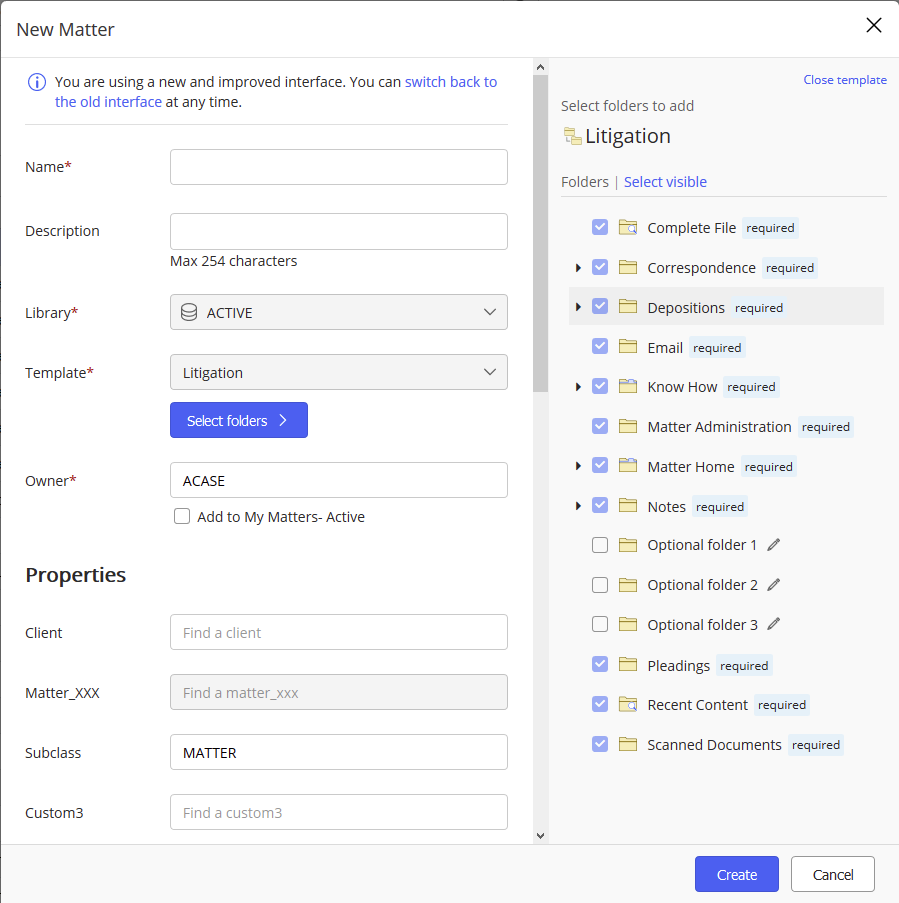
The new workspace is created with the containers selected from the template.
Creating a container
To create a container in a workspace:
- Within the workspace, select
 > New Folder. The New Folder dialog box opens.
> New Folder. The New Folder dialog box opens.
If Flexible folders is enabled, and the workspace has template restrictions, the dialog box lists the possible containers that can be created. The list indicates which ones that have already been created, noted by added next to the container. - Select the desired container(s).
- Select Add.
Figure: Example New Folder dialog box with container restriction
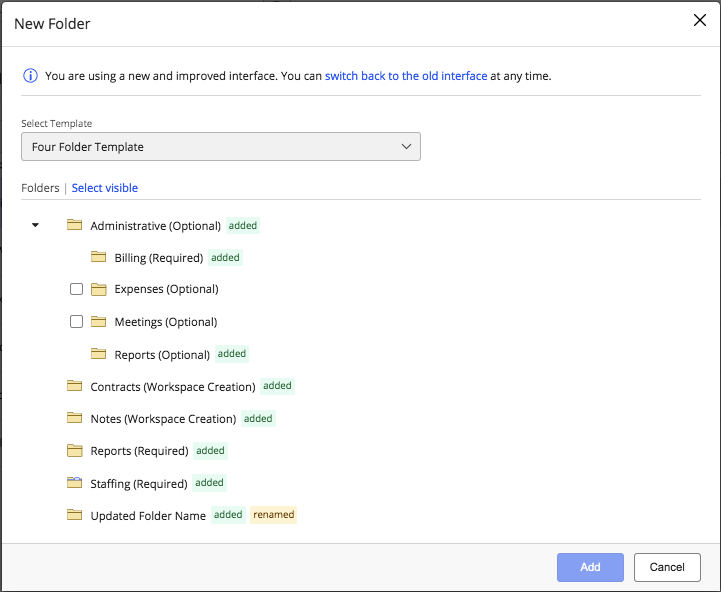
If Flexible folders is not enabled, or the workspace has does not have template restrictions, the dialog box allows you to enter the container information.
To create a container:
- Enter the information, such as Name and Description.
- Expand Properties and specify any additional properties for this container.
- Expand Security to modify the permissions of this container.
- Select Create.
Figure: Example New Folder dialog box without container restriction
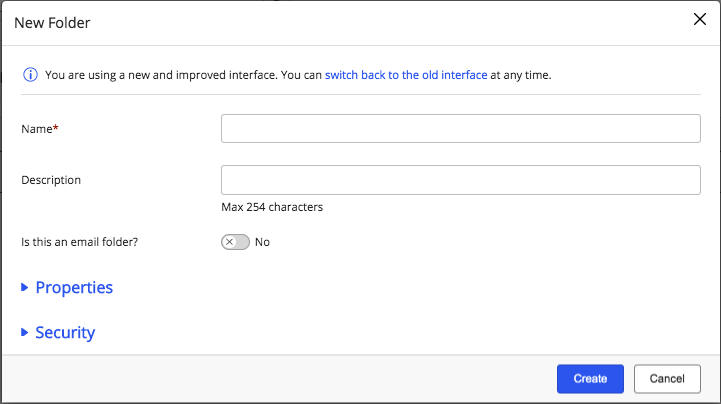
Using templates in iManage DeskSite and iManage FileSite
- Install iManage Work 10 add-ins for Desksite 9.3.x or FileSite 9.3.x.
- Start the desktop application and perform the following steps:
Flexible Folders: Right-click the workspace to which you want to add the folder, select New > Folder and you are redirected to the Create Folders page, which displays the available templates.
- Workspaces: Right-click the library in which you want to create a new workspace, My Workspaces, or My Matters, and select New > WorkSpace. You are redirected to Create New Workspace page that displays the available templates.