FAQ
Templates
- What is a template?
Templates enable your end users to create workspaces with a consistent folder structure. This capability to create predefined folders using a template is called Flexible Folders.
- What are the different types of containers that can be created from a template?
Users can create Document Folders, Search Folders and Tab objects from a template. All other object types that are supported by iManage Work such as Calendar, Note, Link list, and so on are not considered in Control Center.
- Can I create iManage Share Folders from a template?
No, since not every workspace needs the external collaboration capabilities of iManage Share, Share folders cannot be created automatically using a template.
If a user has the adequate access permissions to the workspace, they can create an iManage Share folder manually at the root level in the workspace.
- What templates are displayed when users create a folder?
The following figure demonstrates the workflow used when creating folders from templates.
Figure: Flexible Folder rules workflow
In the New Folder dialog, the Templates selection menu lists the available templates in the system: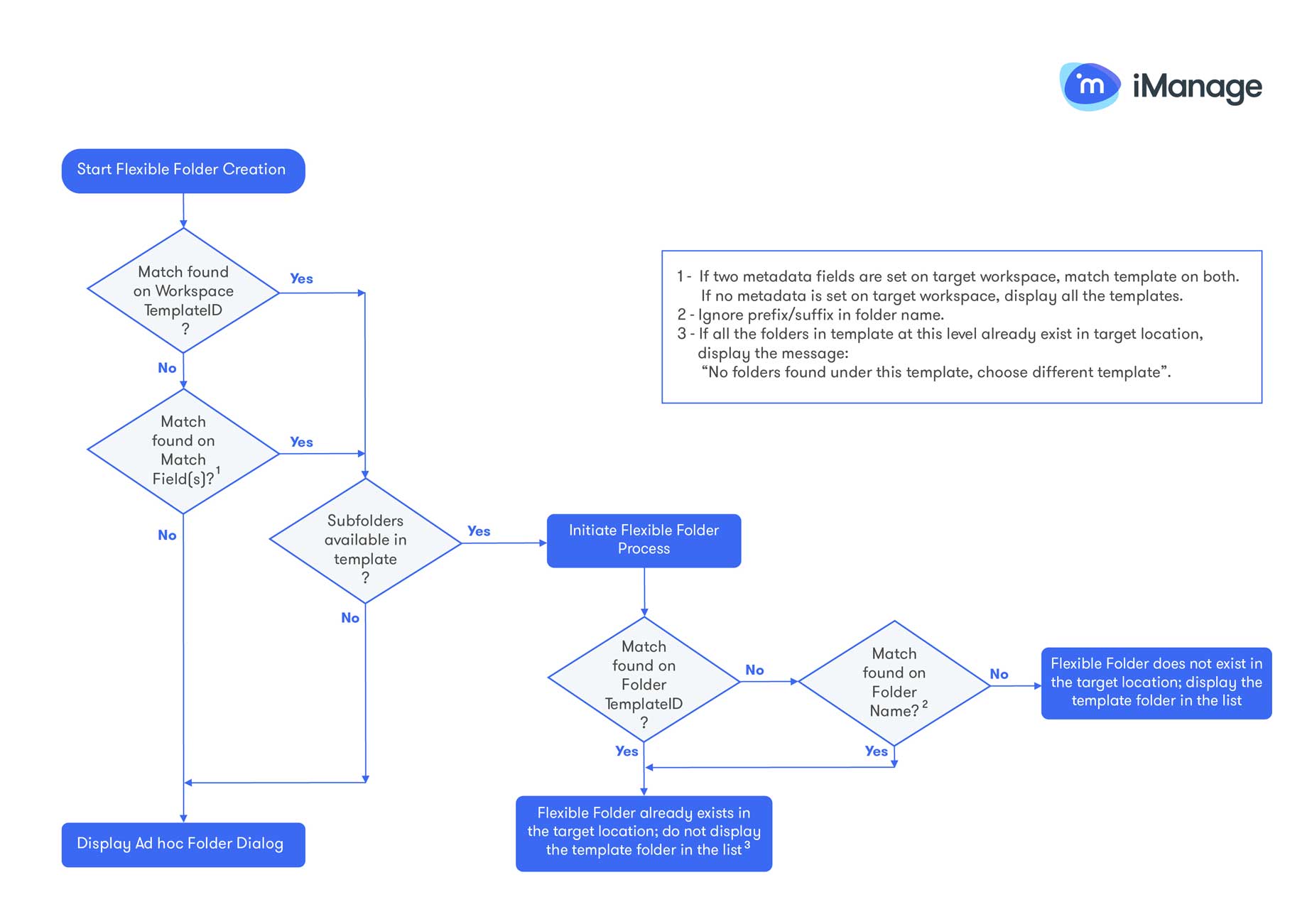
Suggested Templates: in the following order:
1. The template used to create the workspace (if applicable), indicated by the ![]() icon,
icon,
2. All templates that match the Match Fields values as defined in Control Center.
Templates that match both match fields are listed first, followed by those that match only one.
Other Templates: all other templates in the system are listed alphabetically by template name.
The ability to select any templates facilitates cross-department collaboration, such as when a tax attorney provides advice on a bankruptcy matter. In this scenario, the attorney can select an alternate template to create the necessary folders specific to their work.
Figure: New Folder dialog showing suggested and other templates
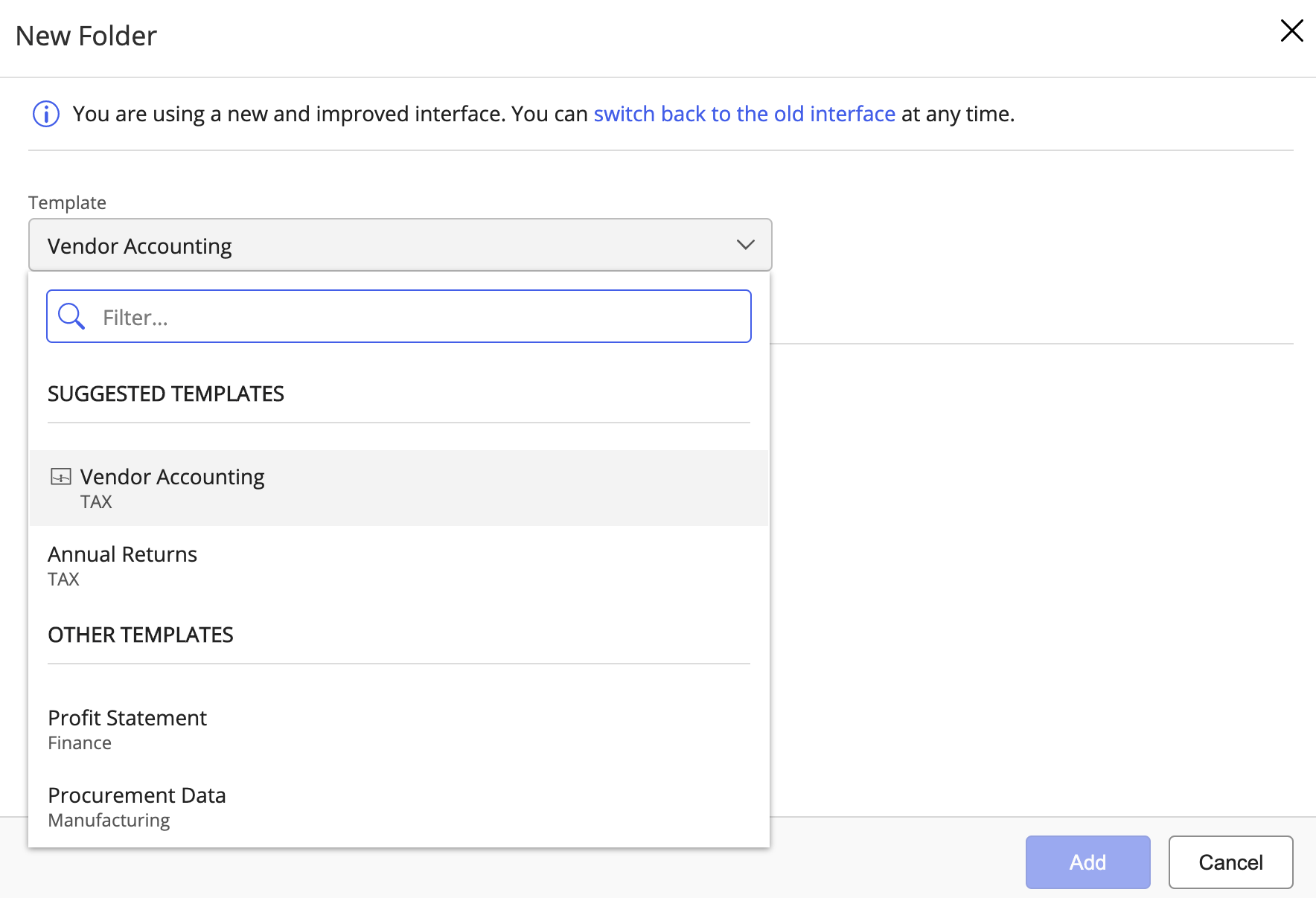
If no suggestions are found, all available templates are displayed alphabetically.
Figure: No suggested templates
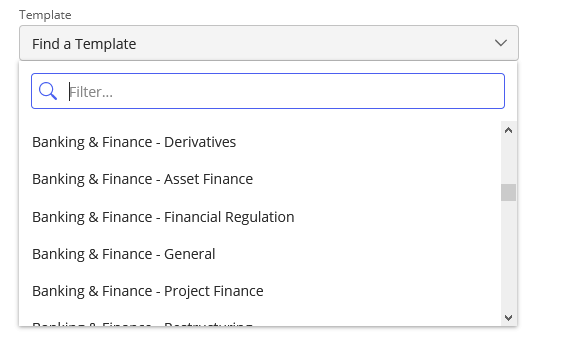
- What are Match Fields?
When users create a new folder in a workspace, iManage Work will attempt to suggest one or more templates for the user. These are listed under Suggested Templates as shown in Figure: New Folder dialog showing suggested and other templates.
These suggestions are based the custom properties match fields defined in Control Center. iManage Work uses these fields to match templates with the actual custom metadata defined on the workspace. These match fields are configured in Control Center under Settings > Global > Templates > Match Fields for Filtering Templates.
Figure: Control Center: Match Field for Filtering Templates settings
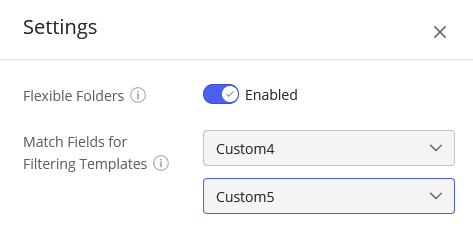
- How do I configure the folder properties for templates so that workspace properties are propagated to the folders within it?
The properties defined in the templates are automatically applied to the workspace and folders created from the template, as well as any documents added to these folders.
Folder properties can be configured in Control Center while creating the folder structure for a template. You can define the properties using any of the following options:- Enter the values manually and select accordingly from the drop-down list.
- Define
Custom1-12,Custom29, orCustom30in the format#CXXALIAS#or%CXXALIAS%. For example, ifCustom1value is9999,#C1ALIAS#automatically sets the folder property as9999for the folder. You can use only % as a delimiter to work with iManage Work Workspace Generator. For folders defined in a template, you have the option to inherit the properties from the parent workspace. This option is available for Custom1-24 and Custom 29-30 fields.
- What happens if no templates have been created in iManage Control Center?
You cannot create any workspaces manually (from Work 10 Web or other iManage Work clients) without first creating at least one template.
NOTE: Workspaces can be created without a template when using the iManage Work Universal (REST v2) API or third-party utilities. - How do I create my own folder that is not tied to a template?
Custom folders can be created at any level where the template has no other predefined folders. In these cases, users will be presented with the following New Folder dialog.A generic template can also be created which has no predefined folders. When a user switches to this template, and then creates a new folder, they are presented with the same New Folder dialog.
NOTE: When creating a new folder, if the user mistakenly switches to a template that has no folders defined, the Template selection menu is removed from the screen and the user loses the ability to select a different template.As a workaround, the user should close the dialog, then reopen the New Folder dialog again and pick the appropriate template.
Figure: Custom New Folder dialog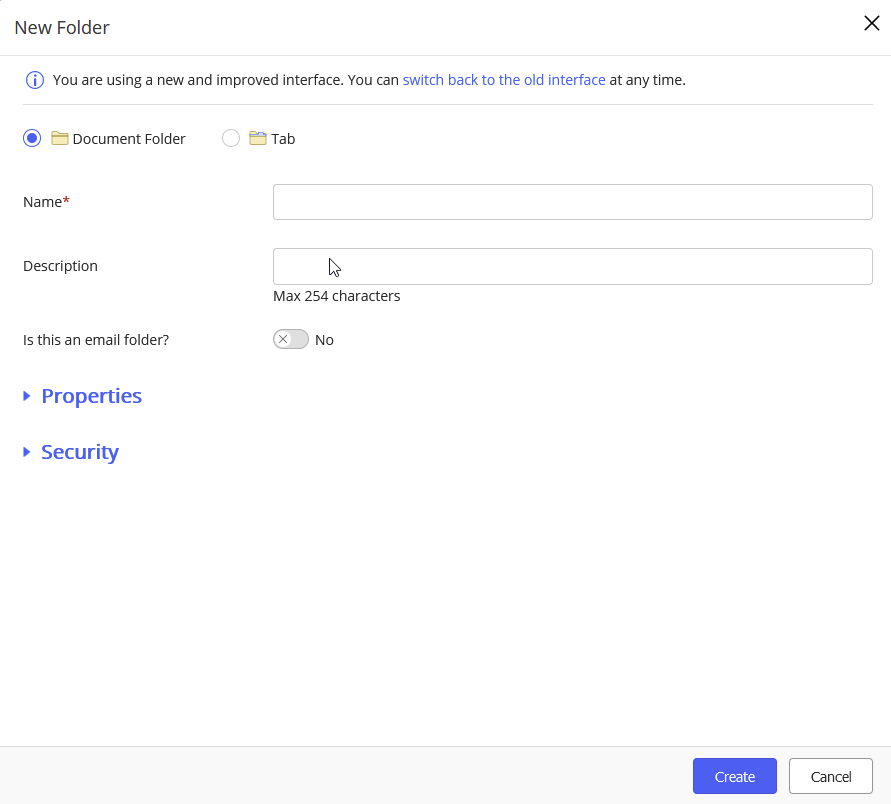
- How do we enable users to create their own custom folders at a subfolder level?
This happens if no subfolders are defined in the template. For example, if you only have template folders at the workspace level, users are able to create their own sub folders within the workspace level folders. - What happens when a template is deleted?
Any workspaces or folders created using that template are unaffected.
When creating a new folder in a workspace that used the template, you will receive a message: The previously used template is no longer available. Choose another template.
You must then select an alternate template to create your folder. - What happens when a folder is created from a template, and then deleted? What happens after the folder is created again?
The folder continues to have the key value of the template folder from which it was created. When the folder is created again, it is assigned a different folder template ID. However, the matching is done for the folder names of the target location and the template folder does not appear in the list if the folder already exists in the target location. Why am I unable to see the Email property while adding Document Folder in a template?
The Email property for a folder is displayed only if the Email Domain setting is configured in your iManage Work environment. For an on-premises environment, refer to Configuring iManage Work Server Service Properties section in iManage Work Server Administration Guide.
Workspaces
- Where does the security come from?
The default security and user/group access rights are defined for the template in Control Center. By default, these settings are applied to the workspace. However, users can override the template security settings in client applications while creating workspaces. - Can I manually type in keywords like %C1ALIAS% in my workspace name or description and have them resolved?
Yes, you can set the description property by defining it in the#CXXALIAS#or%CXXALIAS%format for populating the for populating the Custom1-12, Custom29, or Custom30 fields. For example, ifCustom1value is 9999,%C1ALIAS%sets the description as9999for the folder. - How do we configure the Properties that are available for Workspace, Folder, Search Folder and Tab?
- Workspace: Edit the New Workspace Profile Dialog in the iManage Dialog Editor.
- Folder: Edit the New Profile Dialog in the iManage Dialog Editor.
- Search Folder: Edit the Search Dialog in the iManage Dialog Editor.
- Tab: No configuration required as tabs do not have their own properties.
- What happens if I add a new template folder that is set for workspace creation?
- If the workspace is already created, the new folder is treated as a Required folder. The next time a user tries to create a folder in the workspace, it gets automatically created.
- If using iManage Work Workspace Generator, the new folder is added the next time Workspace Generator updates workspaces that use the template. For more information, refer to the iManage Work Workspace Generator Administration Guide on iManage Help Center.
- How can I determine which template was used to create a workspace?
To identify the template used to create a workspace, open the New Folder dialog. The template used to create the workspace is indicated by the icon, and is listed first in the Suggested Templates list.
icon, and is listed first in the Suggested Templates list.
Figure: Determining the template used to create the workspace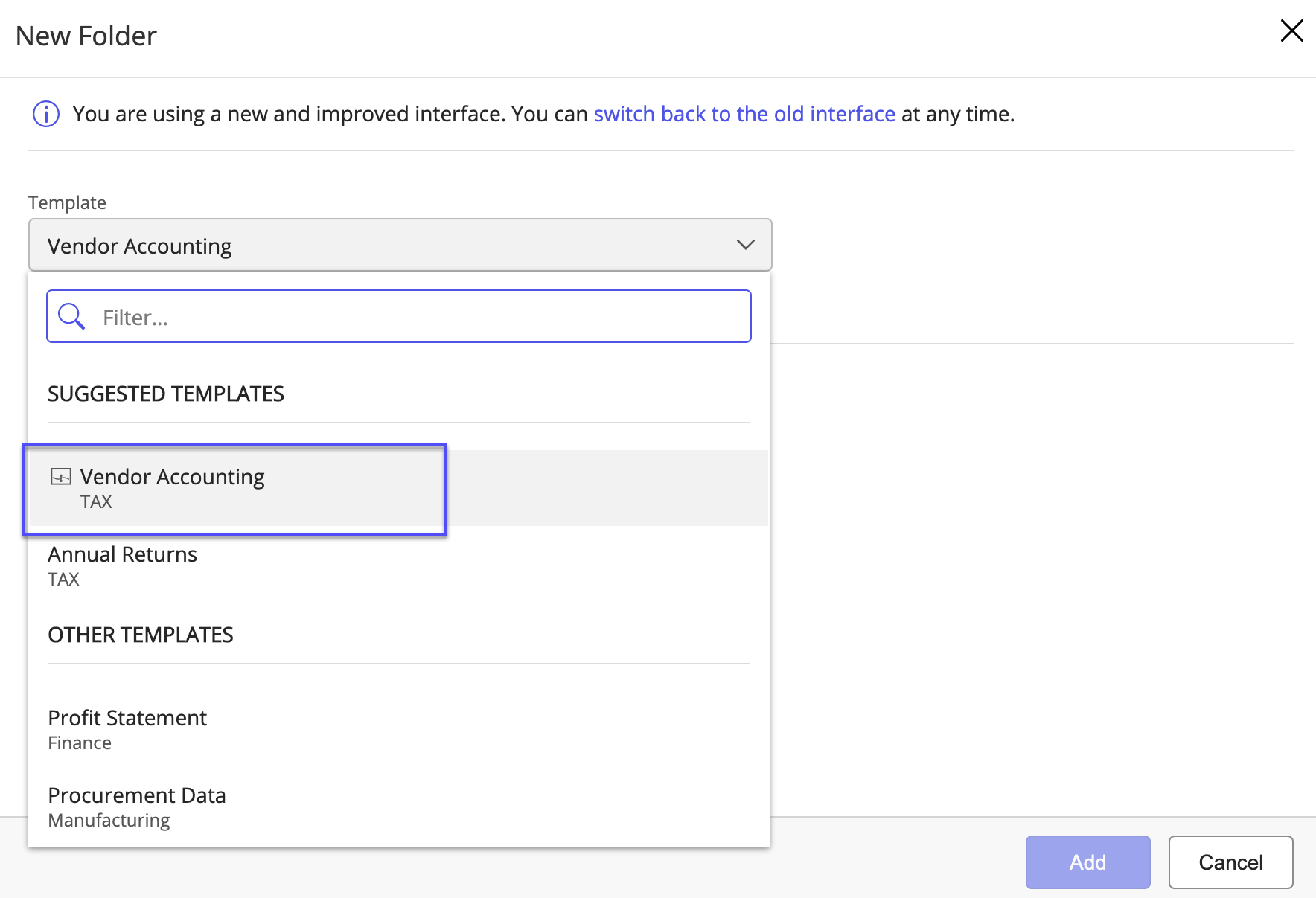
You can also determine the template used to create the workspace by issuing the following API calls:
Find the TemplateID of the workspace in the name-value pairs properties:
GET /customers/{customerId}/libraries/{libraryId}/workspaces/{workspaceId}/name-value-pairs
For example:
"data": {
"TemplateId": "active!179427"
}
Next, issue the following API to get a list of all templates:
GET /customers/{customerId}/libraries/{libraryId}/templates
In the list of templates returned, locate the template based on the TemplateID.
iManage Work Workspace Generator
Are the templates created by other applications supported by iManage Control Center?
Control Center supports templates that exist in your library but were created using other applications.- iManage Work WorkSpace Generator: Templates created by iManage Work Workspace Generator are also supported by Control Center. The variable format for the custom fields in these templates is also supported. For example, if
Custom1is defined as%workspace_value%in a template then theCustom1value of the target workspace is assigned to the folders created using this template. For more information, see the iManage Work Workspace Generator Administration Guide on iManage Help Center. - Third-party tools: See Third-party workspace and folder creation tools for more information.
- iManage Work WorkSpace Generator: Templates created by iManage Work Workspace Generator are also supported by Control Center. The variable format for the custom fields in these templates is also supported. For example, if
- Are there limitations of using iManage Work Workspace Generator templates?
The XML templates created by Work Workspace Generator are currently not supported by Control Center.
- Can I use iManage Control Center templates in iManage Work Workspace Generator to create workspaces and folder structure?
Yes. However, iManage Work Workspace Generator creates only those folders that are marked as type Workspace Creation in Control Center templates. The remaining folders can be created by the users when required. - Why is the folder prefix/suffix metadata not set for the folders created using iManage Work Workspace Generator?
- Check folder names to ensure that you have used metadata in folder names You cannot use the Folder Prefix/Suffix field defined globally at the template level.
- Check that you are using the correct delimiter for attribute in the folder names. iManage supports "%" and "#" delimiters, but recommends "%".
iManage Work Web (classic)
Can I use Work Web Classic to modify templates after they have been edited in iManage Control Center?
You should not use iManage Work Web classic (pre-Work 10) to modify templates after they have been edited in Control Center. iManage Work Web removes the key properties that Control Center uses to link the optional folders to the workspaces for Flexible Folders.
iManage Work Web (Classic) - The templates created using iManage Work Web prior to Work 10 are supported by Control Center with the limitation that only Document folder, Search folder and Tab objects are recognized. All other object types such as Calendar, Note, Link list, and so on are not considered. Therefore, these templates can be used to create Document folder, Search folder, and Tab objects. Control Center also supports %workspace_value%.
Third-party workspace and folder creation tools
- Can I use templates with workspaces that were created using third-party tools?
Yes. Users will be able to select any available template to create folders within such a workspace. - What care should be taken if a customer is using a third-party foldering tool?
For each folder created using a template, aFolderTemplateIdproperty is created. It is stored in thePROJECT_NVPStable in the library. TheFolderTemplateIdproperty is stamped with the folder ID of the template folder used to create the folder. If a customer is using a third-party foldering tool which also creates anotherFolderTemplateIdproperty with its own template value, a naming collision can occur and cause unpredictable results in either the third-party tool or in the Flexible Folders.
For example, when a user tries to create a new sub folder using Control Center, an error can occur or the template may not be displayed correctly. To avoid this issue, libraries should be updated accordingly.