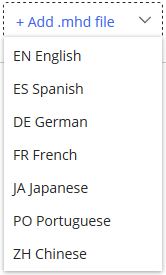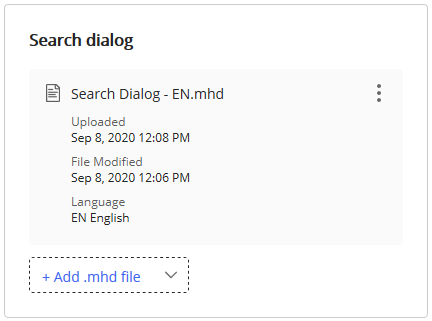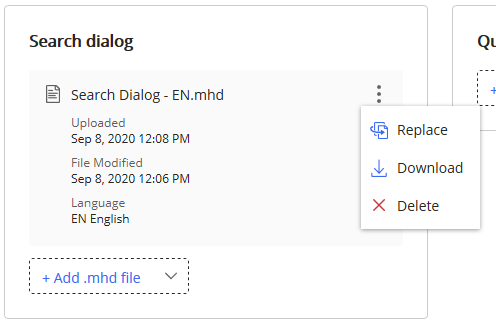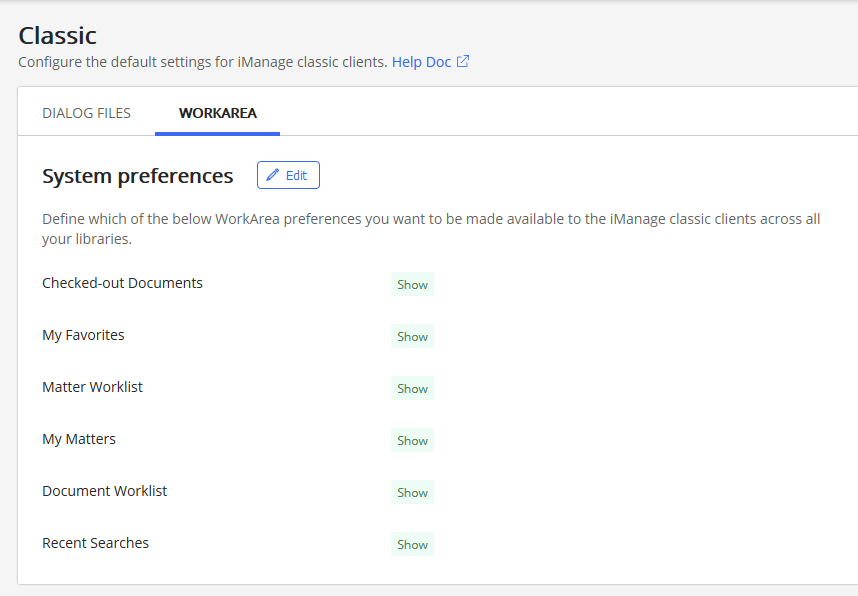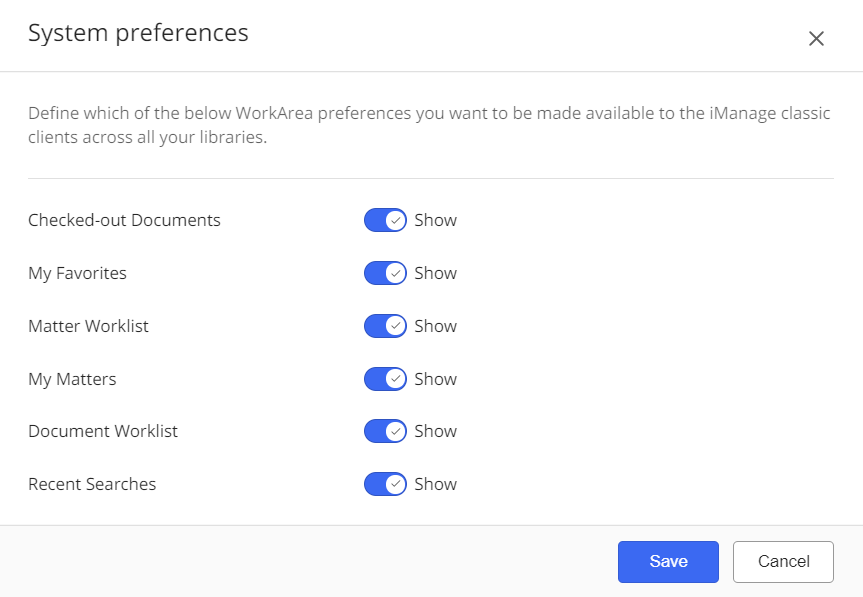NOTE: This feature applies only for customers who have been advised by iManage Support to switch their classic client connection mode. For more details, see the iManage DeskSite Release Notes (9.3.7).
To perform operations on this page, the user signed in to iManage Control Center must be a member of the NRTADMIN group.
Access the Classic settings page by navigating in Control Center to Work Clients > Classic.
The Classic page enables you to manage settings for iManage classic clients:
Dialog Files: Upload and manage Dialog Editor files for use by iManage DeskSite users.
Refer to Managing classic client dialogs for more information.WorkArea: Manage preferences for iManage DeskSite users.
Refer to Configuring classic client preferences for more information.
Changes to the settings on this page will become active after DeskSite has been restarted.
Managing classic client dialogs
iManage Work environments include a default set of dialog forms which are used when performing operations within iManage classic clients (DeskSite and FileSite). The iManage Dialog Editor, included with on-premises iManage Work environments, enables you to customize these dialog forms to add, remove, or change the names and purpose of profile information fields.
For more information about the capabilities of Dialog Editor, refer to Using the Dialog Editor Tool in the iManage Work Server Administration Guide.
iManage Control Center enables you to upload and manage customized versions of these dialog forms in their exported format (.mhd file). When users connect to iManage Work using DeskSite in Compatibility Mode, any customized dialog forms are automatically retrieved and presented to the user while performing operations in iManage Work.
Using iManage Control Center, individual .mhd files can be uploaded for each supported language: English, Spanish, Portuguese, French, Japanese, German, Chinese.
The following dialog forms can be uploaded and managed in iManage Control Center:
Search Dialog
New Profile
New Version Profile
Properties
Search Workspaces
Quick Search
New Workspace Profile
Workspace Properties
NOTES:
You must have the customized .mhd files available, or have access to an iManage Work environment where you can use Dialog Editor to export the dialog forms to .mhd files.
If you do not have access to your customized .mhd files or do not have an environment where you can use Dialog Editor, contact iManage Support (cloudsupport@imanage.com) to request assistance.For DeskSite to use these customized forms, DeskSite 9.3.7 or later must be installed and configured in Compatibility Mode. Additionally, the
RESTServerregistry key must be set to Y. See the Release Notes for iManage DeskSite 9.3.7 for more information.
Uploading dialog forms
To upload customized dialog forms (.mhd files):
At the top of the Classic page, select the library. Each library can have unique dialog forms. When a user accesses this particular library, they will see the dialogs you uploaded for this library. If no customized dialog form is uploaded, the iManage classic clients will display the default form for the dialog.
For the specific dialog which you want to update, select +Add .mhd file.
In the menu shown, select the appropriate language.
Figure: Add .mhd file - language selection menuIn the File Upload dialog, locate and select the .mhd file, then click Open.
The page updates to show the details of the dialog form you just uploaded.Figure: Dialog form details
Users will be presented with this dialog after they restart DeskSite.
To ensure a consistent user experience, any changes made to add or remove properties in these dialogs should also be made available in Work 10 Web dialogs.
Replacing dialog forms
To replace an existing dialog form with a new version:
Select the icon in the details of the specific dialog form (.mhd file), then select Replace, as shown.
Figure: Replace a dialog form
TIP: Before continuing, verify that you are performing this operation on the correct language.Locate and select the new or updated .mhd file, then select Open.
The page updates to show the details of the dialog form you just uploaded.
Downloading dialog forms
Deleting a dialog form will remove any customizations made to the dialog. Once a dialog form is deleted, iManage classic clients will display the default form for the dialog. Refer to Default Forms for more information.
To download a dialog form:
Select the icon in the details of the specific dialog form (.mhd file), then select Download.
If necessary, select a location to save the file, and confirm the download operation.
Deleting dialog forms
Deleting a dialog form will remove any customizations made to the dialog. Once a dialog form is deleted, iManage classic clients will display the default form for the dialog. Refer to Default Forms for more information.
To delete a dialog form:
Select the icon in the details of the specific dialog form (.mhd file), then select Delete.
A confirmation message appears. Select Delete again to confirm the delete operation.
Configuring classic client preferences
The WorkArea tab enables you to show or hide any of the following iManage Work navigation nodes in DeskSite and FileSite clients.
Checked Out Documents
My Favorites
Matter Worklist
My Matters
Document Worklist
Recent Searches
NOTE: The WorkSite Explorer navigation node is not supported.
These System preferences apply across all libraries.
To modify these preferences:
On the WorkArea tab, select Edit. The System preferences dialog opens.
Figure: System preferences dialogFor each navigation node, select Show or Hide.
Select Save.
Users will see the changes to these preferences after they restart their iManage classic client.