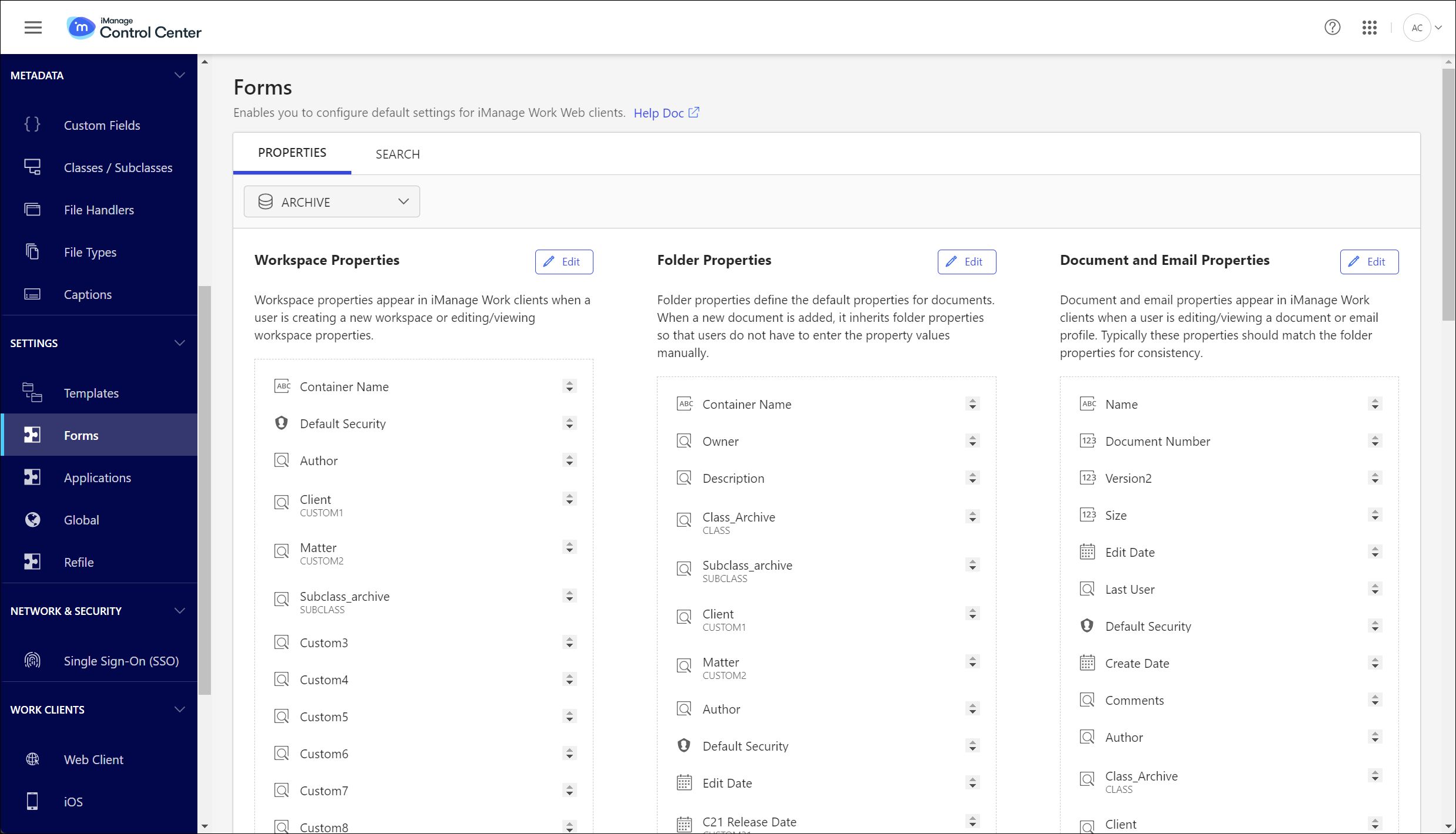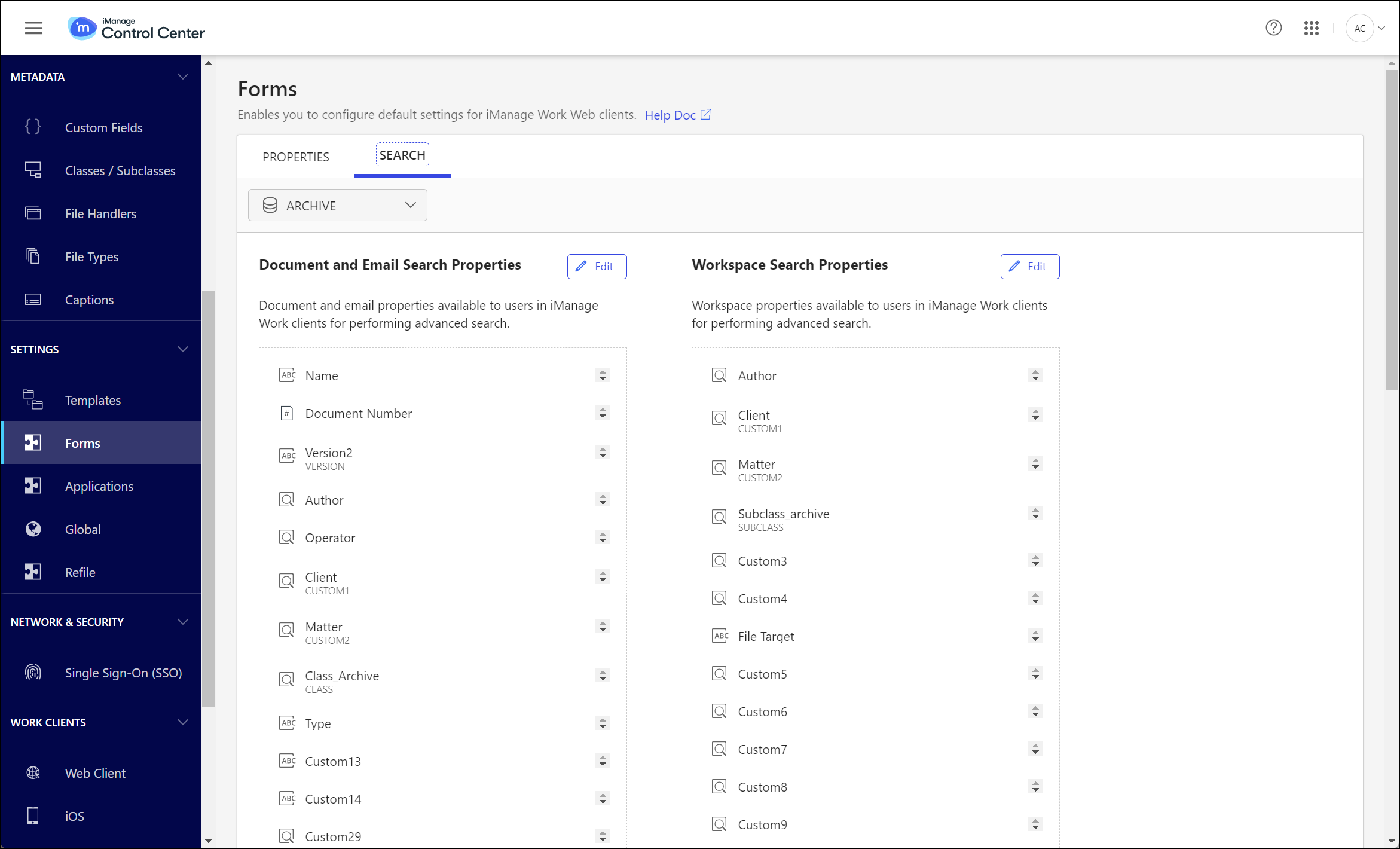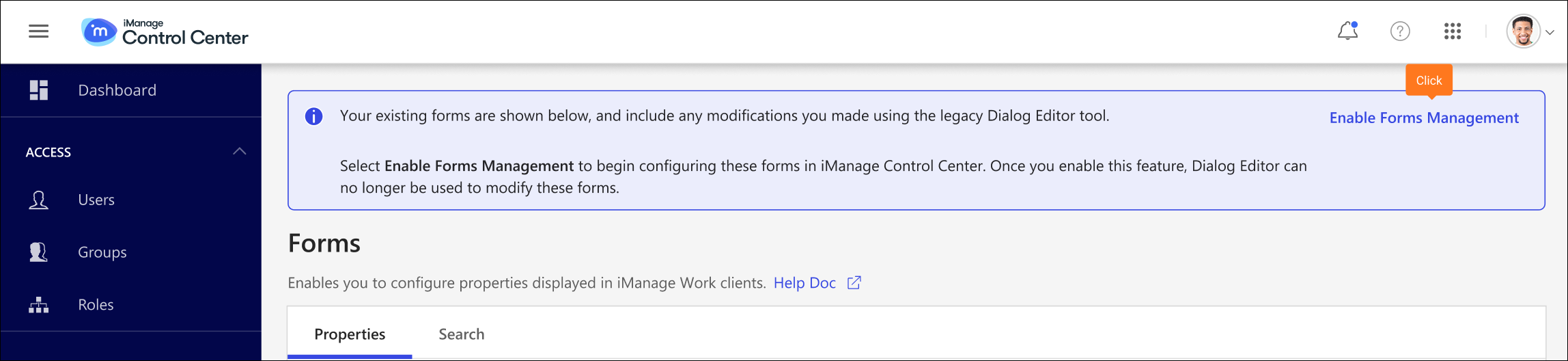NOTE: To view or perform operations on the Forms page, the user signed in to iManage Control Center must be a member of the NRTADMIN group in at least one library, or be assigned to a library role with Tier 2 Control Center privileges.
This feature lets you customize the Workspace, Folder, Document, and Email search and properties forms that appear in iManage Work client applications. You can define the properties and their order to be visible on the property forms, and hence control the order in which these properties are displayed in iManage Work client applications. For example, if you remove the custom4 property in the Documents and Emails properties form, the custom4 property doesn't appear when users are viewing the properties of Documents or Emails in iManage Work client applications.
These properties appear in iManage Work client applications while performing the following actions:
Creating new Workspaces, or uploading new Documents and Emails.
Editing existing Workspaces, Documents and Emails.
Searching for Workspaces, Documents and Emails in iManage libraries.
For more information about properties in iManage Work, refer to Key Concepts: Metadata.
This section provides information about the following:
Workspace, Folder, Document and Email search and properties forms available for customization.
Customization tasks that can be performed on Document/Email and Workspace properties.
Default and optional properties, and customization restrictions
Workspace, Folder, Document and Email search and properties forms
To customize the property forms for Workspace, Folder, Document and Email:
Select Settings > Forms > Properties tab to display the following page:
Types of Property Forms
On the Properties tab, you will see the following Properties forms:
Sub-section | Objective |
|---|---|
Workspace properties | Lets you define the properties of the form that appears while creating a new Workspace or editing/viewing a Workspace in iManage Work client applications. |
Folder properties | Lets you define the Folder properties, and in turn define the default properties for Documents. When a new Document is added to a Folder in iManage Work client applications, it inherits folder properties so that users don't have to enter the property values manually. |
Document and Email properties | Lets you define the Document and Email properties that appear in iManage Work clients when a user is editing/viewing a Document or Email profile. Typically, these properties should match the Folder properties for consistency. |
Search Forms
To customize the search forms for Document and Email and Workspace:
Select Settings > Forms > Search tab to display the following page:
Types of Search Forms
On the Search tab, you’ll see the following search forms:
Sub-section | Objective |
|---|---|
Document and Email Search properties | Lets you define the Document and Email properties in iManage Work clients when users perform an advanced search. You can remove Custom13-Custom16 and Custom21–22, if you don't store emails or capture any other data in them. |
Workspace Search Properties | Lets you define the default Workspace properties in iManage Work clients when users perform an advanced search. |
Enable forms management and save all forms
The ability to manage forms in iManage Control Center is available for:
iManage Work customers connecting to the imanage.work endpoint after the Q4 2024 service update, or
On-premises customers using iManage Control Center 10.5.0 or later.
All forms that you customized using the legacy Dialog Editor tool available with iManage Work Server are automatically imported into the Forms page in iManage Control Center.
Managing forms in iManage Control Center
To manage forms in iManage Control Center:
You must select Enable Forms Management as shown in the following figure. This step converts the legacy forms, including any customizations you made to the legacy forms in Dialog Editor, to a new format that is supported with the iManage Universal REST API.
Figure: Enable Forms ManagementYou must edit and then save all forms on the Forms page, even if they appear to show all the appropriate fields. This ensures that forms are saved in the new format so that Work 10 client applications can consume them. To perform these operations, refer to Customizing property and search forms.
After you enable forms management:
The legacy Dialog Editor tool can no longer be used to make customizations to forms for use in iManage Work 10 applications. Additional customizations for all Work 10 applications can only be performed on the Forms page in iManage Control Center.
If you are using iManage Classic Clients (DeskSite or FileSite), you must continue to use Dialog Editor for customizations to forms specifically for use in these Classic Client applications. If you are connecting to iManage Work in the Cloud at the imanage.work endpoint, refer to the Classic page for more information about uploading these Dialog Editor forms to iManage Control Center.
For more information about the changes in behavior when you switch from the legacy Dialog Editor to the Forms page in iManage Control Center, see the Frequently Asked Questions section below.
Customizing property and search forms
To customize property and search forms, select the Properties or Search tab, then select the icon on the form you wish to customize.
The following table lists the actions available to customize these forms.
Table: Tasks
Task | Instructions |
|---|---|
Delete | Select the icon to remove a property from the list. |
Reorder | Drag the property to the required location to reorder the list. |
+Add new | Select the properties from the drop-down list to add. |
Save | Select to save the customization. |
Default and optional properties, and customization restrictions
Properties with an asterisk (*) can't be removed from forms, and their order within the form can't be changed.
Workspace Properties
Container Name *
Container Owner
Container Description
Create Date
Default Security *
Where Used
Custom1
Custom2
Subclass
Custom3–Custom30
Container Edit Date
Folder Properties
Container Name *
Container Owner
Container Description
Class
Subclass
Custom1
Custom2
Author
Container Edit Date
Container Where Used
Default Security
Custom3–Custom30
Document and Email Properties
Name *
Document Number *
Version *
Size *
Last User *
Edit Date *
Author
Comments
Type
Class
Subclass
Operator
Create Date
Default Security *
Status
Checkout Location
Where Used
Related Documents
Custom1
Custom2
Custom13–16
Custom21
Custom22
Alias
Operator
Type (Pseudo field to categorize Documents as 'document', 'spreadsheet', 'presentation' or 'PDF')
Comments
Is Declared
Is Archived
Custom3–Custom30 (Except 13–16, 21, and 22)
Document and Email Search Properties
Name
Keyword/Full Text
Edit Date
Custom1
Custom2
Custom13–16
Custom21
Custom22
Alias
Document Number
Version
Author
Operator
Author/Operator
Class
Subclass
Type (Pseudo field to categorize Documents as 'document', 'spreadsheet', 'presentation' or 'PDF')
Size
Comments
Create Date
Is Declared
Last User
Is Archived
Status/Checkout
Where Used
Custom3–Custom30 (Except 13–16, 21, and 22)
Workspace Search Properties
Container Name
Container Description
Author
Custom1
Custom2
Subclass
Keyword/Full Text
Container Owner
Container Edit Date
Create Date
Container Where Used
Custom3–Custom30
Frequently Asked Questions
Q: Are the existing forms I customized from Dialog Editor migrated to iManage Control Center?
A: Yes, after upgrading to iManage Control Center 10.5.0 or after the Q4 2024 service update, your customized forms are migrated from Dialog Editor.
To complete this migration, you must select Enable Forms Management and save all your forms in iManage Control Center. For more information, refer to Enable forms management and save all forms.
Q: My environment is running in compatibility mode. What should I do to update the forms correctly?
A: If your application is running in compatibility mode, that is, iManage DeskSite plus iManage Work Office integration, whenever you update a form, you should make your updates in both:
Dialog Editor tool for iManage DeskSite and iManage FileSite.
Forms page in iManage Control Center for iManage Work.
Q: Which of the forms are deprecated in iManage Control Center that were previously used in Dialog Editor?
A: With the new Forms page, we've realigned all the dialogs and deprecated the following forms:
new_version: iManage Work Mobility previously used this form when saving a new version of a Document, whereas the rest of the iManage Work 10 client applications useedit_document. Now, iManage Work Mobility also usesedit_documentform.quick_search: This form was never used in any of the iManage Work 10 clients.
Q: Are there any other differences in functionality with the Forms page?
A: The differences are:
iManage Work Mobility was using the
new_documentform when saving a new Document, whereas iManage Work Desktop for Windows was usingedit_document. On the new Forms page, iManage Work Mobility also usesedit_documentto align with other iManage Work applications.iManage Work Mobility was using the
new_versionform when saving a new version, whereas iManage Work Desktop for Windows was usingedit_document. On the new Forms page, iManage Work Mobility also usesedit_documentto align with other iManage Work applications.
Q: Where is each form used in iManage Work client applications?
A: The forms are described as follows:
Workspace form
Form type: edit_workspace
Work Web: Workspace properties
Work Desktop for Windows: Open dialog
Work Panel (in Outlook): Workspace properties
Work Mobility: Workspace properties
Work Desktop for Mac: Open dialog
Control Center: Workspace Properties form on Forms page
Folder form
Form type: new_document
Work Web: Folder properties
Work Desktop for Windows: Open dialog
Work Panel (in Outlook): Folder properties
Work Mobility: Folder properties
Work Desktop for Mac: Open dialog
Control Center: Folder Properties form on Forms page
Document form
Form type: edit_document
Work Web: Document properties, Email properties
Work Desktop for Windows: Open dialog, Save As dialog
Work Panel (in Outlook): Document properties, Email properties
Work Mobility: Document properties, Email properties
Work Desktop for Mac: Open dialog, Save As dialog
Control Center: Document and Email Properties form on Forms page
Document Search form
Form type: search
Work Web: Advanced search for Documents, Advanced search for Emails, Advanced search for Documents + Emails
Work Desktop for Windows: N/A
Work Panel (in Outlook): Advanced search for Documents, Advanced search for Emails, Advanced search for Documents + Emails
Work Mobility: Advanced search
Work Desktop for Mac: N/A
Control Center: Document and Email Search Properties form on Forms page
Workspace Search form
Form type: search_workspace
Work Web: Advanced Workspace search
Work Desktop for Windows: N/A
Work Panel (in Outlook): Advanced Workspace search
Work Mobility: Advanced search
Work Desktop for Mac: N/A
Control Center: Workspace Search Properties form on Forms page