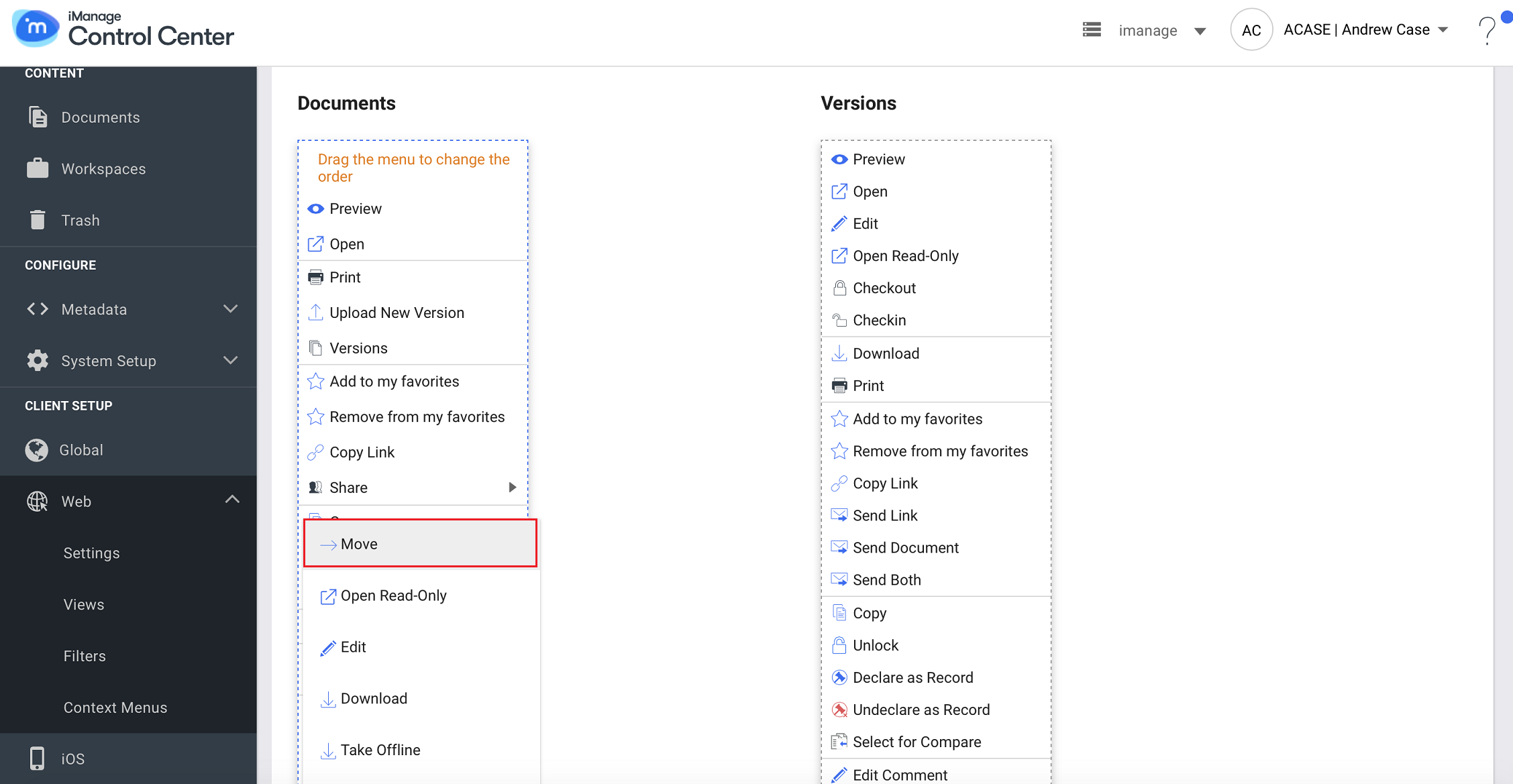Context Menus
This feature enables you to organize and group the context menus that appear for the items in iManage Work. These context menus are available as menus on the following objects:
Documents
Emails
Matters
Folders
The default list of custom menus displayed for each object type is fixed. You can reorder the menus, remove, or and add only the ones that are removed from the list.
Important Points to Remember
The context menu names and icons cannot be changed.
The customized context menus are available across all the databases.
Share externally context menu is available only if you have iManage Share integration.
Grouping is supported only for Share externally and More Actions menus.
Hover the mouse over the group context menus, and click
 to add items.
to add items.
The menu Open Web Link for iManage Work panel is not configurable and does not appear in the context menus list.
If you remove any of the custom menus, they do not appear in iManage Work. However, they appear in iCC to allow you to add them again to the list.
For example, in the following image the Move menu is removed from the document context menu list in iCC, and so it does not appear in the iManage Work UI. However, it appears in iCC for it to be added again when needed.Figure: iManage Work UI
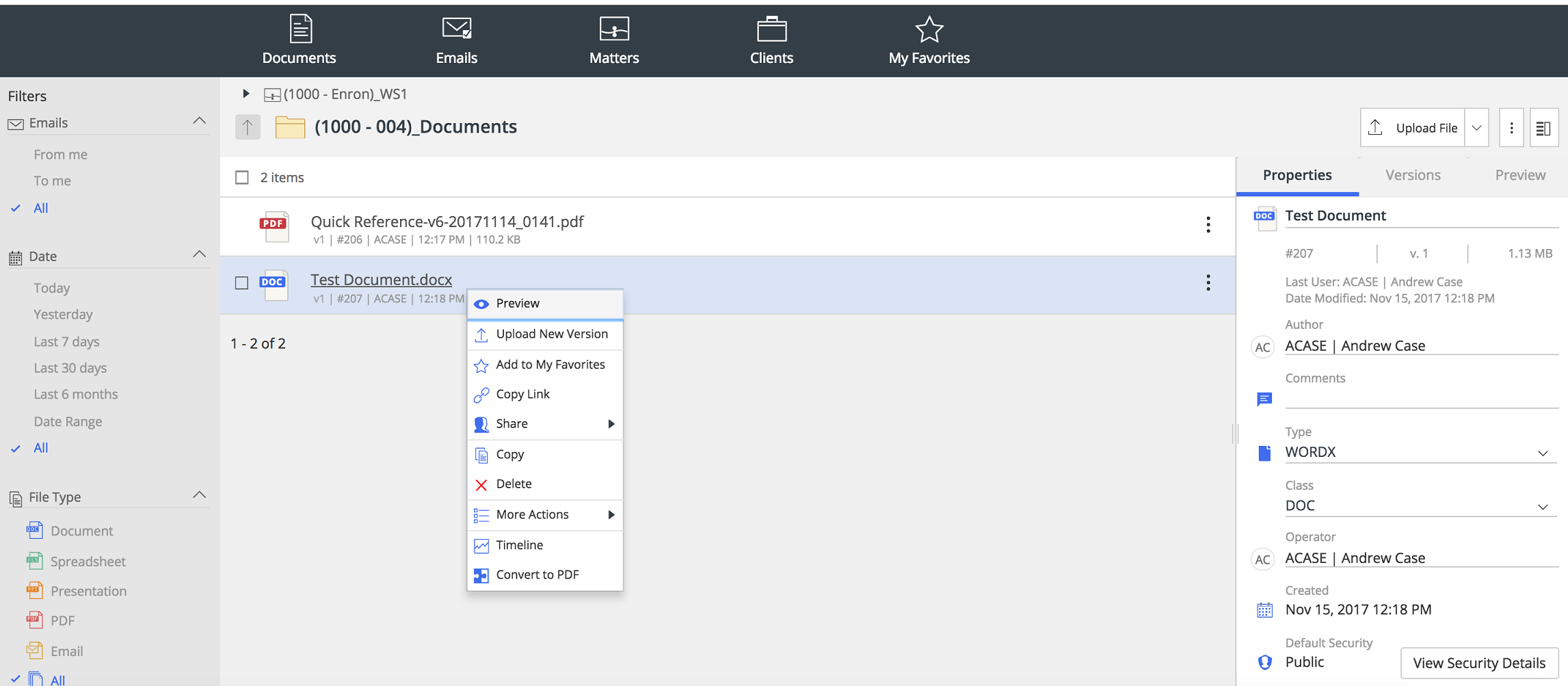
Figure: Context Menus in iCC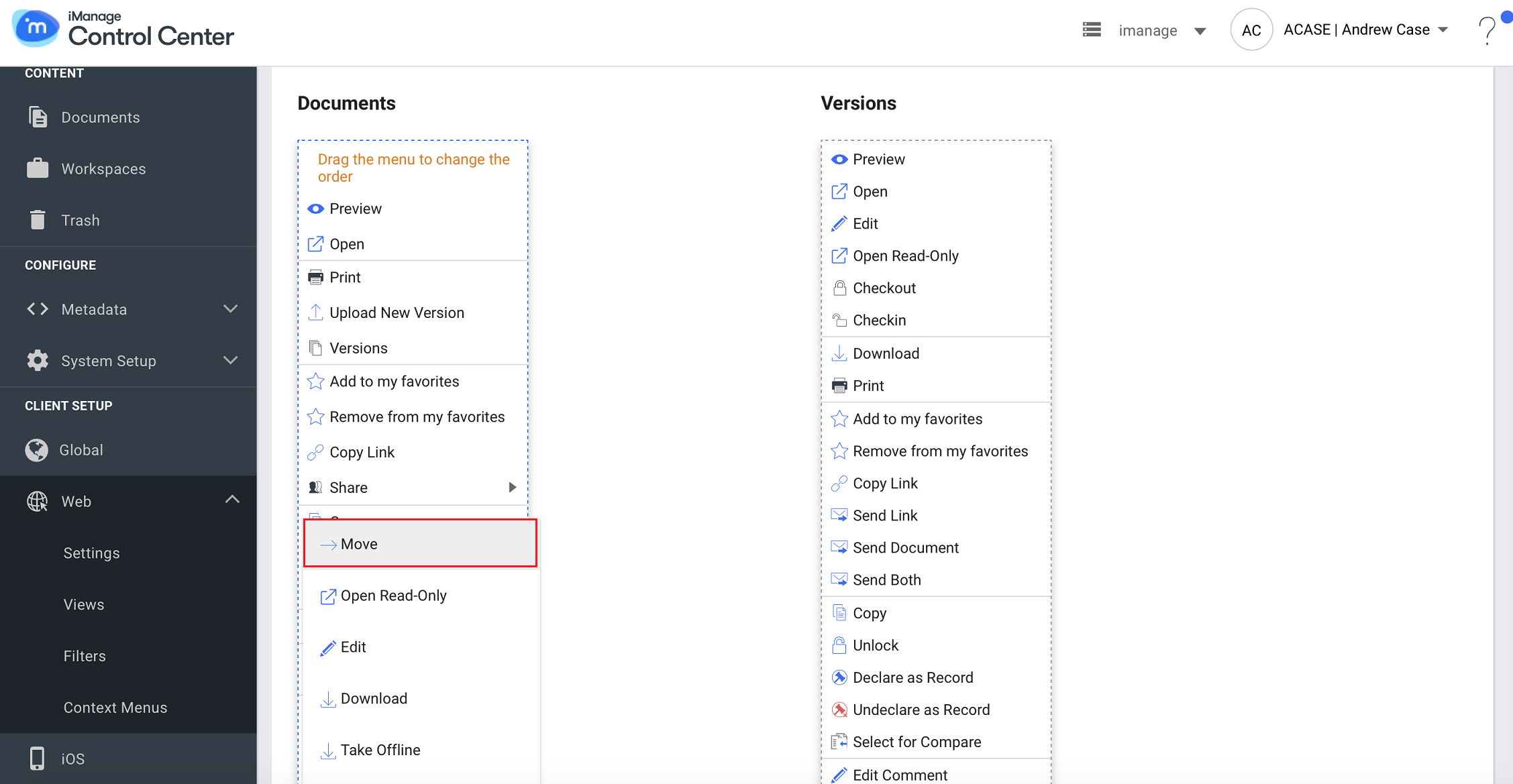
The third-party menu options appear when you click +Add . To enable third-party menus, refer to the third-party documentation.
If you want to replace the native functionality with third-party integration, then you must delete the native context menu and add the third-party context menu.
For example, if you are using a third-party tool to add new folders, you should remove the native New Folder context menu and add the third-party new folder menu by clicking +Add .