Filters
This features enables you to specify the filters for the documents, emails, and matters objects that are available to users in iManage Work. You can select the filters for each database from the list of custom fields for the following views:
Recent View - View of the iManage Work objects in the recently accessed list, that is, the objects a user has interacted with in the last 30 days.
Search and Browse View - View of the iManage Work objects in the search results set, and also while navigating through it.
The mandatory filters are already added in the list, and these cannot be removed or re-ordered.
Click Client Setup > Web > Filters; the Customize Filters page appears.
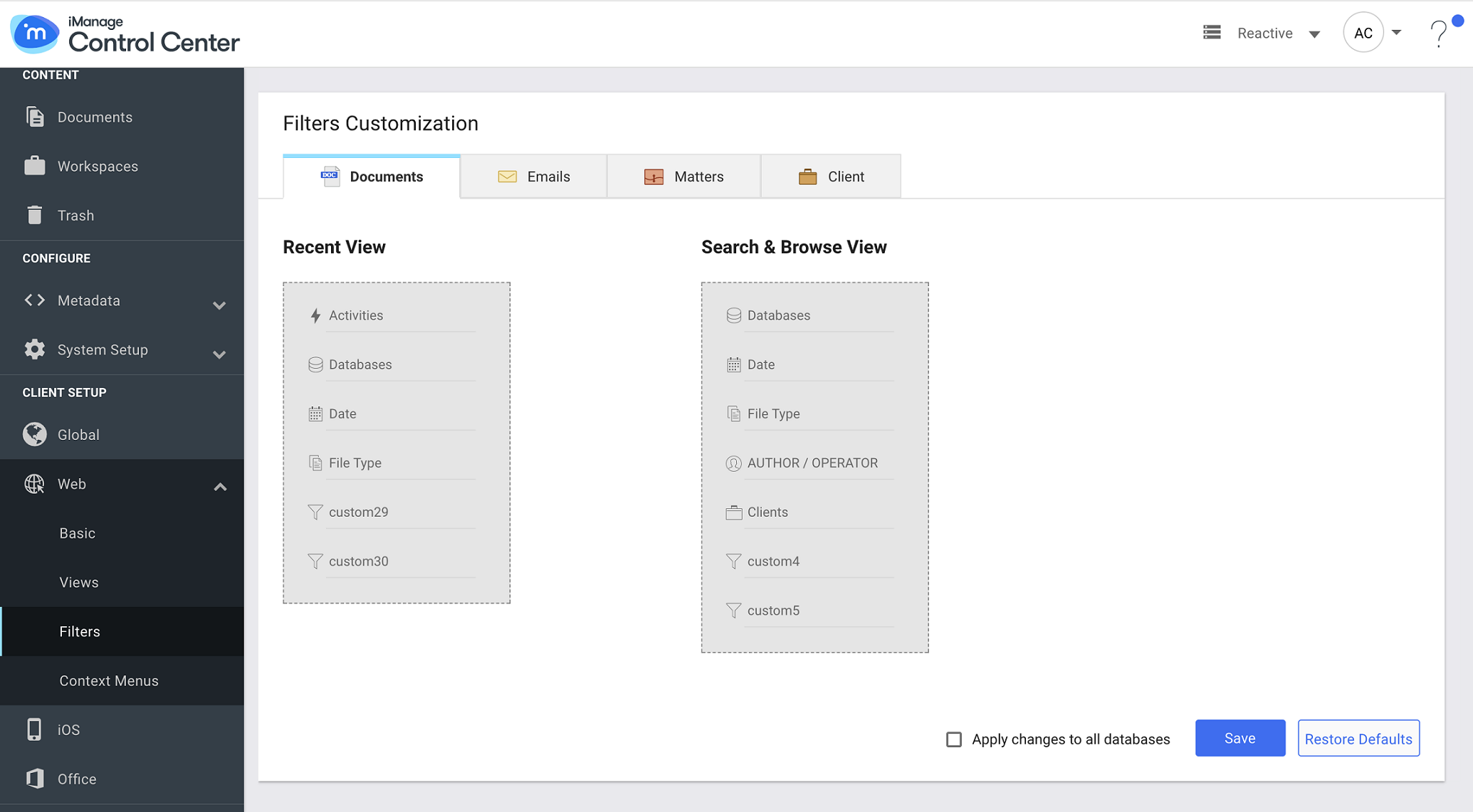
Select the database for which you want to set the filters in top right.
Click the tab for the object type for which you wish to set the filters: Documents, Emails, Matters, or Client.
Click
 under Recent View or Search & Browse View.
under Recent View or Search & Browse View.Click +Add , and select custom filters from the drop-down list.
Click
 to remove any item from the list.
to remove any item from the list.
Click
 to confirm the list of filters, and disable editing.
to confirm the list of filters, and disable editing.
Select Apply changes to all databases to apply same filters to all the databases. This option is available in the UI only if there is more than one database.
Click Save to save the filter settings.
The user can now see the configured filters in iManage Work.Click Restore Defaults to revert to the default filters.
See also: Customizing filters for iManage Work