Editing an existing .immconfig file
You can use iManage Control Center to upload an existing .immconfig file, and change some policies.
Click
 at the top.
at the top.
Windows directory is displayed that enables you to locate an existing .immconfig file.Select the file, and click Open.
For example, if you select 'New_test.immconfig' file, the following screen is displayed: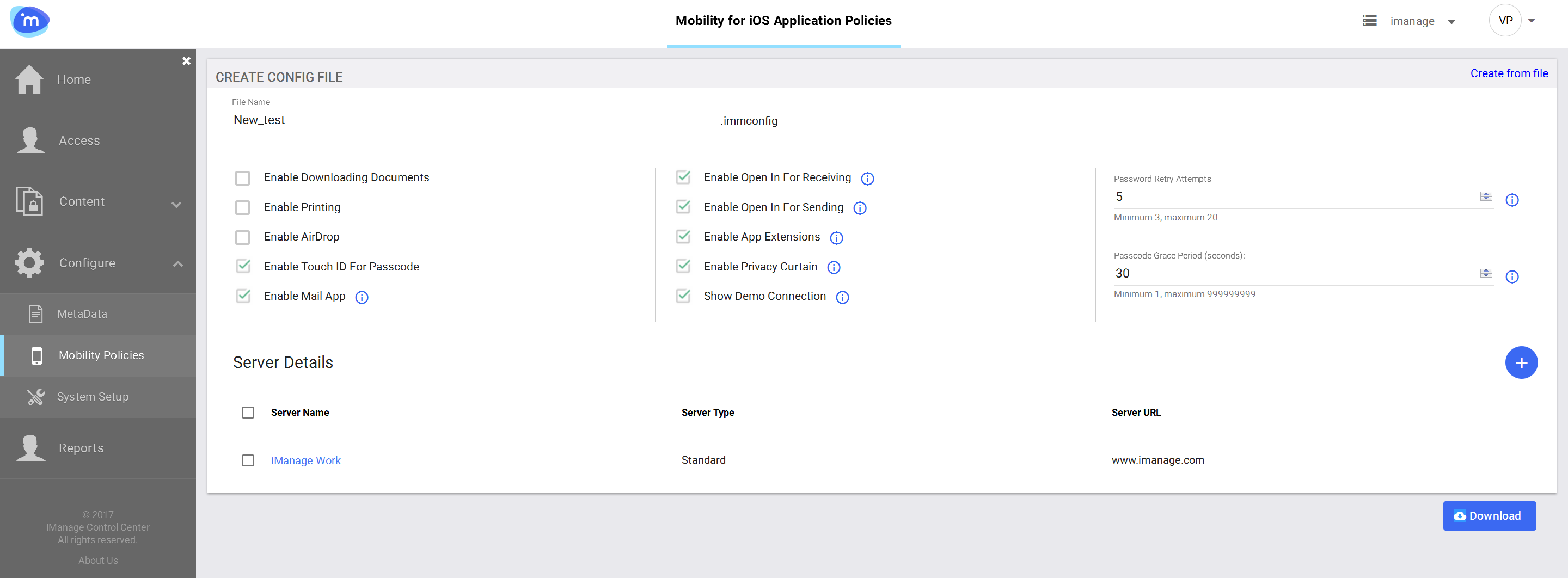
You can enable/disable any policy or alter the other settings for this file.
Click
 to add a new server. For more information on adding a server, refer to Step 3 in iOS section.
to add a new server. For more information on adding a server, refer to Step 3 in iOS section.
(Optional) Click the existing server (iManage Work in the above example) to edit the server details.Click Download at the bottom to save the updated .immconfig file.