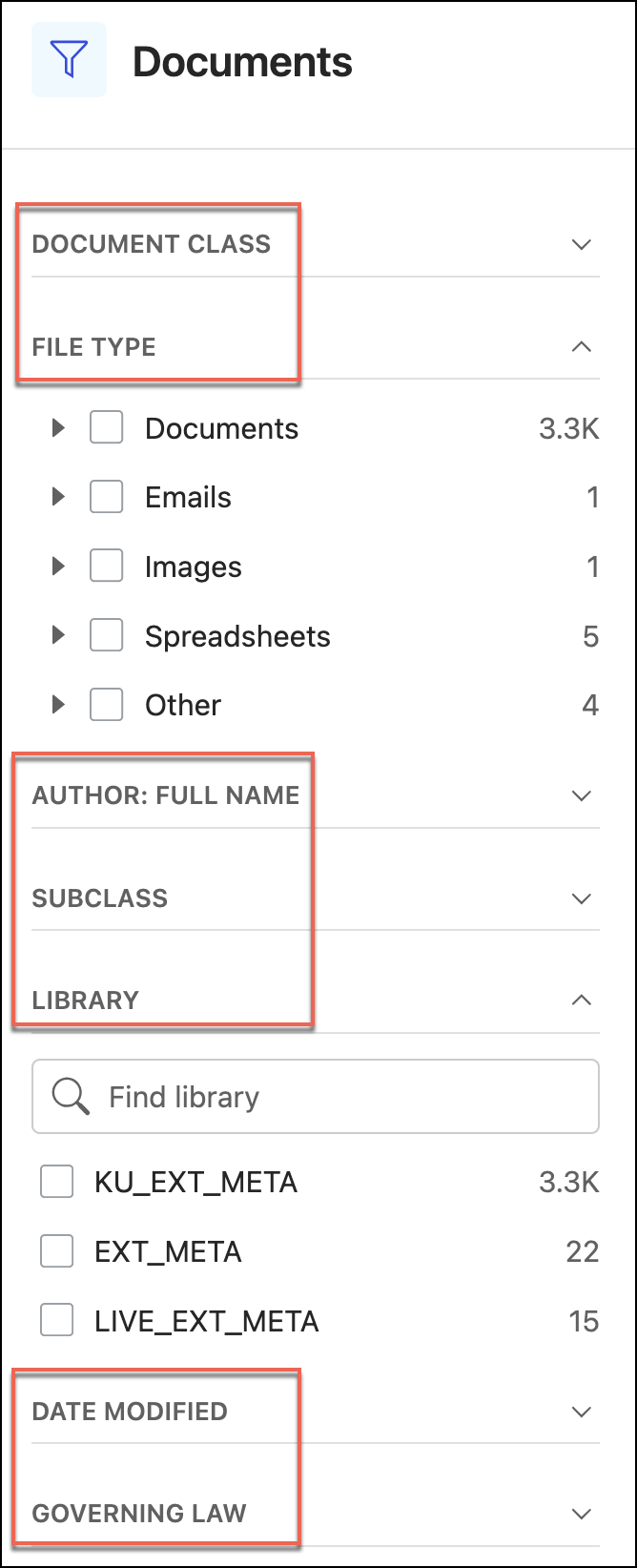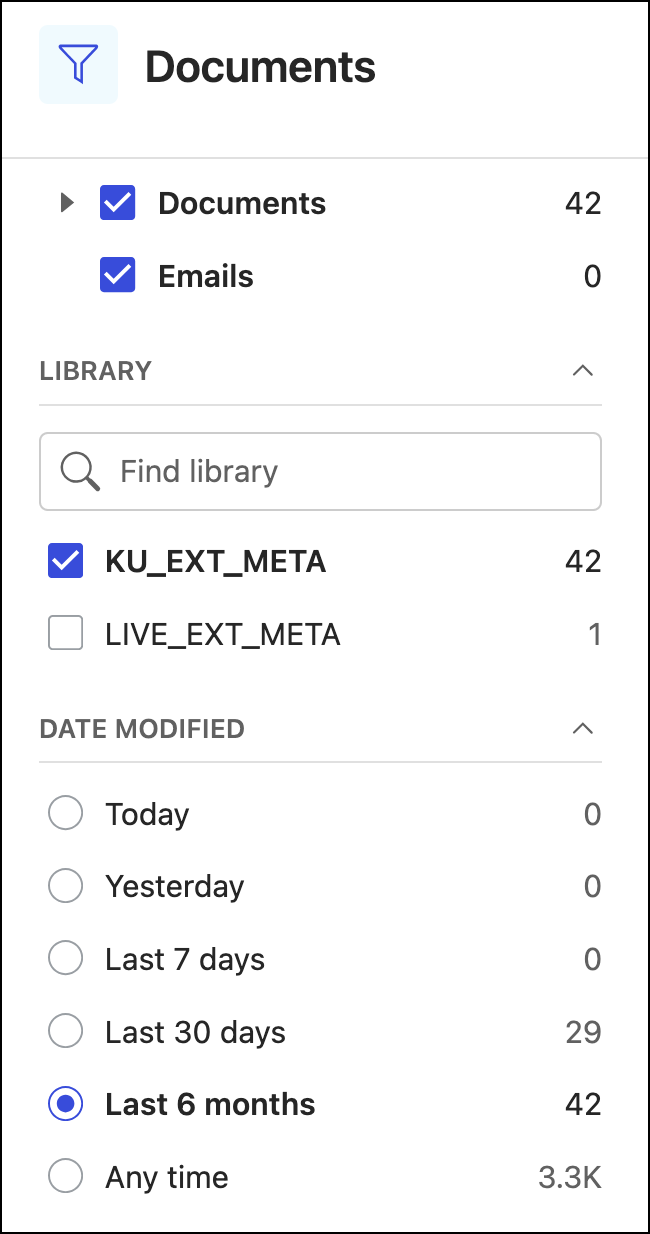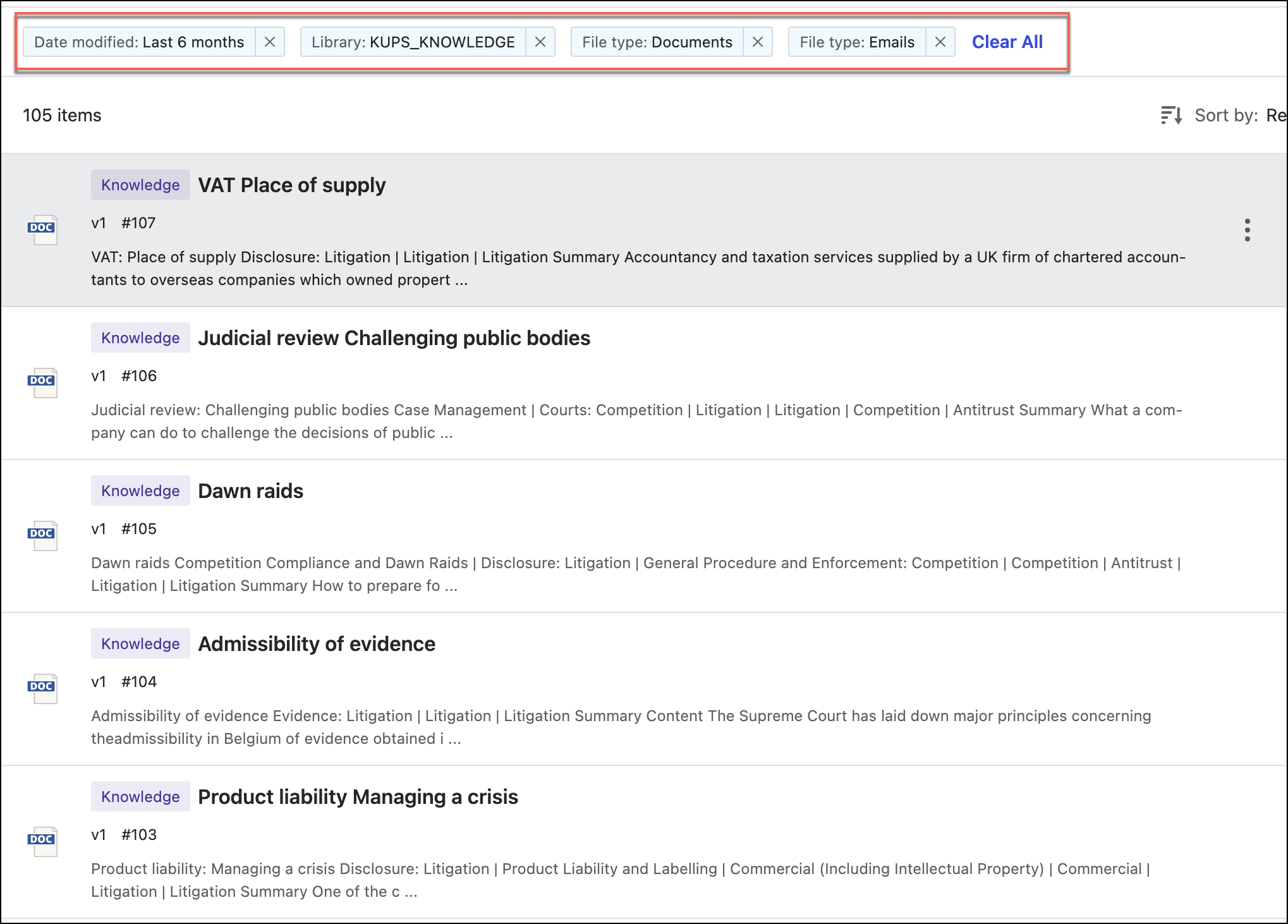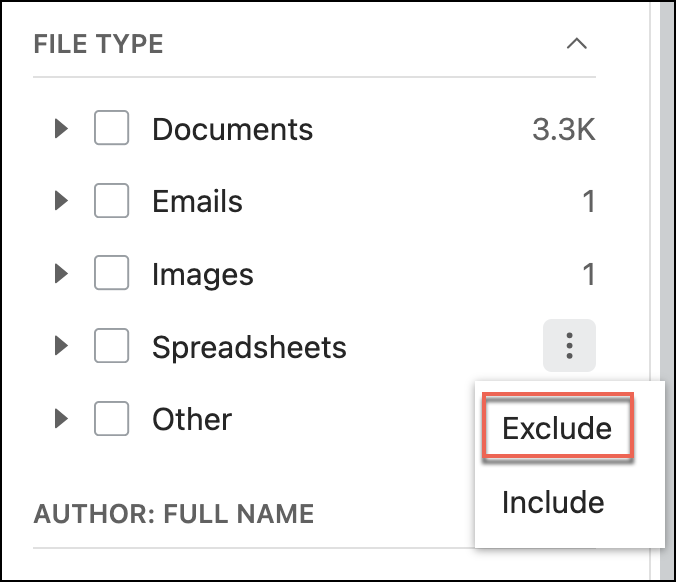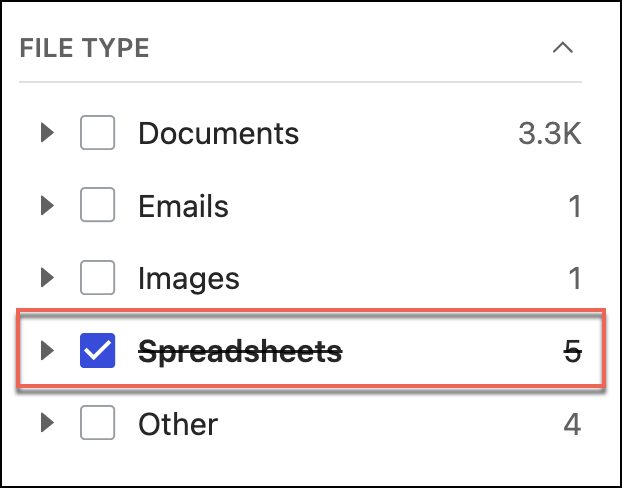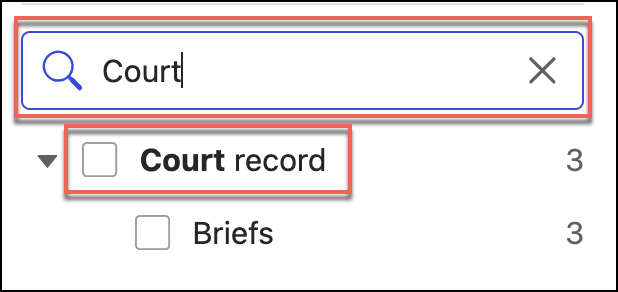Filters help narrow down your search results by applying filters based on document attributes. The filters that you see in the left navigation pane are defined by the administrator in the iManage Insight+ administration interface. For every tab that's configured for your search interface, the administrator can configure different filters. For example, if you have two tabs—Documents and Knowledge—the filters under each tab can be exclusive.
NOTE: When results have 1,000 or more of a certain filter, iManage Insight+ rounds that up. This is indicated by a K after the number for thousands and M for millions. This nomenclature adapts for different languages for ease of use.
You can refine your search results using filters in three ways:
Filter value inclusion
NOTE: Key points to remember while selecting filters:
Within a filter, when you select multiple values, it'll OR them together.
The results will be shown if any of the selected values match.Between multiple filter groups, when you select values, it'll AND the filter groups together.
The results will be shown if there are matches in each of the selected filter groups.
You can select multiple filter values by clicking on them or by using the more options icon, across filters at one time, to refine your search results.
The selected filter values are displayed at the top of the refined search results. Your search results are filtered to display only those results that conform to the selected filter values.
NOTE: Some filters may be set as admin default filters for your user profile. For more information, refer to search using admin default filters.
You can edit your filter selection dynamically to view a different set of search results.
Filter value exclusion
Alternatively, you can opt to exclude certain filter values from your refined search results. The option is particularly useful when you can arrive at your desired list of documents easily by excluding a few filter values, rather than by including many of them. For example, if you are looking for all file types except the presentation files (PPT or PPTX), it's easier to exclude just this one file type than to include all remaining file types.
Select next to the filter value, and then select Exclude.
Presentation files are excluded from the search results. And all such excluded values are displayed with a strikethrough.
Filter search
Additionally, for certain filters, which may have many possible values, there's an option to search for a certain value using the search field provided within the filter. As you type the filter value, the system gives auto-suggestions to make it easier for you to find the value you're looking for.
Filtering search icons
The following table collects icons, labels, and other small graphical indicators that are mentioned on this page.
Table: Filtering search icons
Icon | Details |
|---|---|
more options icon, for displaying additional action options. |