Installing iManage Drive (standalone)
Download the iManage Drive for Mac installation package (.pkg) from iManage Help Center.
Right-click the iManageDrive.sparkle_interactive.pkg file and select Open. Repeat this action to bypass security warning.
The Install iManage Drive wizard appears.Follow the instructions on the wizard, and start the installation.
Select OK on the macOS Security prompt, which appears for granting access to the installer for controlling System Events.
Figure: System Events permissions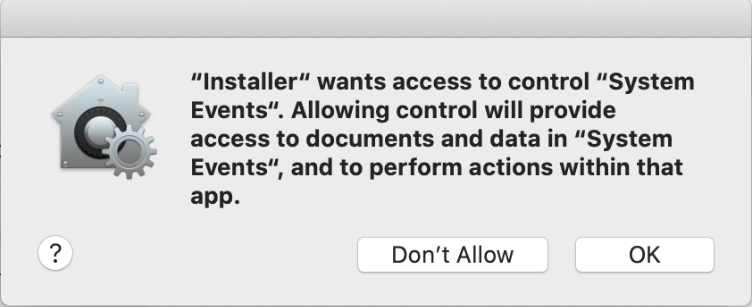
Continue the installation. The wizard displays message after iManage Drive is installed on your Mac.
Select Close to exit the installation wizard.