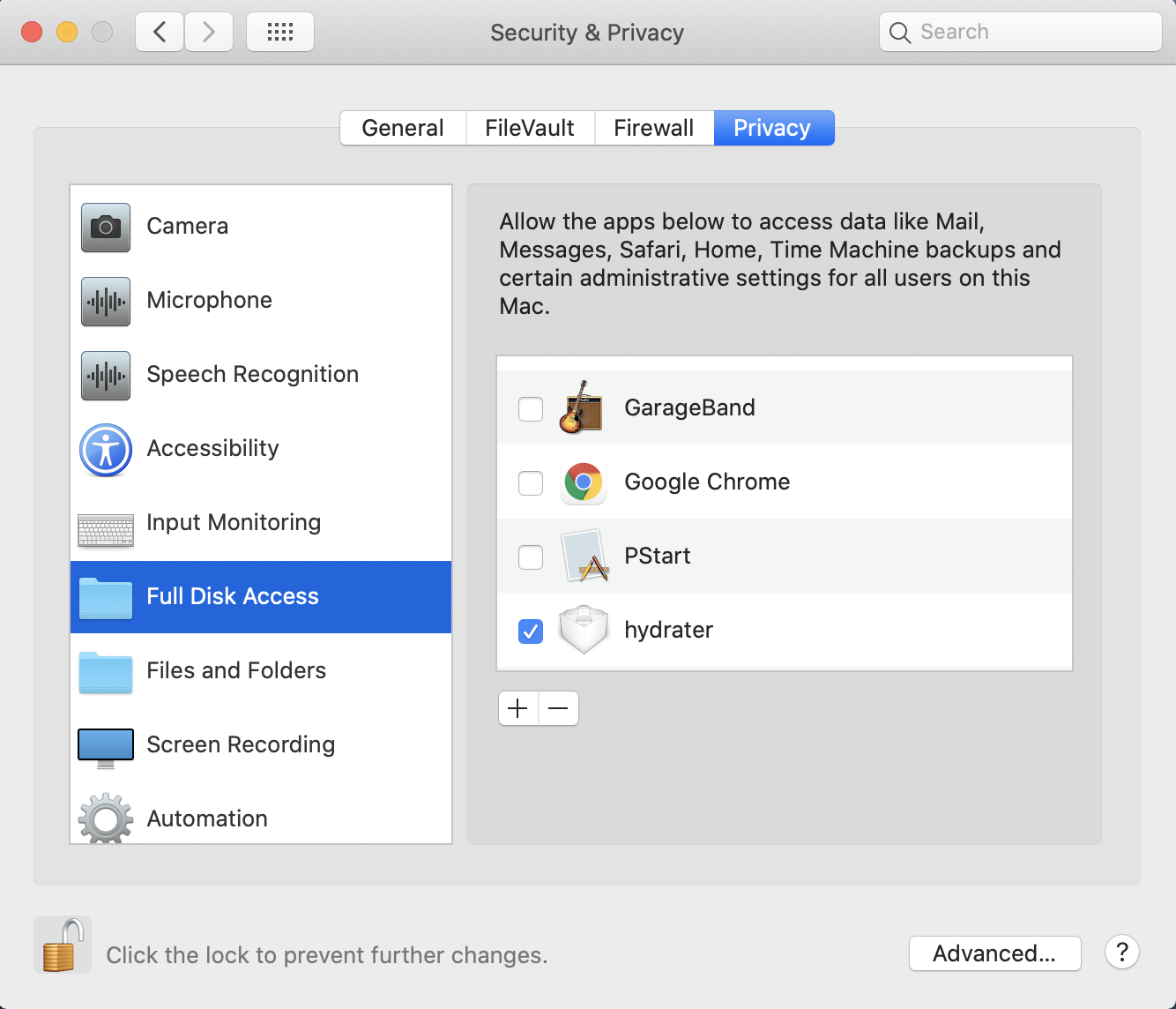Setting up iManage Drive to use the native file system
After running the application installer successfully and quitting the installer wizard, perform the following steps to enable iManage Drive to use the native file system in macOS:
Open the Finder, select Applications > iManage, and double-click iManageDrive.
A message appears informing you that iManage Drive is starting, followed by a security dialog box asking you to open security preferences and enable the blocked extension.
Figure: Extension blocked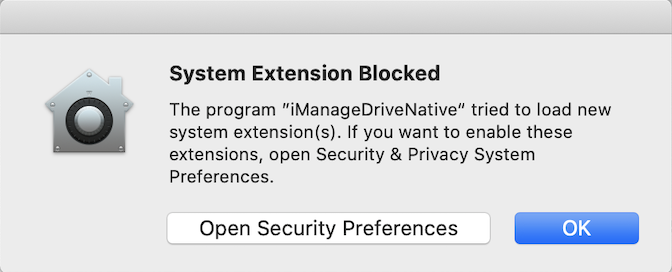
Select
 in the lower-left corner to unlock the security preferences on your Mac, and select Allow to enable iManageDriveNative.app to run.
in the lower-left corner to unlock the security preferences on your Mac, and select Allow to enable iManageDriveNative.app to run.
Navigate to System Preferences > Security & Privacy > Privacy tab, select Full Disk Access in the left pane and select the hydrator check box in the right pane.
Figure: Hydrator permissions