Support for long file paths
By default, Microsoft Windows doesn't support file paths that contain more than 260 characters. When iManage Drive encounters a long path, the Notifications tab displays the following message:
Figure: Message about enabling long file path
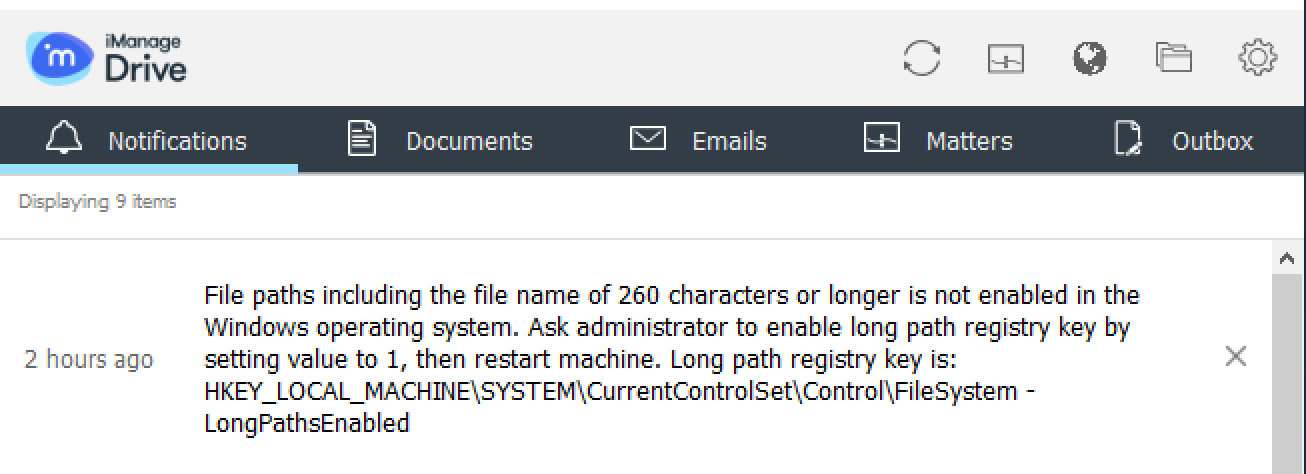
Your administrator must configure the LongPathsEnabled registry setting to enable support for long file paths and also disable the NtfsDisable8dot3NameCreation registry setting. If these registry settings aren't changed, then iManage Drive won't sync any files or folders with file paths that contain more than 260 characters.
To change these registry settings, contact your administrator or refer to the Support for long file paths section in iManage Drive Administrator Help.
NOTE:
- Even with long paths enabled, it's possible that:
- Microsoft Office applications may not be able to open or modify a file that has a long path of 260 or more characters.
- Windows Explorer may not be able to work as expected on some long paths greater than 260 characters.
- No individual file name can be greater than 260 characters.
If your administrator hasn't configured the LongPathsEnabled registry setting, a notification indicating that long paths aren't enabled is displayed on the Notification tab in iManage Drive panel. Even after you clear these notifications, it's possible that they'll reappear when you restart iManage Drive. To make sure that these notifications don't appear again, browse to Preferences option, select the Notifications tab, and clear the When an item is found with a long path check box.
From iManage Drive 10.9.0 onwards, a new option is available in Preferences > General that informs if registry settings are enabled for iManage Drive to support long path file names. The Support for long file paths option displays a No if the registry settings to enable support for long path files names aren't enabled and a Yes if the registry settings are enabled.
Figure: Notification informing if long file paths are enabled

From iManage Drive 10.10 onwards, the new Show Long Paths ![]() button is now available in the iManage Show sync issues window. Browse through Settings > Show sync issues and select the Show Long Paths button in the Manage Show sync issues window to view all the long file paths that aren't synced to iManage Drive as shown in the following figure:
button is now available in the iManage Show sync issues window. Browse through Settings > Show sync issues and select the Show Long Paths button in the Manage Show sync issues window to view all the long file paths that aren't synced to iManage Drive as shown in the following figure:
Figure: Long file paths that weren't synced
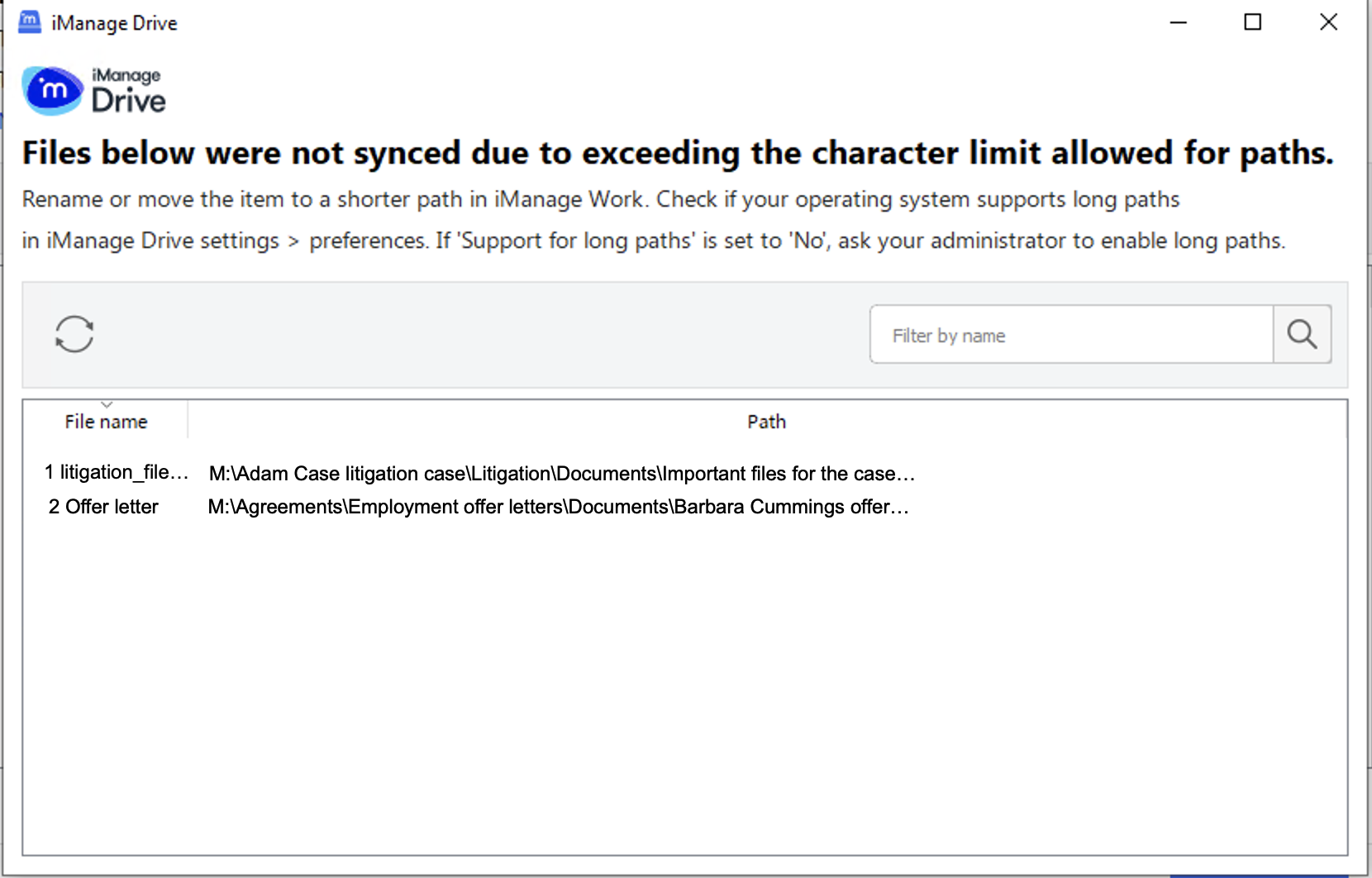
NOTE:
The Show Long Paths button is displayed only if your administrator has disabled long file paths and set the show_long_paths admin setting to true in the admin_settings.yaml file. For more information, contact your administrator.