Support for long file paths
By default, Microsoft Windows does not support file paths of 260 characters or more. When iManage Drive encounters a long path, the Notifications tab displays the following message:
Figure: Message about enabling long file path
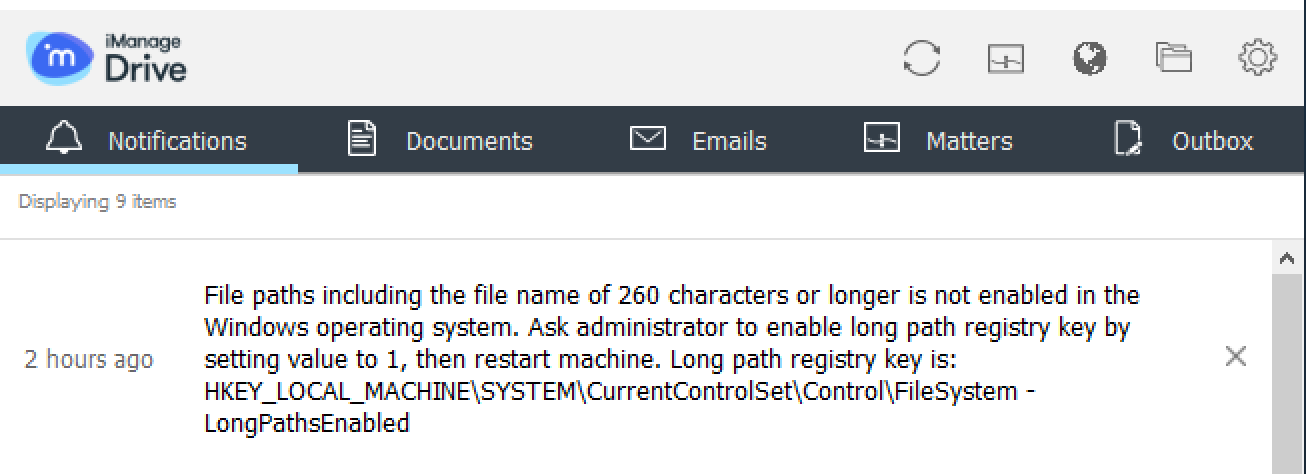
Y ou must configure the LongPathsEnabled registry setting to enable support for long file paths and also disable the NtfsDisable8dot3NameCreation registry setting by doing the following:
On your device, select Start > Run, type regedit, and then select OK.
Locate and select the HKEY_LOCAL_MACHINE\SYSTEM\CurrentControlSet\Control\FileSystem registry setting.
On the Edit menu, point to New, and then select DWORD Value.
Type LongPathsEnabled as the name of the DWORD, and then press Enter.
Right-click LongPathsEnabled and select Modify.
Enter the value as 1 and select OK.
Right-click NtfsDisable8dot3NameCreation and select Modify.
Change the value to 1 and select OK.
By default, short file path events are not disabled in the Windows operating system which may can cause syncing problems with long file paths. Changing the value to 1 disables short file path events.Exit the registry editor.
Restart your device .
