Installing iManage Drive using iManage Auto Updates
Download the iManage Drive for Windows Auto Update Installer from iManage Help Center.
Run the installer.
On the iManage Installer Setup screen, change the Source Path for Product Updates to: updates.imanage.com/Updates/workdrive
Figure: Setup screen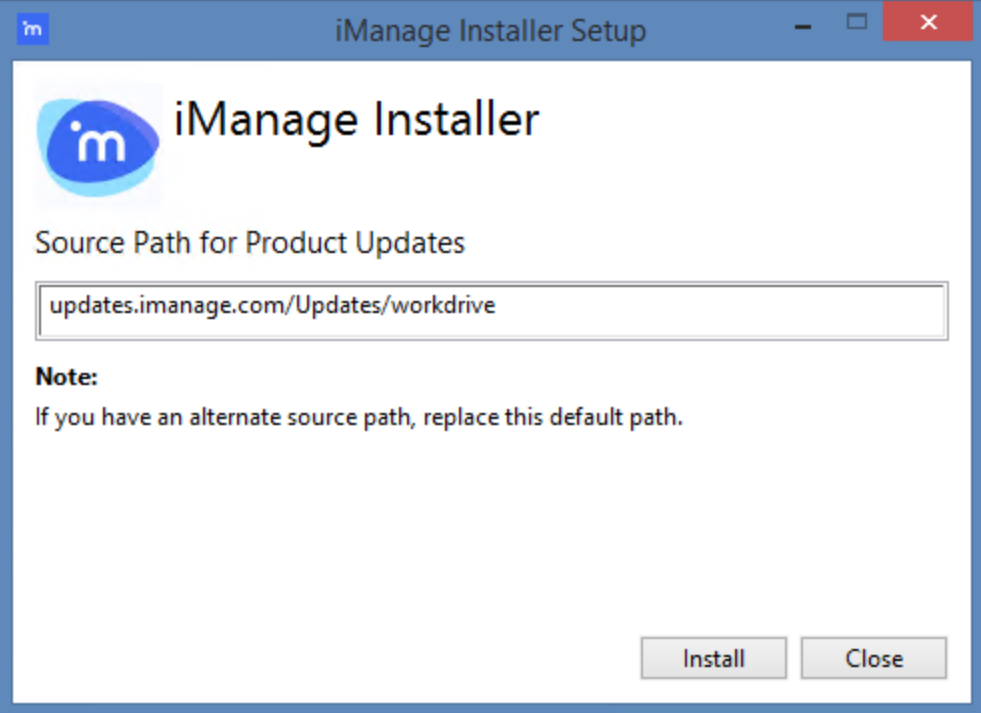
Select Install and follow the instructions. iManage Drive is installed on your device.
Search and launch iManage Drive and set it up and set it up. For more information, see Quick setup post installation.