Diagnostics: Generate Support Snapshot
Select Diagnostics: Generate Support Snapshot. The snapshot tool appears with the Description tab selected by default.
In the Describe What Happened field, describe the iManage Drive issue you are facing.
Select the Options tab. The types of files to be included are selected by default.
(Optional) Clear the check boxes for the files you do not want to include in the snapshot.
Figure: Diagnostic snapshot tool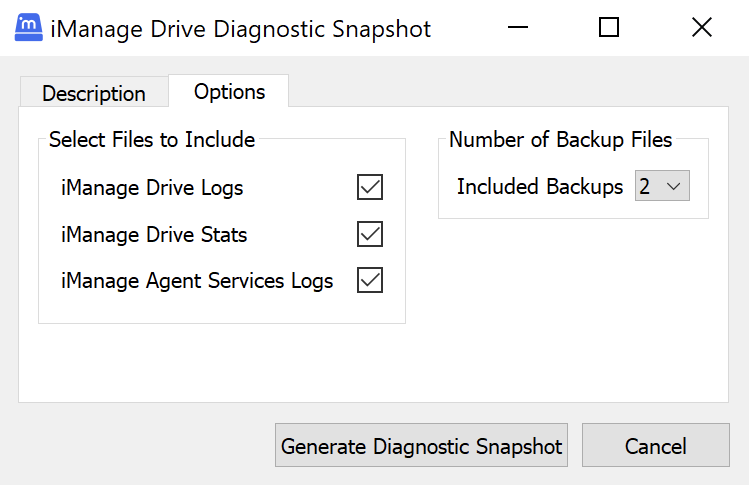
From the Included Backups list, select the number of backup files to include. The value is set to 2 by default.
Select Generate Diagnostic Snapshot.
The ...\AppData\Local\iManage\GoDrive\diagnostics\snapshots folder opens displaying the zip folder that contains the files to be sent to the system administrator or application support for troubleshooting and analysis of the issue you are facing while working with application.