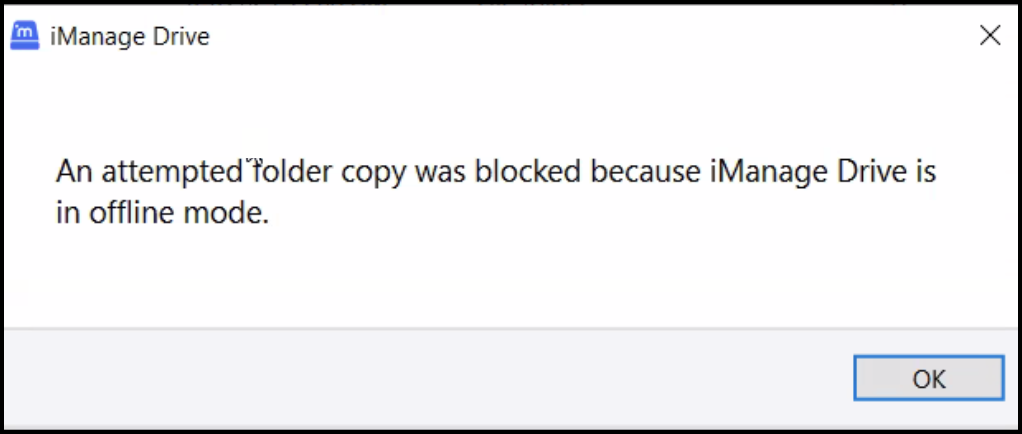Exporting workspace from iManage Drive
Previously, workspaces couldn’t be exported from iManage Drive to a local drive on your device. Trying to copy workspaces from iManage Drive displayed an error.
From iManage Drive 10.11.0 onwards, if administrators have set the allow_workspace_copy_outside_drive and allow_folder_copy_outside_drive admin settings to true in the admin_settings.yaml file, you can export a workspace for which they have read/write access from iManage Drive to a local drive on their device.
To export a workspace, users have to right-click the workspace from iManage Drive and then select Copy from the right-click menu. After copying the workspace to their clipboard, you can browse to the destination location and paste the workspace. A system prompt is displayed displaying the progress of the copy and closes when it completes.
You need to make sure that enough free space is available at the destination drive for the export and enough free space available as per the value specified in the min_free_space_for_download_mb admin setting. If the free space is less than the value specified in the admin settings, trying to export a workspace displays the following error:
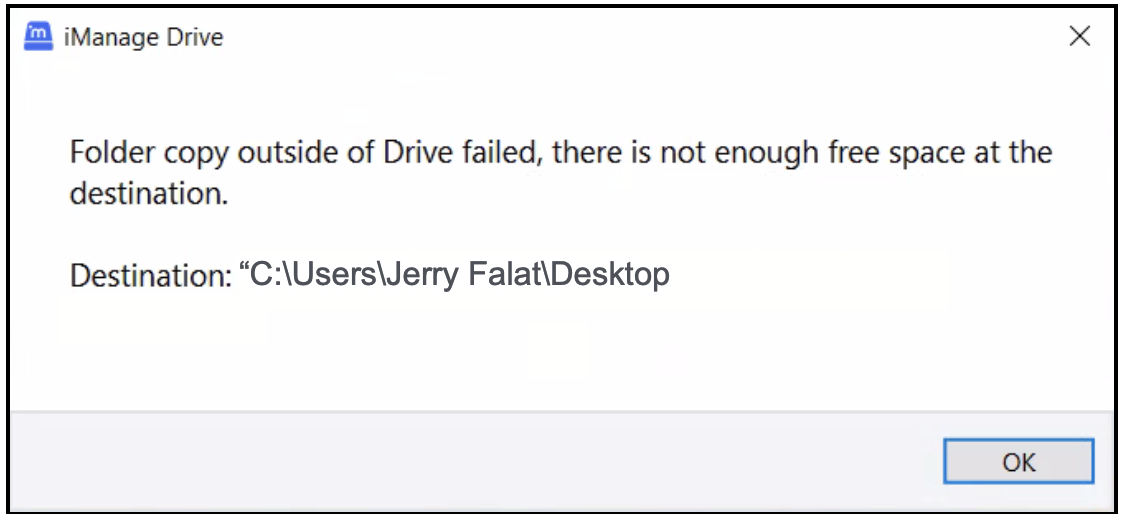
You should be connected to iManage Work Server when exporting the workspace. If you aren’t connected and then try to export a workspace, the following error is displayed.