Confirming file and folder changes
Before syncing local changes in iManage Drive to iManage Work, the application prompts you to confirm the changes you made to files and folders, such as, delete, create, update, and rename. This feature is useful for preventing accidental deletes or excessive changes from being synced to the server.
The sync confirmation dialog box lists the files and folders that need syncing and their details. Deleted items appear in red. By default, this dialog box appears whenever 10 changes or more are made or 10 documents are deleted. You can use the Sync confirmation options on the Preferences > Notifications tab to increase or decrease the value within the range set by your administrator, starting from 1 onwards.
NOTE:
When you create or modify a document or a folder within in a workspace from Microsoft Windows Explorer, the date on the workspace is updated in the Synced Matters/Synced Projects tab in the iManage Drive application.
NOTE:
- The administrator can disable the sync confirmation options by setting their value to zero in the
admin_settings.yamlfile. You can increase the value to 1 or more to enable the confirmation prompts. - Every time you delete a folder, you are prompted to confirm. This applies even when the sync confirmation trigger value for deletion is set to
0(zero) in theadmin_settings.yamlfile and on the Notifications tab. - Files for which you confirm deletion can be recovered from trash in iManage Work provided you do not delete the folder that contains them. For more information, refer to the Restoring items from trash section in iManage Work 10 Web Help available at https://docs.imanage.com.
Figure: Sync confirmation dialog box
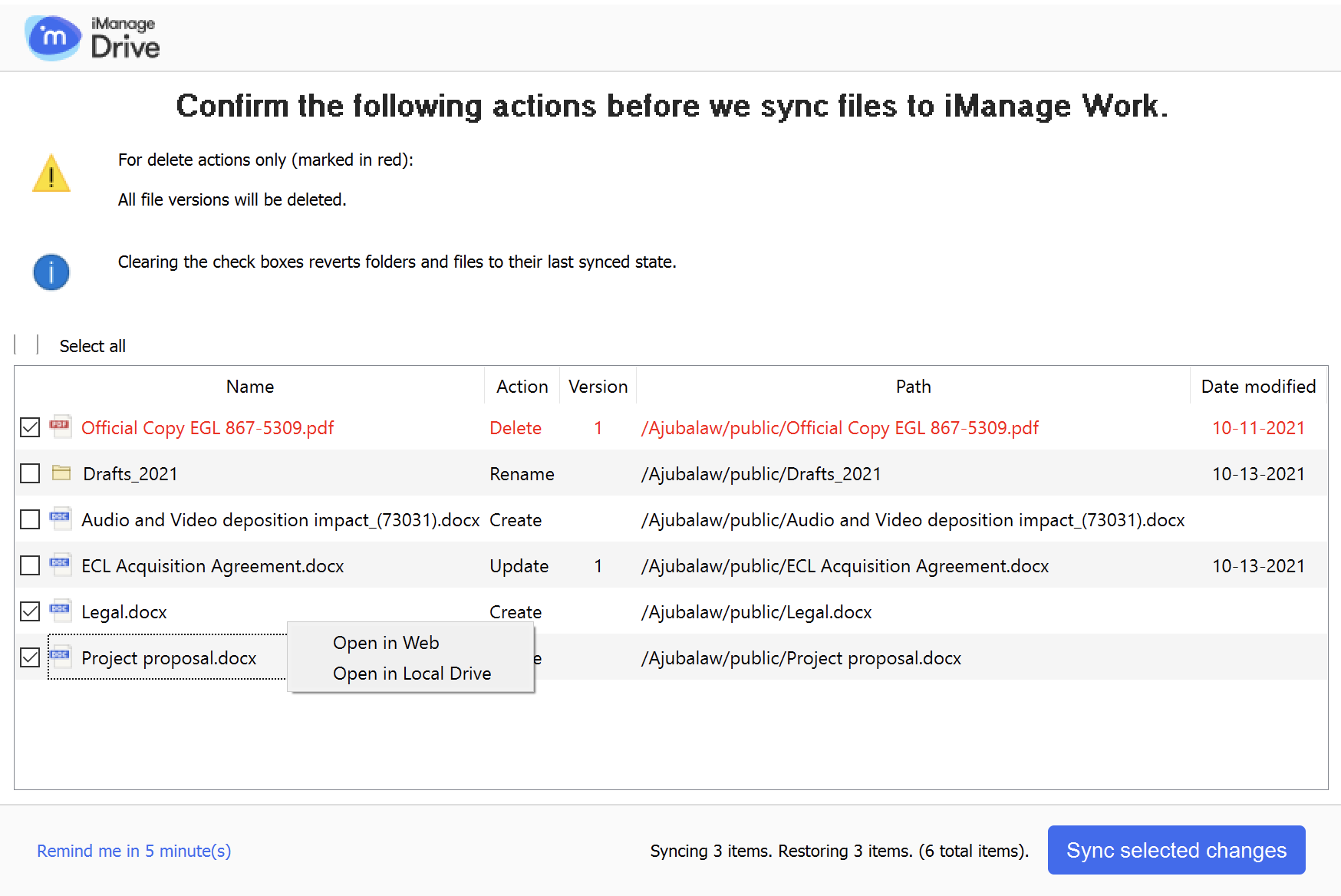
Perform the following tasks using the sync confirmation dialog box:
View the list of changes made to the files and folders and clear check boxes for the items (if any) that you do not want to sync to iManage Work.
NOTE:
Syncing the delete action for a file deletes all its versions from your mapped folder and iManage Work.
- (Optional) Right-click the file and select one of the options to view the file or folder before confirming the sync:
- Open in Web: Opens the item in iManage Work. This option is not displayed for items with the Create action as they are not yet synced to iManage Work and exist only in your local mapped folder.
- Open in Local Drive: Opens the item in the iManage Drive mapped folder where you made the change. This option is not displayed for items with the Delete action as they already are removed from your iManage Drive local directory and exist only in iManage Work until you confirm the sync.
Select Sync selected changes. If one or more items are not selected for syncing, you are asked to confirm whether you want to discard that number of local changes. Select Confirm Local Changes or select Cancel to change the selection and then select Sync selected changes again.
After you confirm the changes, iManage Drive starts syncing only the changes that you confirmed (the items with their check box selected) and discards the others.
Alternatively, select Remind me in 5 minutes(x) to close the dialog box to be prompted again to confirm the sync after five minutes.NOTE:
The administrator can change the default duration for the sync confirmation dialog box to reappear by using the
prompt_for_sync_confirmation_reminderoption. For more information, refer to the Options for syncing confirmation and Configuring user settings sections in iManage Drive Administration Guide.