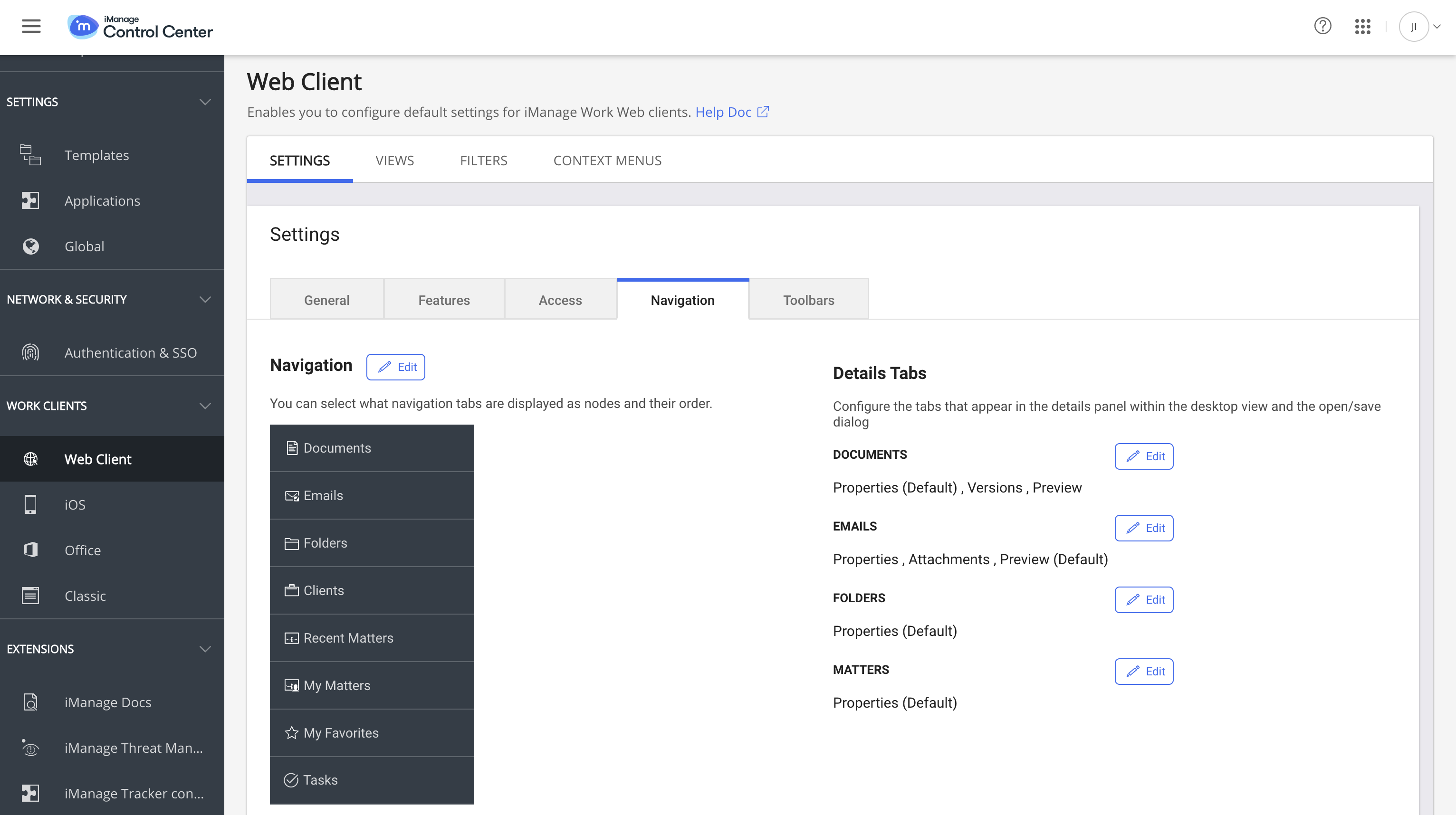When users sign in to iManage Work, they can access iManage Tracker by selecting Tasks in the side navigation panel.
To add Tasks to the iManage Work side navigation panel:
Sign in to iManage Control Center as an NRTADMIN.
Browse to Work Clients > Web Client.
Select Settings > Navigation.
For more information, refer to Configure navigation settings section in the iManage Control Center Help.Select Edit.
In the Navigation dialog box, select the Tasks check box.
(Optional) Change the default order of the Tasks tab by dragging it to any position in the list.
Select Save. The preview in iManage Control Center displays the iManage Work side navigation panel with the Tasks tab.
Figure: Tasks tab in the iManage Work panel
NOTE:
After you make this change, all users must sign out of iManage Work and sign in again to make sure the Tasks tab is visible to them.
The following animated GIF shows the process mentioned in this section.