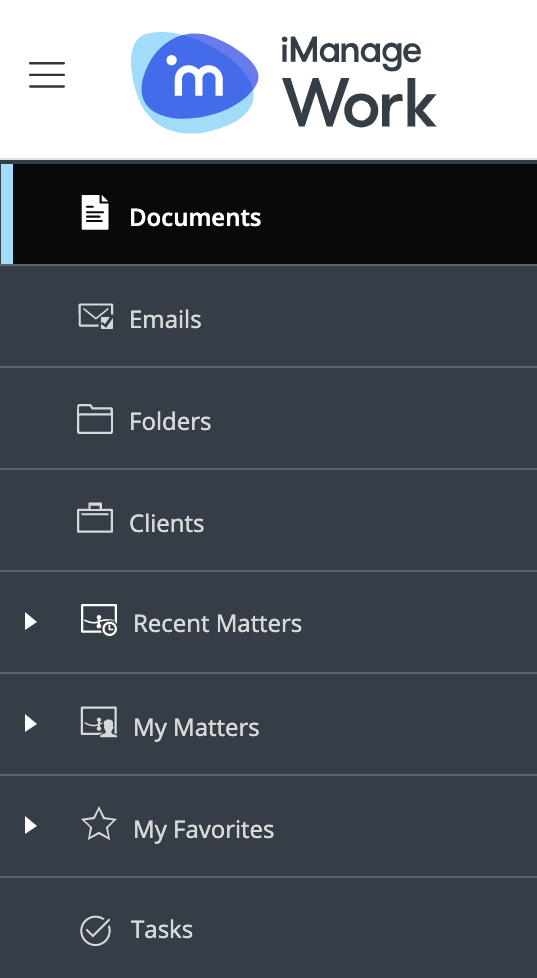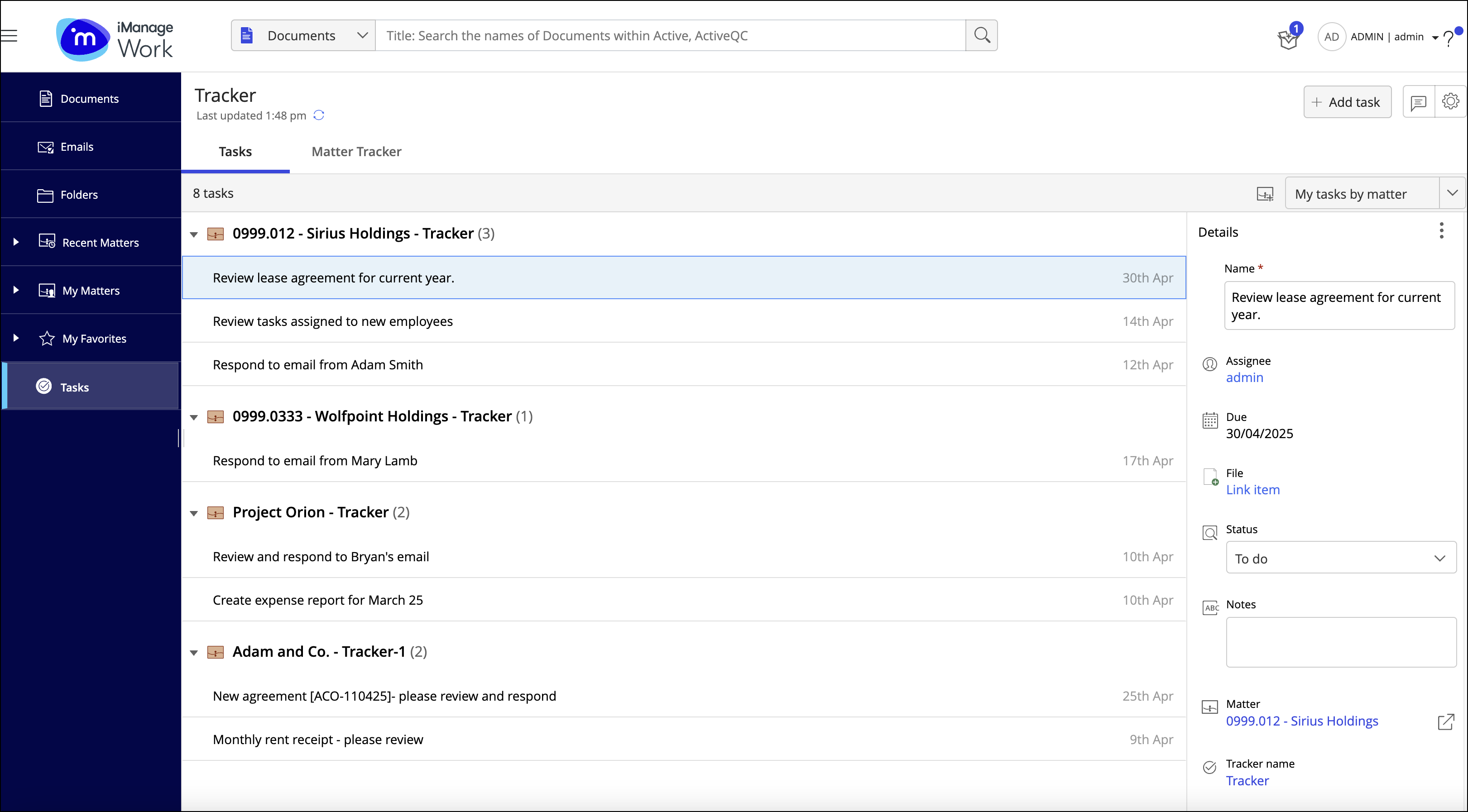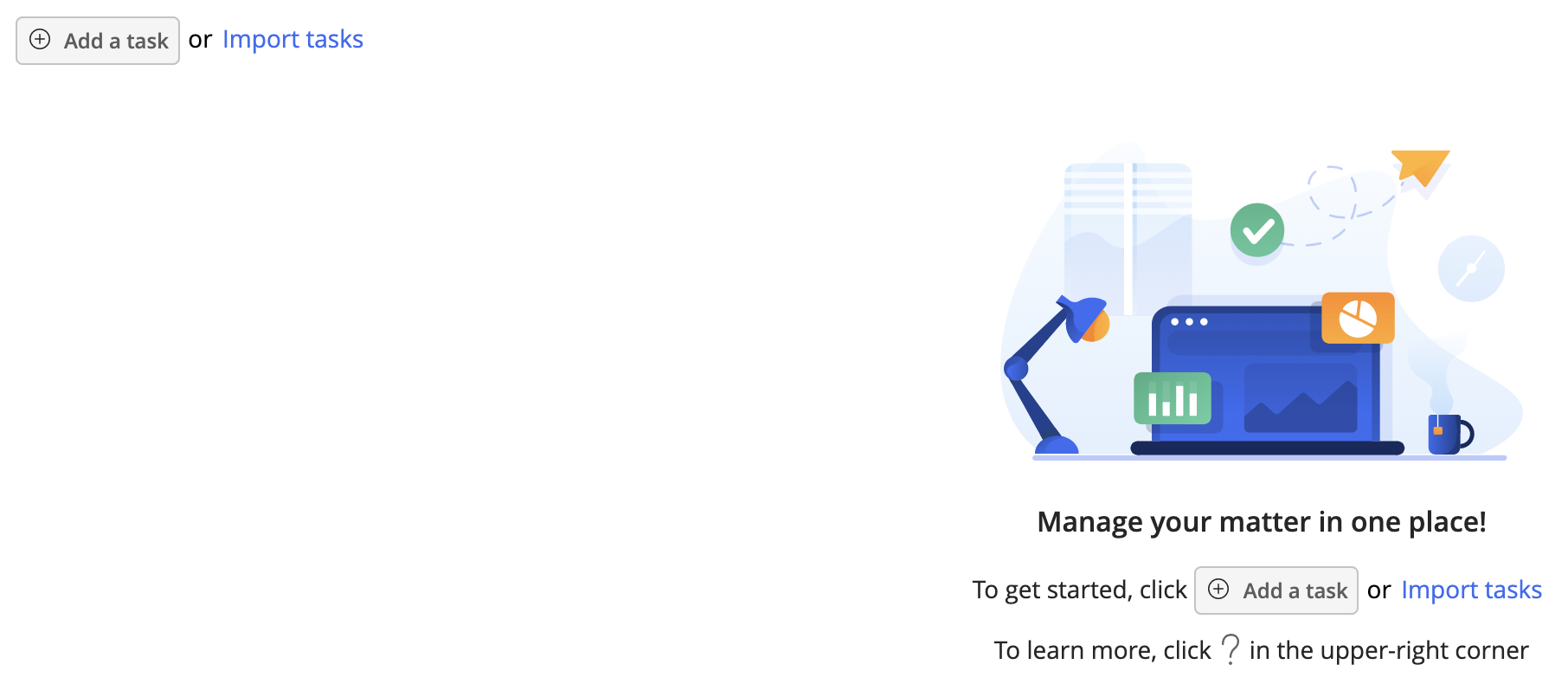Sign in to iManage Work. On the home page, select Tasks in the side navigation panel.
The Tasks option can also be accessed whenever the side panel is available for any page that you browse to in iManage Work.
The Tracker view appears with the Tasks (selected by default) and Matter Tracker tabs. The Tasks tab shows the task count and tasks under each workspace (these may also be called “matters” or by another name, depending on your configuration). Task count is the number of tasks under a workspace and appears as a number next to the workspace name.
Alternatively, browse to the workspace for which you want to create a checklist, and select from the toolbar. This option is available as an action menu in the top toolbar, or appears as a command in the toolbar (if configured by your administrator) for the following containers:
Matter: When viewing the contents of a workspace by selecting the workspace name or its shortcut.
Folders and subfolders in a matter: When viewing the contents of folders and subfolders in a workspace by selecting the folder/subfolder name or its shortcut.
To learn how to configure these toolbars, refer to Configure toolbars in the iManage Control Center documentation.
Alternatively, select iManage Tracker from the kebab menu for a matter while in the workspaces list.
On the home page, select Add a task or Import tasks and then create the checklist.
After checklists are created for different workspaces and tasks are assigned, you and the assignees can copy the task and checklist links and share them with other users.
In the checklist view in iManage Work, select View my tasks in the upper-left corner to display the Tasks (selected by default) and Matter Tracker tabs.
iManage Tracker panel in Microsoft Outlook
With iManage Work Desktop for Windows installed, you can access the iManage Tracker panel in Microsoft Outlook. On the Home ribbon bar in Outlook, select Tracker Panel in the iManage Work group to open the iManage Tracker panel. View your tasks using the Tasks and Matter Tracker tabs similar to the ones mentioned in the preceding text.
To view the checklist for a workspace using the Tasks tab in Microsoft Outlook:
Select and then select View matter tracker for a workspace in the list, and sign in to iManage Tracker using the browser window that opens to view the checklist for the workspace.
Select a workspace name to open the checklist in the Microsoft Outlook panel. Select View my tasks in the upper-left corner to return to the panel view.
To view the checklist for a workspace using the Matter Tracker tab in Microsoft Outlook, select the workspace.
Viewing your tasks in iManage Work and Microsoft Outlook
When you sign in to iManage Work and select Tasks in the side navigation panel on the home page, the Tasks tab appears by default. It displays your workspace-wise tasks. To browse to your tasks in the checklist view in iManage Work, select View my tasks. The Tasks tab that appears lists all your tasks. For more information, refer to Viewing your tasks.
Your workspace-wise tasks are displayed by default in the iManage Tracker panel in Microsoft Outlook.