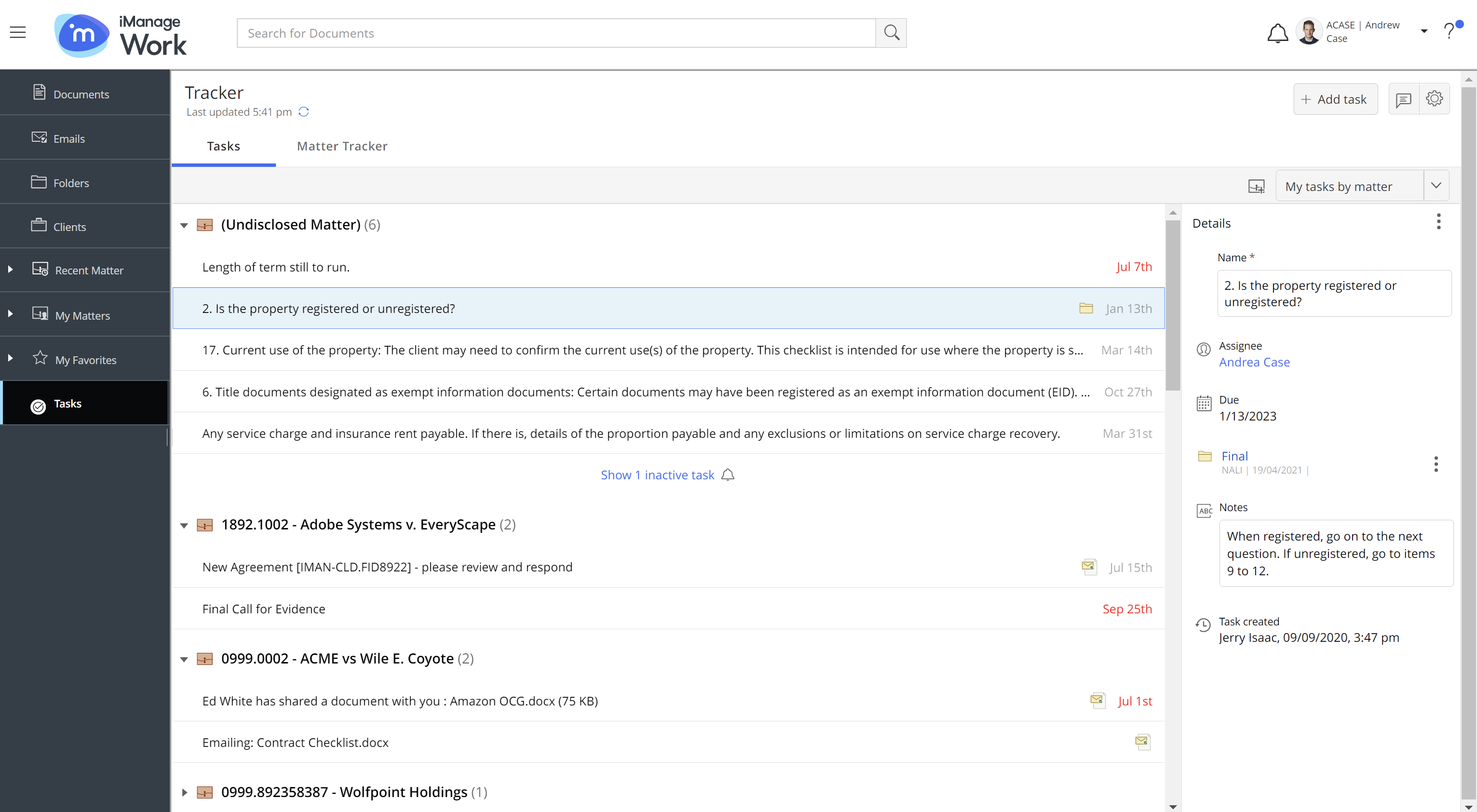You can view your tasks using the following ways:
Tasks tab or checklist in iManage Work
Sign in to iManage Work and:
browse to the matter that contains the required checklist and select from the toolbar to view all tasks including your tasks.
view and access all your tasks by selecting Tasks in the left navigation panel. The Tasks (selected by default) and Matter Tracker tabs are displayed. When in the checklist view in iManage Work, select View my tasks in the top-left corner to navigate the same view with the Tasks and Matter Tracker tabs:
Tasks
Displays the matters for which you have tasks, and the matters that you have pinned. The number of tasks assigned to you is displayed next to the matter name. Select to expand a matter and view your tasks. Select a task to open the Details pane for it and then view or change its properties, or to mark it complete. The date for overdue tasks is displayed in red. To view other tasks, you can filter the list.
Matter Tracker
Lists recent matters, your matters, and your favorites. Select a matter to access its checklist and then view all tasks including your tasks, in the entire hierarchy of tasks.
Tracker panel in Microsoft Outlook
On the Home ribbon bar in Microsoft Outlook, in the iManage Work group, select Tracker Panel to open the iManage Tracker panel. View your tasks using the Tasks and Matter Tracker tabs.
Tasks tab
The Tasks tab displays the matters for which you have tasks assigned, and the matters that you pinned.
The number of tasks assigned to you is displayed next to the matter name. Select to expand a matter view and see your tasks and to collapse them. Select a task to view or change its properties using the pane that appears. The date for overdue tasks is displayed in red. To view other tasks, you can filter the list using the drop-down options in the upper-right corner.
Matter Tracker tab
Lists recent matters, your matters, and your favorites. Select a matter to access its checklist and then view all tasks including your tasks, in the entire hierarchy of tasks. For matters that don't have a checklist, select Create tracker and add tasks for yourself and other users as required.
Daily status report
iManage Tracker emails you the daily status report of your tasks (assigned to you and assigned by you) and the users, groups, and trackers that you follow. It contains links to the tasks. Select to open the checklist that contains the task in the browser. Depending on your access rights, you'll see all tasks in the tracker with the task you selected highlighted, or only your task if you're an external user. For more information, refer to Viewing the daily email report of your and others' tasks.
Checklist/task links
The email that the task assigner sends you contains the task link that you can open in the browser. Depending on your access rights, you'll see all tasks in the checklist with your task highlighted or only your task if you're an external user. For more information, refer to Emailing tasks to users. Alternatively, use the checklist/task link shared with you. For more information, refer to Sharing task and checklist links.