imWorkOptions.xml
You can edit the imWorkOptions.xml file to customize the user experience of the iManage Work integration with Microsoft Word, Excel, PowerPoint, Visio, and MS Project. For example, you can customize the iManage Work dialog boxes, the footer format of iManage Work files created using Microsoft Word, iManage Work file caption format, and so on.
You can use the following keys and options for customization:
General options
Option | Description | Default value |
|---|---|---|
| Specifies other languages for which help is available, other than the base set of languages. Example: | Empty |
| Specifies other third-party applications that should be treated as integrated applications. Example:
| |
| Specifies the default document class when saving files to iManage Work as a new document. Example:
If the default document class is left blank, that is, the NOTE:
|
|
| Specifies the default email class when saving emails to iManage Work as a new document or new version. Example:
|
|
| Specifies the default email class subclass when saving emails to iManage Work Desktop for Windows as new documents or new versions. Example:
NOTE:
| The default values for class is |
| Used to map the Microsoft Office's File->Save (idMso) command to a predefined iManage Work command ID—for example, Example:
NOTE:
| Empty |
| Used to validate the checked-out file's location against the logged in user's current device. If this value is set as Example:
NOTE: For users using a multi-user environment like Citrix, the value should be set to |
|
| Ensures that only one version of the file is kept in the "Recent" directory. By default, whenever you save the document as a new version, the previous version of the document will be deleted from your local directory. Valid values:
Example:
|
|
| Includes the following keys:
Example:
To ensure that the footer is inserted automatically, a document is saved to iManage Work, set the value of the AutoInsert key to Y. If the automatic insertion of footers feature is enabled, the iManage footer replaces any existing custom footer in documents. NOTE:
| As specified in the example |
| Specifies the document caption format in the Microsoft Office applications: Word, Excel, and PowerPoint. The value can be combined with other text or characters. It uses the members of the Example:
|
|
| Formats the file name information when sending it as an email attachment. Example:
|
|
| Whenever you open a file from iManage Work using the iManage Work Desktop for Windows application, a copy of the file is downloaded to the %AppData%\Roaming\iManage\Work\Recent folder. Unless deleted manually, the files remained in the folder. To prevent files from accumulating and unnecessarily increasing hard disk space usage and to prevent the risk of accidentally deleting files that were taken offline, the Purge feature automatically removes files that are older than a configurable number of days from the Minimum value: 1
NOTE:
| As specified in the example |
| This option can be used to control which web browsers are allowed to make direct iwl:// calls. Microsoft Edge is enabled by default. This is for the integration between the browser and the iManage Work Desktop for Windows to function. Other browsers don't require this support and hence are disabled by default. Disabling this functionality when not required is advised for security reasons. This is a comma delimited list of browser names. Possible names are: edge, firefox, chrome, i explore, and opera. Example:
|
|
| This option saves the Microsoft Office documents converted from legacy formats to the latest file formats to the iManage Work Server and replaces the legacy document with the latest format automatically. This option is enabled by default and can be disabled by setting the value to Example:
NOTE: If this option is disabled, the converted file format will not be uploaded to the server and the changes will exist only locally. If the file is not saved to the server, the file in the Recent directory can get corrupted even if the same user tries to download the file again. |
|
| This option ensures that all supported file formats are shown by default in the dialog box used when saving a document. If not specified, the default behavior is to filter the document list based on the extension of the selected attachment. Example:
|
|
| This option ensures that all supported file formats are shown by default in the Select a File dialog box when saving a PDF file as a new version. Example:
|
|
| Ensures version comments are copied over from previous version when a new version is created using Microsoft Office applications.
When the value is If users are saving a new version of a document by using smart documents or by saving attachments from an email, the comments from the previous version aren't carried over. This is because when using Microsoft Office integration, users are typically creating a new version of an existing document. However, when uploading a new version from the web, it's a new document. Similarly, uploading Smart Attachments is a new file. Hence, the comments are not carried over from previous version. Instead, the sender information and date/time stamp are placed in the comments. NOTE:
Example:
|
|
| Keys under this option enables automatic correction of message properties for the Reply, Reply All, and Forward options in encrypted emails. |
|
| This option is available only when
Example:
| |
| Includes the following keys:
Example:
| |
| Specifies the default disposition for documents that are saved as a PDF. The valid values are new version and new document. Example:
| |
| This includes the following keys:
The list of types associated with a filter are expected to be a comma-delimited list of iManage document types which should be allowed to appear when the filter is selected. NOTE: Dollar sign ($) and pipe symbol (|) can't be used in filter names or type lists. These are reserved characters.
Example: | |
| Used to identify non-production servers that have data analytics feature enabled. Example:
|
|
| Enables authentication to servers without user interference when iManage Work Agent starts.
|
|
| Enables or disables Microsoft Word and Microsoft Excel to prompt user to update links when opening a container file from iManage Work Server.
Example:
| |
| Sets the locale for the iManage Work Desktop Windows in Microsoft Office and Microsoft Outlook. The value provided within the empty string overrides the configured Windows display language for Microsoft Windows. If the strings are empty (default setting), the Windows display language that is specified using the regional setting in the Control Panel in Microsoft Windows applies. The value can be any language that iManage Work Desktop for Windows supports. Empty strings (
Example: To display the application in Spanish, use the following setting:
Similarly, to display the application in Japanese, use the following setting:
NOTE:
|
|
Microsoft Office Backstage view keys
Option | Description | Default value |
|---|---|---|
In the Backstage view, the document details string is displayed using the two keys as follows:
| ||
| Used for displaying the first part of the document details string in the Backstage view. It uses the members of the WSProfileAttributeID enumeration, with "{" and "}" around them. |
|
Example:
Figure: Backstage view 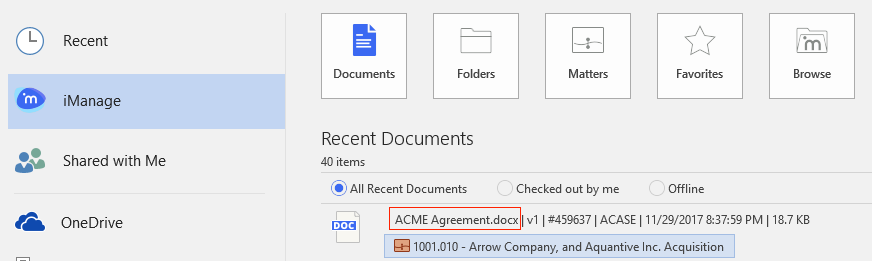 | ||
| Used for displaying the second part of the document details string in the Backstage view. It uses the members of the |
|
Example:
Figure: Backstage file format section 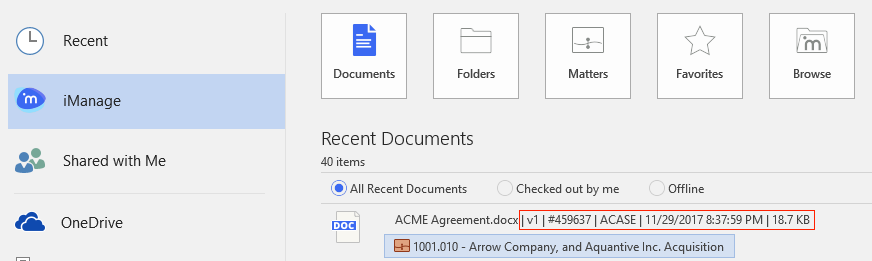 | ||
| Used for displaying the shortcut of files under My Favorites in the Backstage view; the default value will be the description only. It uses the members of the Example:
|
|
| Used for displaying a shortcut document's target information. The same string can also be found in |
|
Example:
Figure: Shortcut description 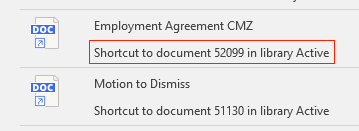 | ||
| Sets the new document version's description field based on the local file name, instead of using the description of the existing version. Valid values:
Example:
|
|
iManage Work Agent options
Option | Description | Default value |
|---|---|---|
| Helps in monitoring the progress of background tasks, for example, printing, check-in, checkout, and so on. Includes the following keys:
Example:
|
Notifications for checked-out files
Option | Description | Default value |
|---|---|---|
| iManage Work Desktop for Windows reminds users that they have documents checked out that they need to check in. By default, users see iManage Agent notifications if documents are left checked out for more than six hours. Specify the number of hours after which the user is reminded if documents remain checked out. Example:
NOTE: Ensure that the value is not
|
|
| Enable or disable the reminder that warns the user about the documents that remain checked out. Valid values: Example:
|
|
| Specify the time of the day when the user is reminded to close the checked out documents. For example, if the user generally leaves office at 6.30 pm, change the default time to 18:30. Valid values: hour:minute (24-hour format) Example:
|
|
| Specify the duration in minutes after which the close documents reminder reappears if the user closes it. Value range: Example:
|
|
| Specify the number of times the close documents reminder appears before being dismissed for the day. Value range: Example:
|
|
| Enable or disable the reminder that warns the user to close the document that remain checked out after the specified time of the day. Valid values: Example:
|
|
Inserting document information fields (in the footer area of Microsoft Word)
Option | Description | Default value |
|---|---|---|
| The value for this key is a unique identifier for that company (usually the firm ID). When enabled, it allows iManage profile fields to be manually inserted in the footer of a Microsoft Word document. The inserted fields are linked to the value specified. NOTE:
Valid values: English language characters. This has a character limit of 15.
| |
List of default fields available to add to the footer in Microsoft Word when the feature is enabled are specified below. The field names are specified in the value enclosed by curly braces. These are available under
You can add fields by adding the value to a key in the same syntax. For example, to add the
For a complete list of fields, refer to Appendix C - WSProfileAttributeID Enumerators. | ||
Additional options
Option | Description | Default value |
|---|---|---|
| Includes a list of actions available in the iManage Work Open dialog box. You can modify them using the following keys. You can set the values of these keys to any desired string. For example, the | |
Example:
Default options: Figure: Default options 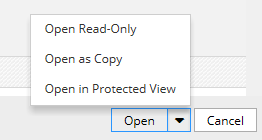 After setting the Figure: Setting iwAttemptOpen to Open My Document 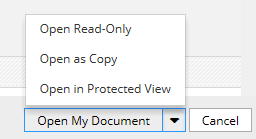 | ||
| The following keys provide the default options in the iManage Work Browse dialog box to insert the selected document as a hyperlink (IWL link). The first option inserts the link to the latest version of the selected document, and the second option inserts Example:
| As specified in the example. |
| Determines whether to enable and log the audit history events related to the Print operation. Example:
| As specified in the example. |
| Define the options used by iManage Work Desktop for Windows for the integration with Microsoft Office.
NOTE: If the value of
NOTE: This is no longer needed in Work Desktop for Windows 10.2.5 or later. The feature is enabled by specifying an
You have to set Users can use non-integrated mode for Adobe Acrobat Pro DC (64-bit and 32-bit) and Adobe Acrobat Reader (32-bit) when iManage Work plugin is not installed in these applications. Non-integrated mode should not be enabled if iManage Work plug-in is already added and is used actively.
Example: |
|
| Enable or disable Microsoft Word to show the iManage Open dialog box when using mail merge (Step-by-Step Mail Wizard). Example:
| |
| Determines the automatic re-enabling behavior for the disabled iManage add-ins for Microsoft Outlook, Word, PowerPoint, Excel, Visio, and MS Project when you launch the applications the next time. Valid values:
Example:
|
|
| Enables users to choose the Adobe convertor for saving documents as PDFs to iManage Work using the iManage > Save as PDF option in integrated Microsoft Office applications. Valid values: Example:
|
|
| Enables you to reduce security vulnerability by blocking certain file types to prevent users from opening or printing these files using iManage Work Desktop for Windows or the iManage Work web client. NOTE: Certain file types are already hardcoded in the application to block them from using the ShellExecute function in Windows for example, executables and JavaScript files. As a result, users can't open or print these type of files. Includes the following keys:
Example:
| empty for |
| Enables or disable iManage Work enhanced accessibility functions in iManage Work Desktop for Windows. For example, tab stoppable label in the message box. Valid values:
|
|
| This option resets or doesn't re-use iManage WebView2 cache folder. Valid values:
|
|
| This option ensures documents with the specific matching type are opened as read-only. Users can add or remove any document type (separated by comma) which needs to be opened as read-only by using this setting. NOTE: |
|
| NRL documents open in protected mode, by default. When this option isn't supported by the application, the document opens in read-only, by default. When opening PDF files, users can add or remove any document types (separated by comma) that are required to open the documents in edit mode using this setting.
|
|
| Enables or disables iManage OLE linking features in Microsoft Office integration. Valid values:
|
|
| For more information, refer to the Customizing the User Experience in Office Applications section in iManage Work Co-Authoring Guide 10.2. | |
| Keys under this option can be used to resolve a currency format issue in Microsoft Excel. By default, the keys aren't enabled. NOTE: This workaround causes the
| |
Deprecated option
The
InsertiManageFieldoption that was introduced in iManage Work Desktop for Windows 10.2.4 for inserting custom fields in the footer in Microsoft Word documents is deprecated. This feature can now be enabled just by entering a firm name or ID using theiwFirmIDoption.The
iwFilePickerLocalethat was introduced in iManage Work Desktop for Windows 10.2.6 for specifying the country-region code to be used when displaying File Selection and File Save dialog boxes is deprecated. TheiwLocaleoption should be used instead, and this option sets the language to all components of iManage Work Desktop for Windows.The
iwFileNameSizeFormatoption that was used to format file formats in email templates is now deprecated.