Displaying or hiding the iManage Auto Updates banner
When users log into iManage Work (Web client), they see the following iManage Auto Updates banner if iManage Work Desktop for Windows is not installed on their desktops:
Figure: iManage Auto Updates Banner for installation
If users already have a previous version of iManage Work Desktop for Windows installed on their desktop, they see the following banner:
Figure: iManage Auto Updates Banner for upgrade

As an administrator, you can control whether this banner should be displayed or hidden when users log into iManage Work, as follows:
Sign into iManage Control Center.
Navigate to WORK CLIENTS > Web Client.
Select the Features tab.
Figure: Features tab
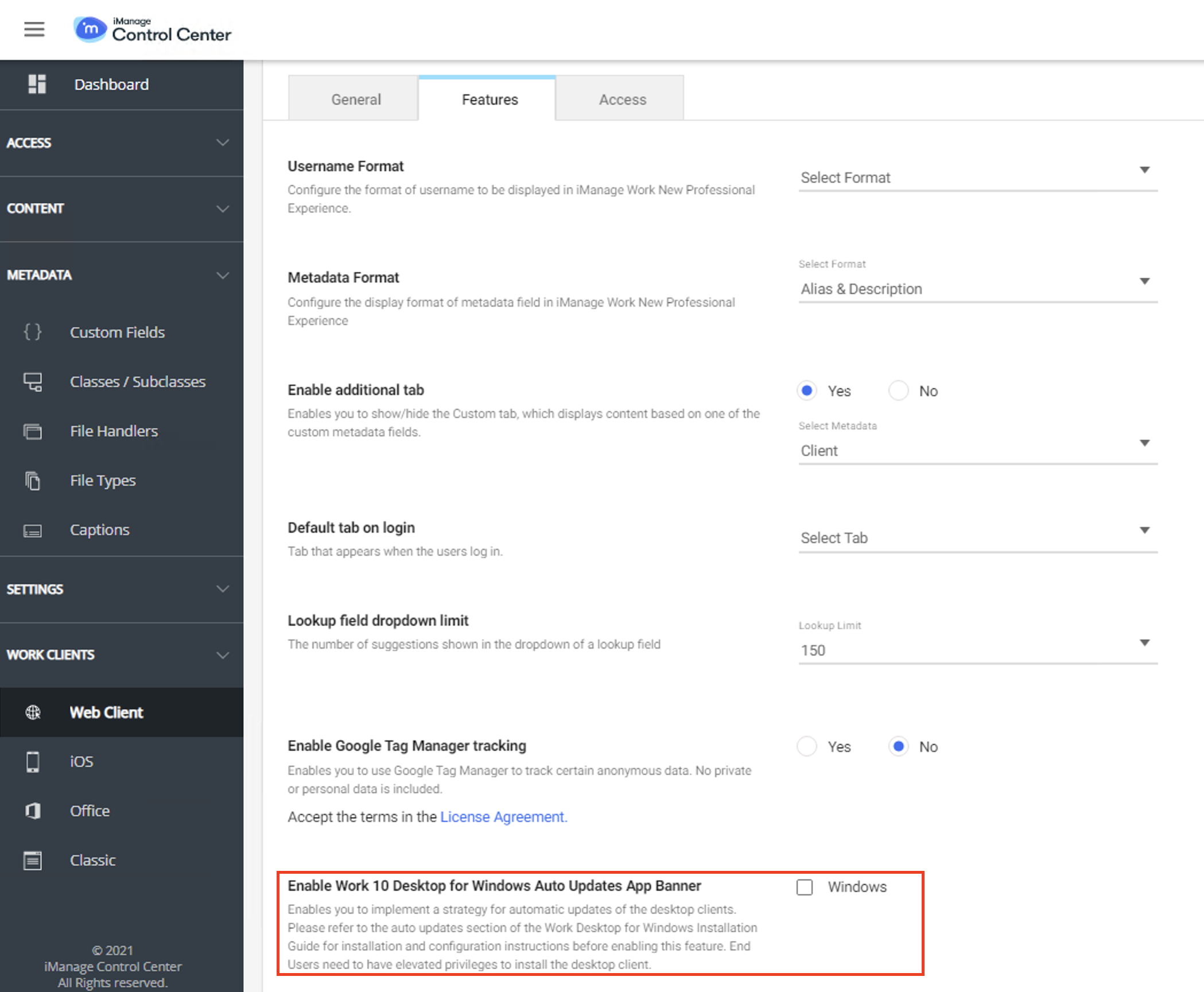
Scroll to the bottom of the page and notice the Enable Work 10 Desktop for Windows Auto Updates App Baner setting.
Select the Windows check box if you want your users to see the iManage Auto Updates banner in iManage Work. By default, the check box is not selected.