Ability to work offline
From iManage Work Desktop for Windows 10.9.4 onwards, you can work offline when using the application. To work offline, on the iManage tab, select Connect, and then select Work Offline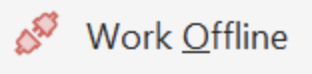 from the list.
from the list.
The Connect drop-down list is displayed in red 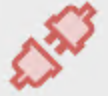 and is disconnected. If you open any closed Microsoft Office or Adobe Acrobat applications, these applications also remain disconnected. The iManage Open and iManage Save As dialogs also indicate that you are offline.
and is disconnected. If you open any closed Microsoft Office or Adobe Acrobat applications, these applications also remain disconnected. The iManage Open and iManage Save As dialogs also indicate that you are offline.
To connect online, select the Connect drop-down list in any of the applications and then select a iManage Work Server. Alternatively, users can close all the open Microsoft Office and Adobe Acrobat applications and restart them to connect back to an iManage Work Server. For more information about how to connect to an iManage Work Server, refer to Connecting to iManage Work Server 10.4.5 or later.
Any edits made to files in offline mode can be uploaded to iManage Work by using the iManage Offline page. For more information about how to view and upload offline files, refer to Viewing and uploading offline files.