Known limitations and issues
Known limitations
- You cannot add, modify, or remove OLE linked source objects if you have only iManage Work Desktop for Windows for 10.8.0 or later installed on your device. iManage Drive 10.7.1 or later must be installed and running on the same device where iManage Work Desktop for Windows 10.8.0 is installed. For more information, refer to Prerequisites.
- If you have iManage Classic Links created in iManage Work desktop clients such as iManage DeskSite or iManage FileSite that you want to upgrade, you must have one of the following versions of Microsoft Office installed:
- Microsoft Excel 2016
- Microsoft Excel in Microsoft 365 version 2110 or earlier versions
- Microsoft Excel in Microsoft 365 version 2204 (Monthly channel) and later
- Microsoft Excel in Microsoft 365 2208 (Semi-Annual channel) and later
If you are using any other version of Microsoft 365, the iManage Links Manager Change Source option does not work and this prevents the upgraded iManage Classic links from being opened for editing and can cause Microsoft Office to become unresponsive. Microsoft Office 2019 and Microsoft Office 2021 also have this issue. This is a Microsoft issue and Microsoft has confirmed that is addressed in the following releases (MS Case #:29667012):
- Monthly Channel: The fix is available in the Current Channel version 2204 and is available for users from second week of May 2022.
- Monthly Enterprise Channel: The fix is available in the Monthly Enterprise Channel in version 2204 and is available for users in the patch Tuesday release for June 2022.
- Semi-Annual Channel (Preview): The fix is available in Microsoft's Semi-Annual Channel (Preview) update for Office 365 subscription customers in version 2208 and is available for users in the patch Tuesday release for September 2022.
- Semi-Annual Channel: The fix will be available in Semi-Annual Channel update for Microsoft Office 365 subscription customers in version 2208. The fix is expected to be available to users in the patch Tuesday release for January 2023.
- Office 2021: The fix will not be available for Microsoft Office 2021.
- Office 2019: The fix will not be available for Microsoft Office 2019.
- Use OLE linking within Microsoft Excel only. Cross application linking is not supported. For example, you cannot add a Microsoft Excel document to a Microsoft Word document or a Microsoft PowerPoint document to a Microsoft Excel document. This is a Microsoft issue and we are working with Microsoft for a fix [#:2916258, #:29732582, and #:29774063].
- Create OLE Links using only Microsoft Excel 2007 .xlsx formatted documents. Microsoft Excel 2003 .xls file format is not supported.
- Do not open linked documents directly from M:\ drive in Microsoft Windows Explorer. Always open the linked documents within Microsoft Excel using iManage Work integration.
- Classic links pointing to a specified earlier version of a document will be upgraded to point to the latest version when the link is upgraded to an iManage Work 10 link.
- Classic iManage links created in iManage DeskSite or iManage FileSite can no longer be edited in iManage DeskSite and iManage FileSite after being upgraded to be iManage links in iManage Work Desktop for Windows 10.8.0 or later. When you re-open these documents in iManage DeskSite or iManage FileSite, the embedded links are still present but are not recognized as iManage Work links by iManage DeskSite or iManage FileSite.
- When you upload container documents saved on your local machine to iManage Work, iManage Work does not prompt you to upload the source documents at the time of upload (as was the case in iManage DeskSite or iManage FileSite).
- Both container and source documents must be saved to a workspace that the signed-in user has access to, and must be downloaded to iManage Drive so that all the link menu options in the iManage Links Manager panel can be used.
- Duplicate source file names are not supported when working with native or iManage Work linked files and iManage Drive in the same container document. Trying to link to two different documents with an identical name in the same container document could cause the source links to overwrite each other or update the wrong source file. Linking to a source document that has an identically named file in the same iManage Work folder can cause the source document to remain checked-out even after updating it within its container document.
- When you open a document with no data saved to iManage Work, the Manage File Links option that is used to open the iManage File Manager panel is unavailable. The Manage File Links option is enabled only when content is added to the document and is saved to iManage Work.
- Documents with linked objects rely on adding unique metadata to document properties in Microsoft Office applications. If you use any software that removes metadata properties, then the links may become invalid.
- The iManage Links Manager panel is not available when using non-persistent multi-user environments.
- The iManage Links Manager panel is not supported with iManage DeskSite/iManage FileSite and iManage Work Desktop for Windows 10.8.0 installed in Conservative mode or Compatibility mode.
- iManage Drive by default syncs only a maximum of 20 workspaces. This is to optimize space and performance on users' devices.
- iManage Work links can can be fully functional and synced to iManage Drive only if they are saved to the iManage Work Server that is configured as the primary server in iManage Drive.
- Check-in options in iManage Drive should be set to Replace Original in iManage Drive Preferences when editing documents from iManage Drive. New Version is currently not supported.
- After opening and editing iManage Work source documents from the iManage Link Manager panel, the source documents may be shown as checked-out for a few minutes after saving your changes. This is displayed until iManage Drive syncs the changes to your iManage Work Server. In these circumstances, use
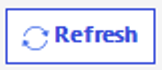 in the iManage Links Manager panel to view the latest status of the source documents.
in the iManage Links Manager panel to view the latest status of the source documents. - Documents containing an apostrophe in the title cannot be inserted into a Microsoft Excel file as an OLE linked source document. This is because Microsoft Object Model does not support OLE links containing apostrophes in their name.
- Do not copy or save container documents directly to iManage Drive using the M:\ mapping in Microsoft Windows Explorer. When you save a new container document in this manner, it can take up to a couple of minutes for iManage Drive to sync the file to iManage Work. During this time, if you open this document from the iManage Drive M:\ directory, the document is not recognized as a iManage Work document and the Manage File Links menu options are unavailable in the Microsoft Office ribbon bar, along with the iManage Properties, Versions, and Timeline options. Once the document is synced, the Manage File Links option and the other iManage options are automatically enabled.
- The Go to Content menu option in the iManage Links Manager panel is enabled only for links created using Paste Special. For links created using Insert iManage Link or Insert Native link, it is grayed out.
- When you open the container document and are actively working both on the container document and an iManage Work source document listed in the iManage Links Manager panel simultaneously, if after saving changes to the source document, you see the blue dot appear for the newly edited source document in the iManage Links Manager panel of the container document, you should update the source document using the Update option to ensure that the blue dot disappears. This is because sometimes the content from the source document is updated even before the blue dot (
 ) appears. In these cases, when the container document is saved and re-opened by a second user, the blue dot (
) appears. In these cases, when the container document is saved and re-opened by a second user, the blue dot ( ) still shows incorrectly though the source document displays the latest content.
) still shows incorrectly though the source document displays the latest content. - When opening container documents with iManage Work links, if Microsoft update link prompts are displayed, we recommend that you select No for the following reasons:
- The iManage Links banner may not load as expected.
- Classic links added in the container document may be converted into broken native links.
- When you open a container document in Microsoft Excel for the first time, if a yellow Microsoft update links banner is displayed, do not select Update. Instead, close the yellow banner by selecting
 and then re-open the Microsoft Excel document. If you are prompted with additional update links from Microsoft, select No.
and then re-open the Microsoft Excel document. If you are prompted with additional update links from Microsoft, select No. - If you add documents from the folders that contain the characters ~ and ! as source documents, the links to these documents appear broken in the iManage Links Manager panel though the folders are synced to iManage Drive.
- When you insert a native document with the following characters, - ~!&+_-. in the document title, the native link appears as a broken link in the iManage Links Manager panel.
- You cannot edit linked documents when using Microsoft Office for the web. This is because when you try to edit a document that contains linked objects using Microsoft Office for the web, although the document opens in edit mode, the iManage Links Manager banner and panel cannot be displayed. For information refer to Editing documents that contain linked objects using Microsoft Office for the web.
- OLE linking is not supported when you are co-authoring the container Microsoft Excel file.
- When you delete iManage Work or iManage Classic links in the Microsoft Excel container file, the iManage Links Manager panel displays the links incorrectly until the panel is refreshed or you close and re-open the container document.
Known issues
- Editing and saving a container document that has active iManage Work links can cause the linked source documents to appear in your Recent Documents list. This is because iManage Drive can download the source document and the timeline entry for the source document reflects the following: "Viewed version <x> using Go!Drive Client".
Inserting a Microsoft Office document with a long path displays the following error message, "The specified path file name, or both are too long. The fully qualified file name must be less than 250 characters, and the directory name must be less than 248 characters."
NOTE:
This error occurs because Microsoft Office does not support inserting documents with a path name of more than 250 characters as a link or an icon.
In a Microsoft Excel container document, if you insert any document saved on your machine as an icon using Object > Create from File > Browse, and select a source document > select Display as icon, it may intermittently be inserted as a blank embedded link instead of an icon.
NOTE:
We are working with Microsoft to resolve this issue [MS Case #:29823550]. Until this is addressed, the options to insert icons as links are temporarily removed from the iManage Link Manager panel.
When you use Update Link to update a source document (both native and iManage Work documents) inserted as an icon in a Microsoft Excel container document, the source document may intermittently be displayed as a blank document and the document description disappears. Similarly, when you upgrade an iManage Classic link inserted as an icon to an iManage Work 10 link in a Microsoft Excel container document, the source document may intermittently be displayed as a blank document.
- When you upgrade iManage Classic Links that contains links inserted as icons, the inserted icons are converted into an embedded link and display text from the linked file (MS #29928151/MS #31304665 (NT-124127)).
- When using two monitors with one monitor set to a higher DPI, when you access Properties and Timelines panels of the source document from iManage Links Manager panel and the then move the Properties and Timelines panels to the monitor with higher DPI, you cannot view the Properties and Timelines panels and Microsoft Excel becomes unresponsive.
- After removing all the source links from the Microsoft Excel container document, when you view this document in iManage Work, iManage Work incorrectly displays the link icon (NT-130288).