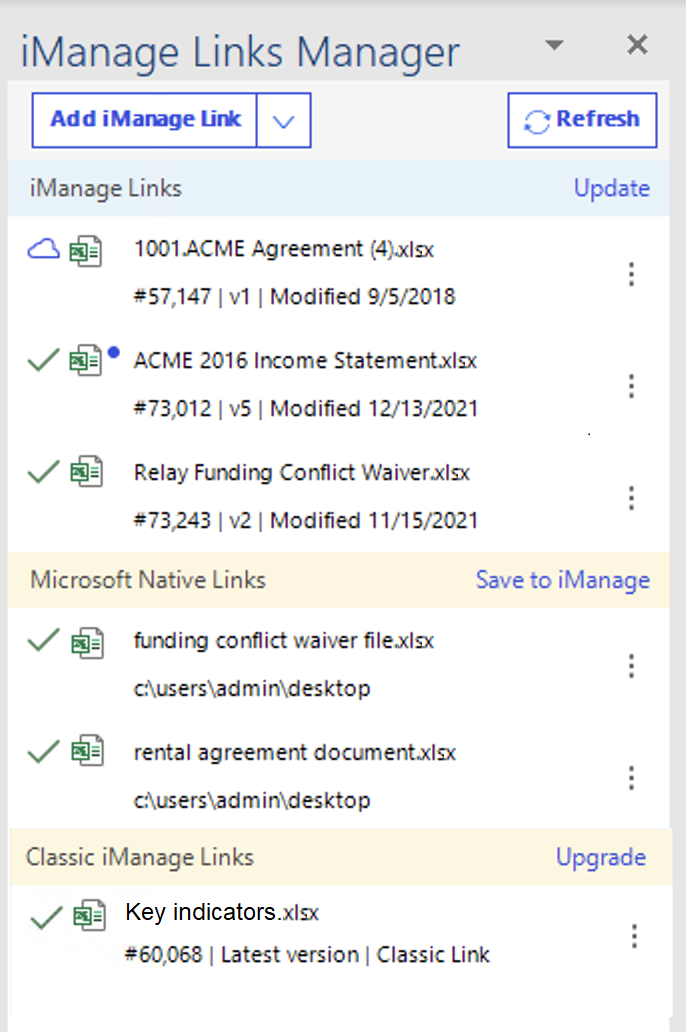Navigating through managing file links interface
Accessing Manage File links option in Microsoft Office ribbon
If your administrator has set configuration setting iManageOleLinking to Y in the imWorkOptions.xml config file, the Manage File Links option is available on both the Home and iManage tabs in Microsoft Excel.
Figure: Example - Manage File Links on Home tab (Microsoft Excel)

Figure: Example - Manage File Links on iManage tab (Microsoft Excel)

Manage File Links is enabled only when you are working with a document saved to iManage Work. If you open a document saved locally on your machine, then Manage File Links is grayed out. Select Manage File Links to open or close the iManage Links Manager panel.
Using the File links detected horizontal banner
When you open any iManage Work document in Microsoft Excel that contains linked objects, a horizontal banner as shown in the following figure is displayed indicating that the document has linked objects. You can close the banner by selecting Close or by selecting ![]() .
.
Figure: Horizontal banner displayed when opening documents containing linked objects

The banner has the following:
 <number> file links found in this file: Displays the number of linked objects (destination documents) available in the container document.
<number> file links found in this file: Displays the number of linked objects (destination documents) available in the container document. - Learn more ... : Selecting Learn more... opens the iManage Work help.
- Open iManage Links Manager: Selecting Open iManage Links Manager opens the iManage Links Manager panel and closes the banner.
- Close: Selecting Close closes the banner.
Using the iManage Links Manager panel
Use the iManage Links Manager panel to create and manage linked objects (source documents) within a container document. You can:
- Add source documents using the add button. The following options are available:
- Add iManage link:Inserts the first page of the source document saved to iManage Work into the container document.
- Add native link: Inserts the first page of the source document saved locally in your machine into the container document.
- Refresh the panel using the Refresh button.
- Manage the following link types:
- iManage Links: Displays all the source documents added from iManage Work Desktop for Windows 10.8.0 or later. Select Update to get the latest content from the source document.
- Microsoft Native Links: Displays all the source documents added locally from your machine. Select Save to iManage to save these documents to iManage Work.
- Classic iManage Links: Displays the source documents that were created in iManage DeskSite or iManage FileSite. Use Upgrade to access all the functionality that iManage Work Desktop for Windows provides.
- For iManage Work links, the following menu options are available for each source link listed in the iManage Links Manager panel:
- Update, change, break, open, and preview source documents using
 menu.
menu. - View the source document properties and document timeline using
 menu.
menu.
- Update, change, break, open, and preview source documents using
- Double-click the link on iManage Link Manager panel to go to the location where the source document is added.
Figure: iManage Links Manager