Using the iManage Work panel in Microsoft Outlook
The iManage Work panel in Microsoft Outlook, helps you to perform the following email management tasks:
NOTE: The iManage Work panel appears/is visible only when one email is selected. Due to Microsoft Outlook limitations, multi-select isn't supported. If you select more than one email, the panel closes.
Filing emails by copying or moving them
Filing emails as private to ensure only you can view them
Saving all or selected attachments in emails as a new document or new version
Quickly save emails to recent and suggested filing locations in iManage Work
Send and File outgoing emails
Send and File replies and forwards of existing emails
Insert files as attachments, hyperlinks, and NRLs
Link Microsoft Outlook folders for automatic filing, and copy or move the folders to iManage Work.
View the filing status of an email filed individually or the emails that are queued up for filing as part of folder link, copy, or move tasks.
View the filing details of an email, such as email addresses of the sender and receiver, filing date and time, comments (if any), filing location(s), filing location metadata, and security properties.
Drag an email from Outlook to file it and its attachments, and drag files from your Mac to save them to iManage Work using the iManage Work (web view) in the panel.
The panel can also be accessed while composing emails, replying to and forwarding emails, creating new events, and viewing events for the organizer and attendees (only the Save attachments option is available here).
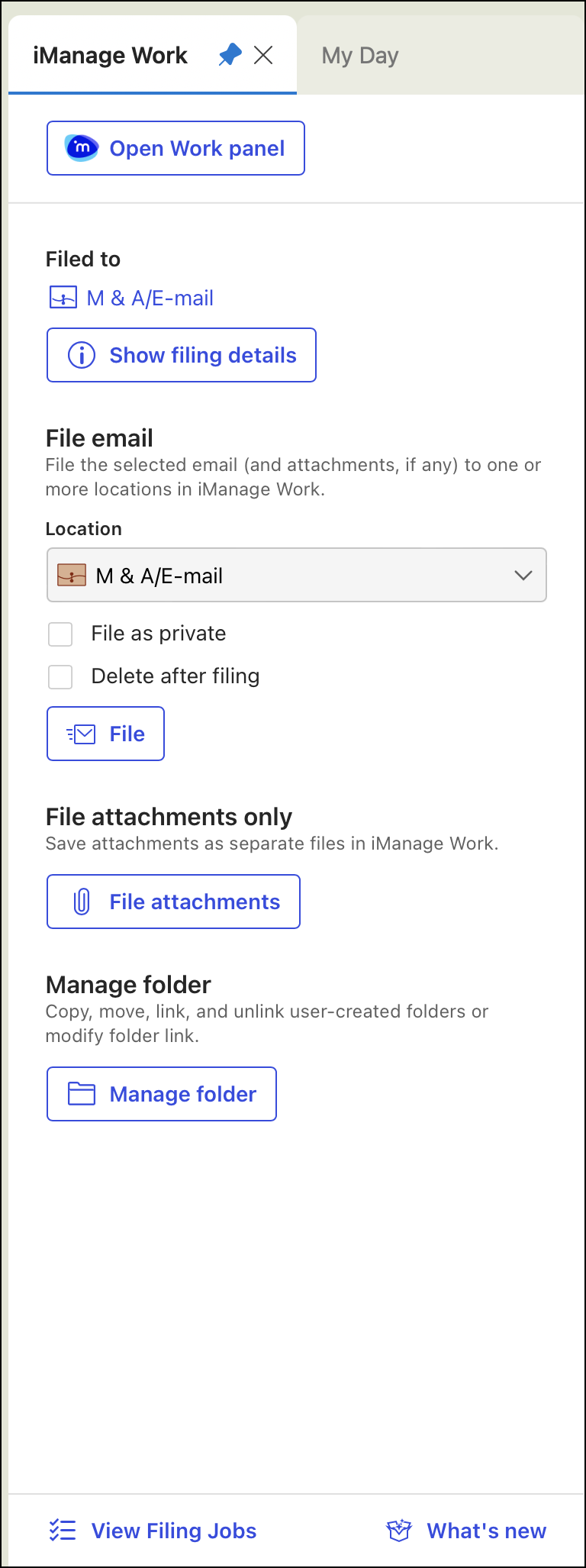
NOTE: The panel requires the following applications:
Microsoft Outlook for Mac (Office 365 Subscription) version 16.86 or later
Exchange Server - Exchange Online
For information about configuring the iManage Work panel for Outlook, refer to the Configuring, adding, and uninstalling the iManage Work add-in for Microsoft Outlook section in iManage Work Desktop for Mac Installation Guide.
When a filed email is selected, the filing location is displayed at the top of the panel.