Searching in a chat or channel
With the iManage Bot, you can search for documents within a chat or channel in iManage Work for Microsoft Teams app.
Browse to your preferred chat or channel.
Type @iManage inside the conversation box to invoke the iManage bot.
A Suggestions pop-up appears. Select iManage.
A What can I do? list appears with the following options:
Find Documents: Select this option if you are well-versed with the search syntax for document search.
View Search Syntax: Select this option to view the list of supported search syntax for document search.
Enter the required search syntax, followed by the corresponding metadata to find the document. The search results show the top ten documents that match the search criteria.
Select the document you wish to share. The document appears as an adaptive card with the Copy (
 ) option.
) option.Select
 and then paste the document link in the desired chat to share it with other users.
and then paste the document link in the desired chat to share it with other users.
Figure: Invoking the iManage bot for document search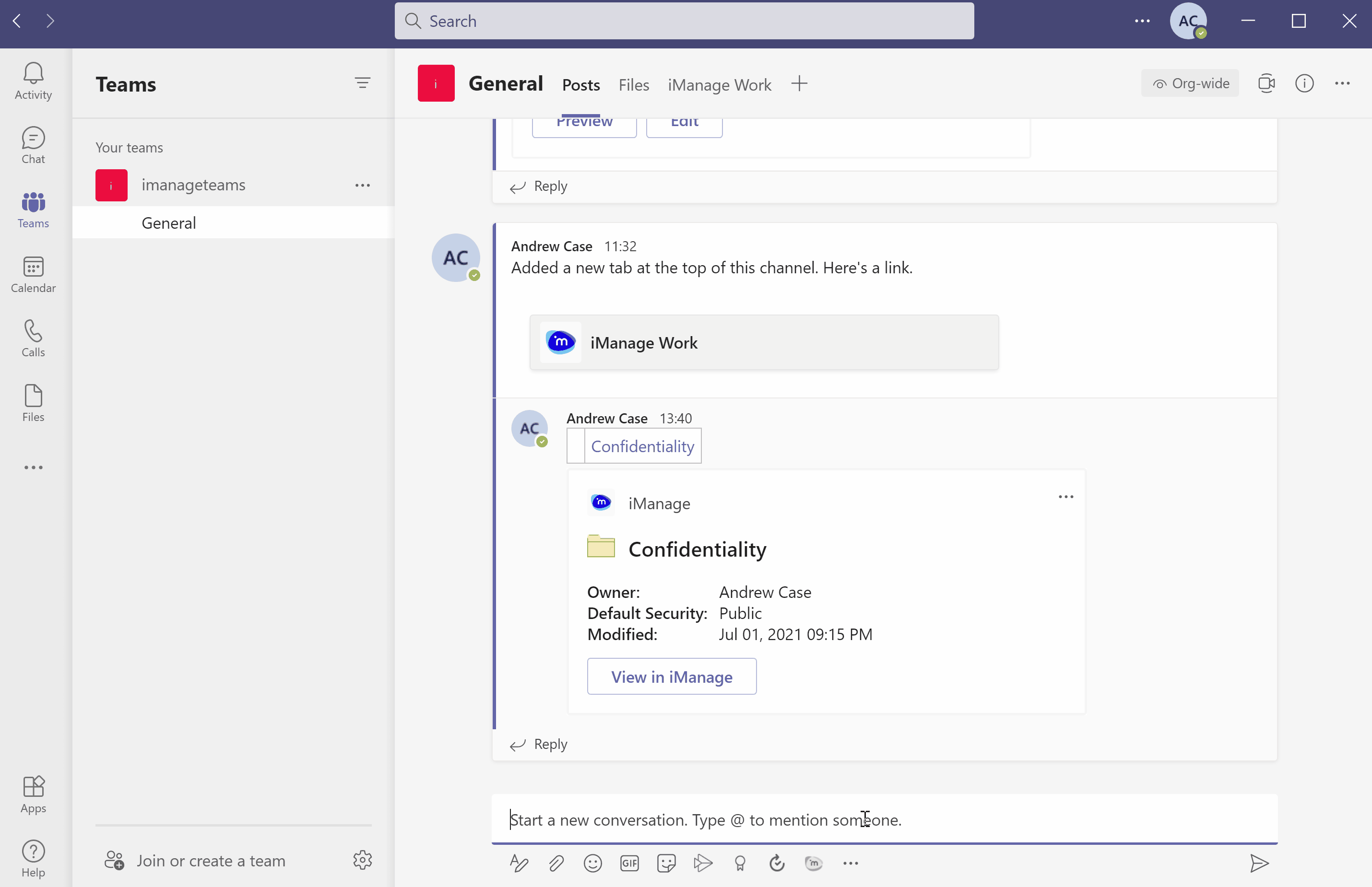
The following table explains on how to use the search syntax:
Table: Search syntax and their operation
|
Operator |
Search syntax |
Operation |
Example |
|
# |
Document number search |
|
Input: #23 |
|
title |
Document title search |
|
Input: title Contract document |
|
keyword |
Document keyword search |
|
Input: keyword litigation Output: All documents containing the term litigation are displayed in the search result. |
|
@ |
Document author search |
|
Input: @andrew |
For information on configuring search type, setting the preferred database and more, see Additional search information.