Searching in a messaging extension window
You can search for an iManage document using the iManage bot from the messaging extension window available in the chat toolbar in Microsoft Teams app.
Browse to your preferred chat or channel.
Select
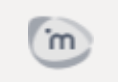 from the chat toolbar. A messaging extension window appears.
from the chat toolbar. A messaging extension window appears.Select the Search for documents search bar and then enter the syntax followed by the corresponding metadata to find the document. The search results display the top ten recent documents.
Select the document you wish to share. The document appears as an adaptive card with the Copy (
 ) option.
) option.Select
 and then paste the document link in the desired chat to share it with other users.
and then paste the document link in the desired chat to share it with other users.
Figure: Document search in a messaging extension window
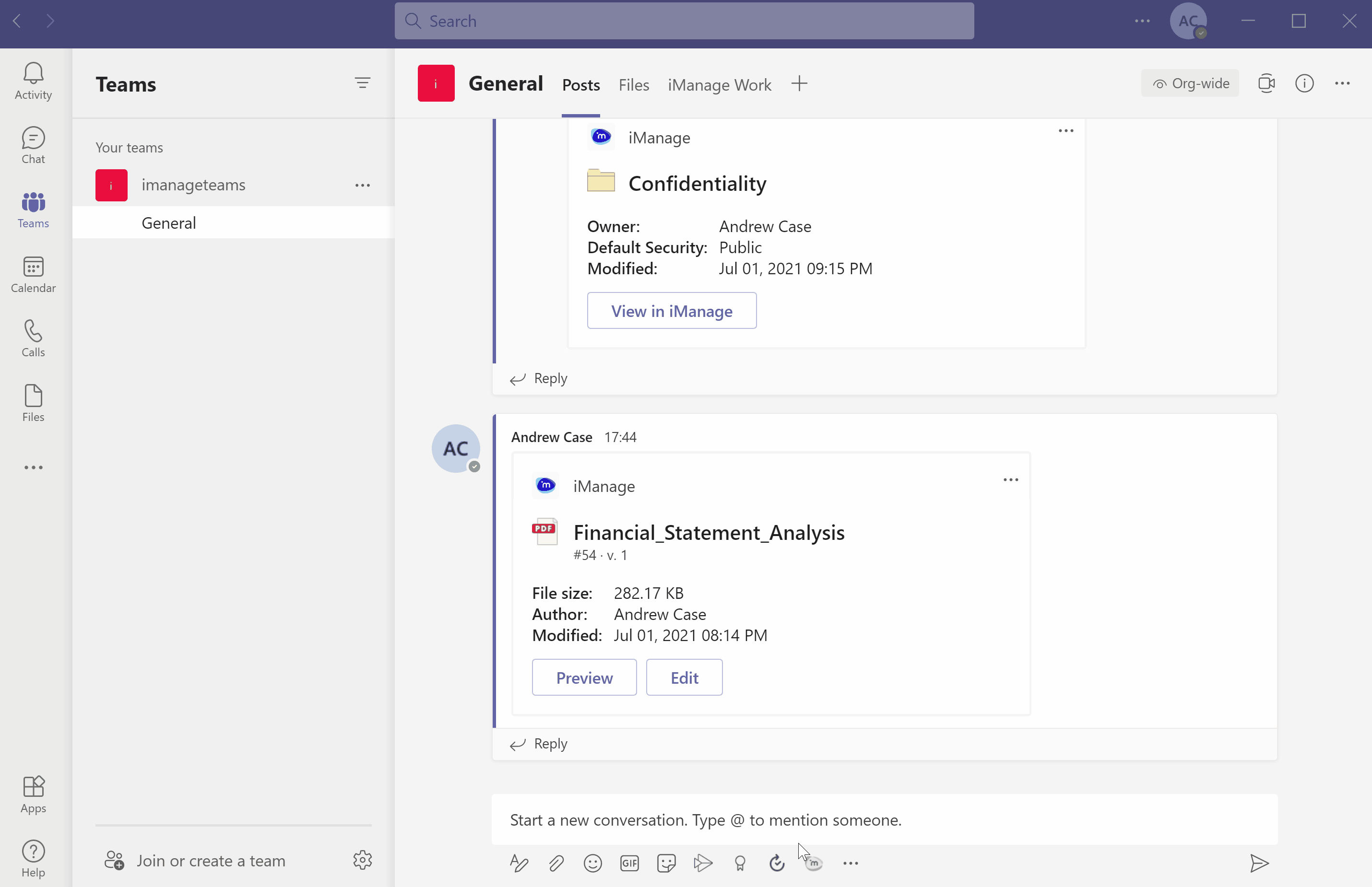
The following table explains the usage of search syntax:
Table: Search syntax and their operation
|
Operator |
Search syntax |
Operation |
Example |
|
# |
Document number search |
|
Input: #23 |
|
title |
Document title search |
|
Input: title Contract document |
|
keyword |
Document keyword search |
|
Input: keyword litigation Output: All documents containing the term litigation are displayed in the search result. |
|
@ |
Document author search |
|
Input: @andrew |
For information on configuring search type, setting the preferred database and more, see Additional search information.