Searching in the iManage app for documents
You can search for an iManage document in the iManage app within Microsoft Teams.
- Browse to the iManage app in the App bar.
- Select the conversation box.
- Type help and select Enter to view the list of supported commands.
OR
Type find followed by the the required search syntax and corresponding metadata to find the document. Select Enter. - From the search results, select a document to either Preview or Edit.
Figure: Document search in the iManage app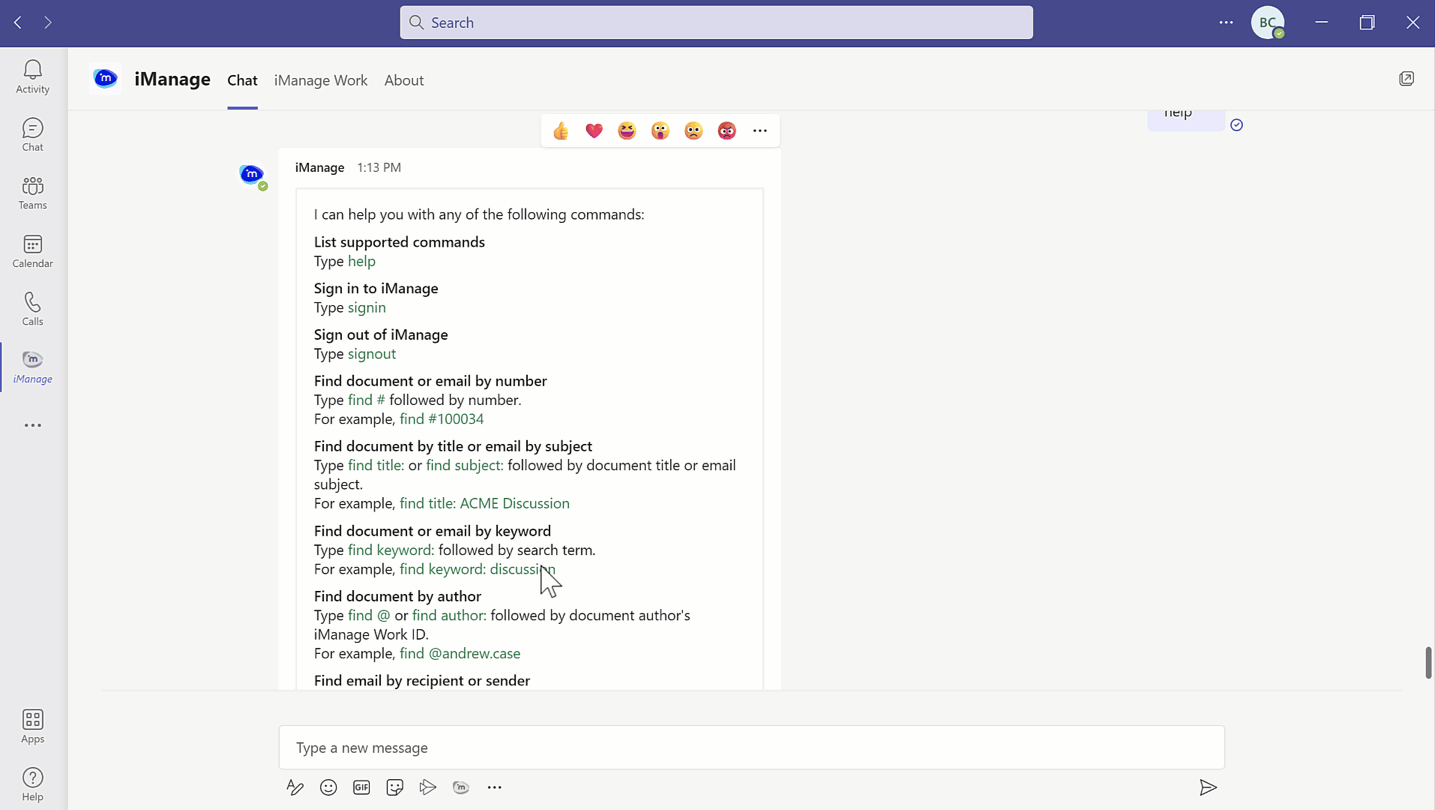
NOTE:
The search results displayed in the iManage app are visible only to the user performing the search and are not shared with any other users.
The following table explains the usage of search syntax.
Table: Search syntax and their operation
Syntax | Description | Operation |
|---|---|---|
find | Search for a document |
|
help | View list of supported commands | Type help and select Enter to view a list of all supported commands. |
signin | Sign in to iManage Work | Type signin and select Enter to sign in to iManage. |
signout | Sign out of iManage Work | Type signout and select Enter to Sign out of iManage. |
For information on configuring search type, setting the preferred database, and more, refer to Additional search information.