Grid view
An alternative to the existing list view, the grid view presents information in rows and columns across the following screens:
Recent lists
Client, Workspace, folder and search folder
Search results
Advanced search results
My Matters
The grid view is available in iManage Work Web in the desktop view and in iManage Work Panel for Microsoft Outlook (when used in wide screen orientation).
Just as in the list view, the kebab menu is present in the last column and remains visible even when multiple columns cause a horizontal scroll bar to be displayed.
Figure: Grid view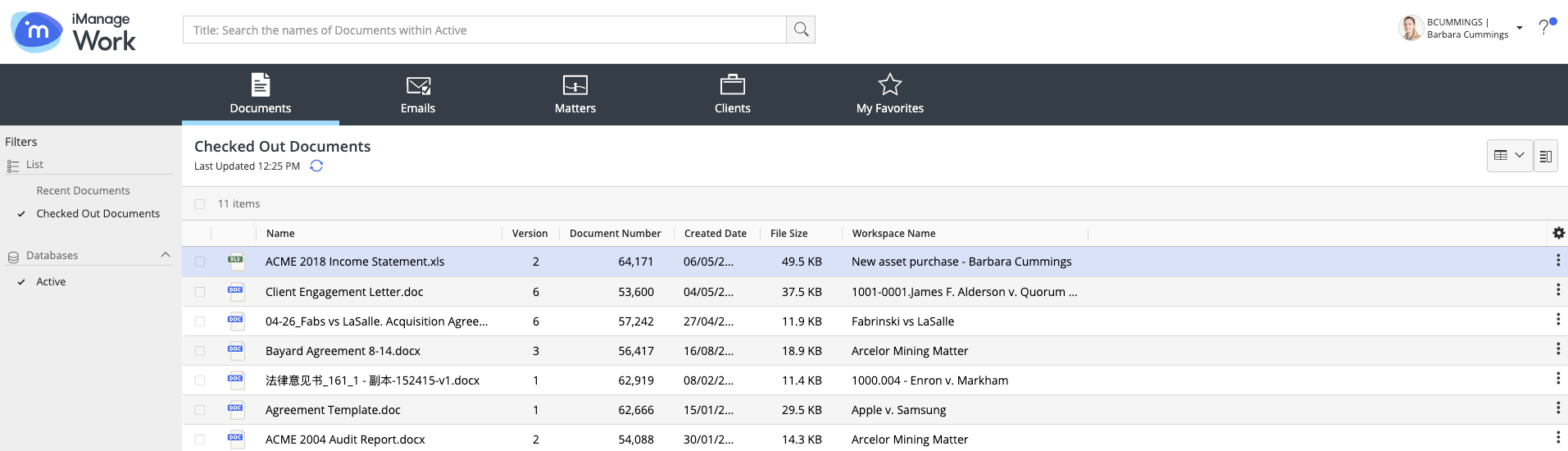
Use the View Type drop-down located adjacent to ![]() in the toolbar to switch between list view and grid view.
in the toolbar to switch between list view and grid view.
Configuring the Grid view
Sorting: Users can sort any column based on their preference.
Figure: Sorting the grid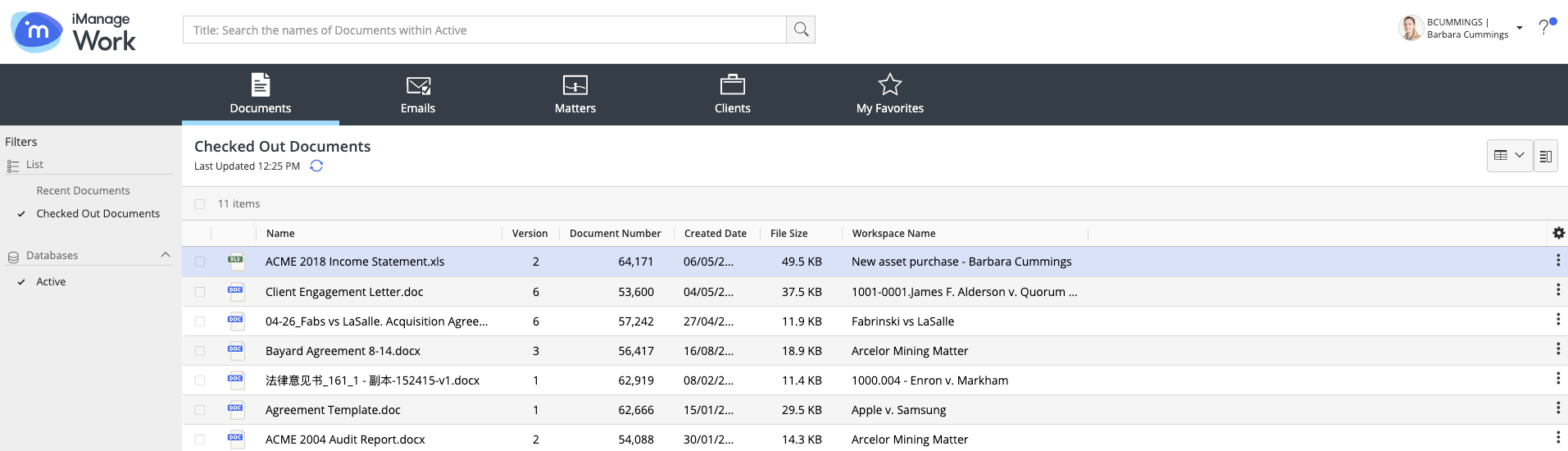
Select once to sort the grid
Select again to revert the sort on the grid
Select once again to cancel the sort
With this release, any changes performed to the sort order by users is remembered for the said view type —for example, Recent Documents, Recent Matters and so on. In addition, the sort arrow is now shown automatically on any column where a sort is applied.
The sorting behavior and user preference differs based on the various lists as explained in the below table:
Table: Sorting behaviorView
Sorting behavior
Recent Documents
Independent
Checked out document
Independent
Recently Filed emails / Emails Filed by me
Sort order selected by the user carries between the lists—for example if the user sets the sort order to be Name on the Recently filed emails, then selecting the emails filed by the user's retains the same sort order.
Recent Matters
Independent
My Matters
Independent
Recent Clients
Independent
Favorites
Independent
Folders in workspace
Same for any workspace
Workspaces in client
Same for any client
Latest documents
Independent
Latest email
Independent
Document folder
Independent
Email folder
Independent
Independent implies that the sort option is applicable only to selected list—for example, if users select Create date as the sort for the Recent Documents, and then navigate to the Checked Out documents, the checked out documents can have a different sort applied, such as Author. When users toggle back to the Recent Documents, it is sorted with date created.
Adjusting row height: Select View Settings and then choose one of the following options to set the grid's row height based on the available screen space:
Compact
Comfortable
Tiny

The Compact option is selected by default.
Alternating row colors: Select View Settings and then select the Apply different background shades to alternate rows option to apply alternate colors to the rows in the grid. The available colors are white and light grey.
Grid columns: The columns in the grid view can be configured for the following views:
Document
Email
Workspaces
Folder
My Matters
My Favourites
This release provides users the option to add new columns in the My Matters and My Favorites views:
|
View |
New Column |
Action |
|
My Matters |
Database |
Displays the name of the database where the matter is located. |
|
My Favorites |
Database |
Displays the name of the database where the item marked as favorite is located |
|
Type |
Displays the type of the document—for example, DOCX, PPTX, XML, XLSM and so on. |
The following columns in the Grid View display the date and time in the format of the browser locale specified:
Created Date
Edit Date
Activity Date
Date Received
Date Sent
The default set of columns displayed are configured by your administrator in Control Center. Users can add new columns to the grid view from the Available Columns list and re-order the columns as well.
User configured columns are given preference over administrator configured defaults.