Moving folders
NOTE:
This feature is available only in select iManage Work environments.
Users can now re-organize their folder structure by moving folders, search folders and folder shortcuts from either the right-click context menu or the toolbar.
To move folders:
- Navigate to the folder you wish to move to a different location.
- Right-click and then select Move. The Move dialog box appears.
Figure: Move in the right-click context menu
If you select multiple folders, the option is available on the toolbar.
Figure: Move option on the toolbar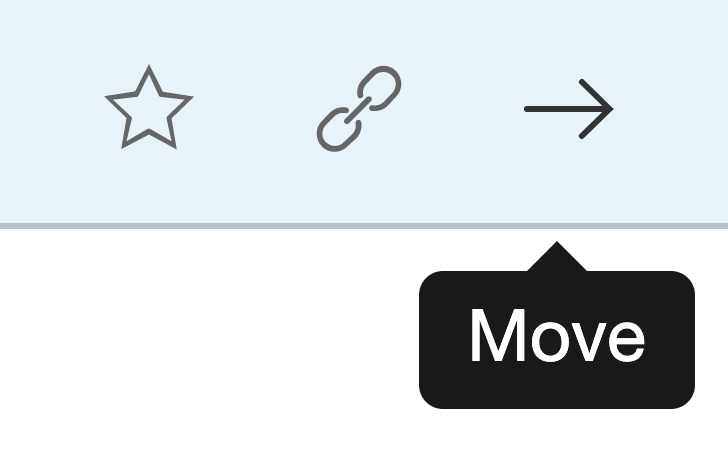
- Choose the location where you prefer to relocate the folder.
Select Move. A progress dialog box appears.
Figure: Progress dialog box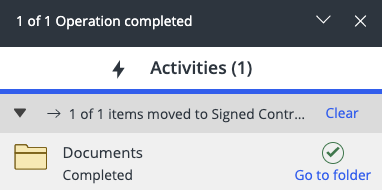
Select Go to folder in the progress dialog box to navigate to the new location of the folder.NOTE:
- The Move operation fails if users do not have sufficient privileges (full access) to the target folder. When the move operation fails, an indication is shown in the progress panel.
- Moving folders is not allowed to a workspace where folder template rules are enforced.
- NRTAdmins who have read only or read and write access can move folders.
- Moving folders across databases is not supported.