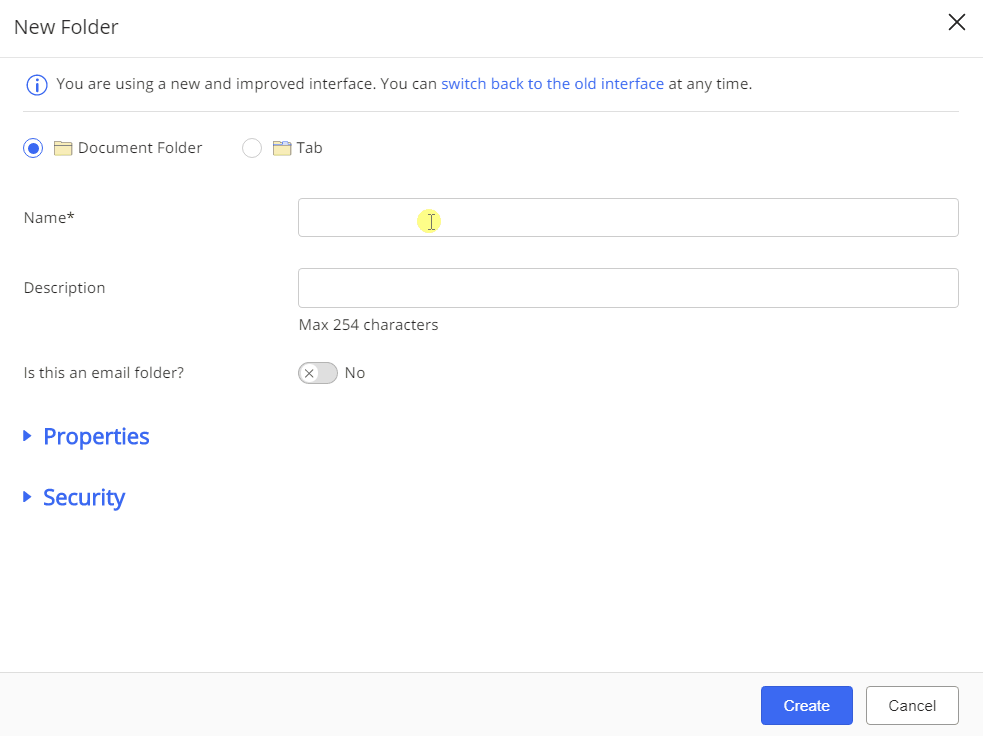Creating custom folders or tabs
NOTE:
- Custom folders can be created within template-based folders that have no other predefined folders within them or inside another custom folder.
- A custom folder or a tab can be created at the workspace level, if you select an empty template that has no folders or tabs defined within it. This can be done in a situation where you need to create a custom folder instead of a template-based folder.
- Creating Custom Search folders is no longer supported from the New Folder dialog box. You can create a custom search folder from the Advanced Search dialog using the Save as Search Folder option. However, you can still create a search folder if it is predefined by your administrator in a template.
To create a custom folder or tab:
Open the location where you wish to create a custom folder or tab.
NOTE:
Tabs can only be created at the root level of a workspace.
- Select the
 More Actions menu.
More Actions menu.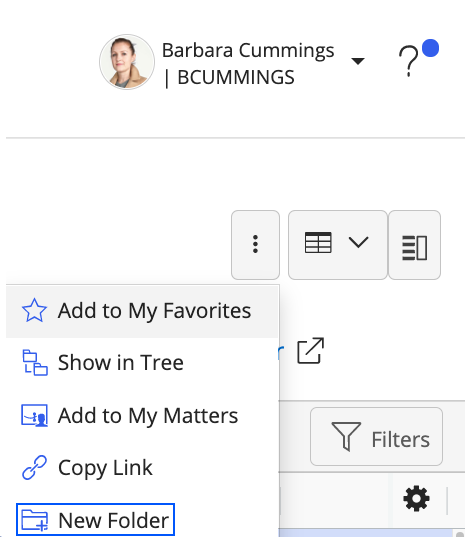
Select
 New Folder.
New Folder.
The New Folder dialog box appears.
Figure: New Folder dialog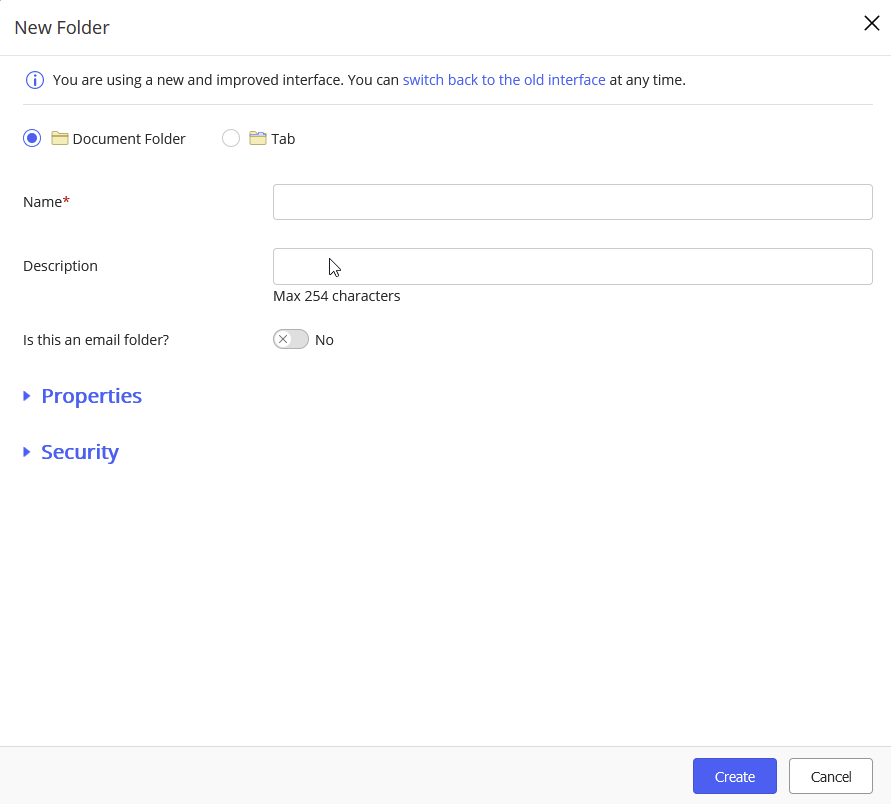
IMPORTANT: If the following dialog is displayed, the Flexible Folders feature has been disabled in your environment. Proceed to Creating custom folders or tabs (Flexible Folders disabled).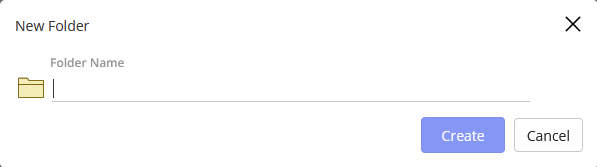
- You can select either the Document folder or Tab and based on your selection, follow the steps as explained in the table below:
Document folder | Tab |
|---|---|
|
|
Figure: Creating custom folder or tab