Creating template-based folders
TIP:
As part of the improved experience, you are presented with the new dialog, but you have an option to switch back to the old interface. We strongly encourage working in the new interface so that you can take advantage of all the new improvements. Select Switch back to the old interface if you run into an issue, and be sure to provide us with feedback on why you switched. After you switch back to the old interface, the selection is remembered for future folder creation.
- Open the container where you wish to create a new folder.
- From the
 More Actions menu, select
More Actions menu, select  New Folder.
New Folder. - If you are creating a folder at the root-level of a workspace, continue with Step 4. Otherwise, proceed to Step 5.
In the Template selection drop-down, the template used to create the workspace is automatically selected. The template is identified with a workspace icon in the template list.
If no template is associated with the workspace, the Work client pre-selects a template when there is a single template whose metadata matches the Match Fields defined in iManage Control Center, and there is no workspace icon as it was not used to create the workspace. In the case of multiple templates with the same metadata as the workspace, the Work client displays those templates under SUGGESTED TEMPLATES. All other templates are listed under OTHER TEMPLATES.
The search option searches against the template name as well as the metadata associated with the templates. For example—if you search for Tax, then it returns templates with Tax in the name or in the metadata that shows up below the template name.
Figure: Suggested templates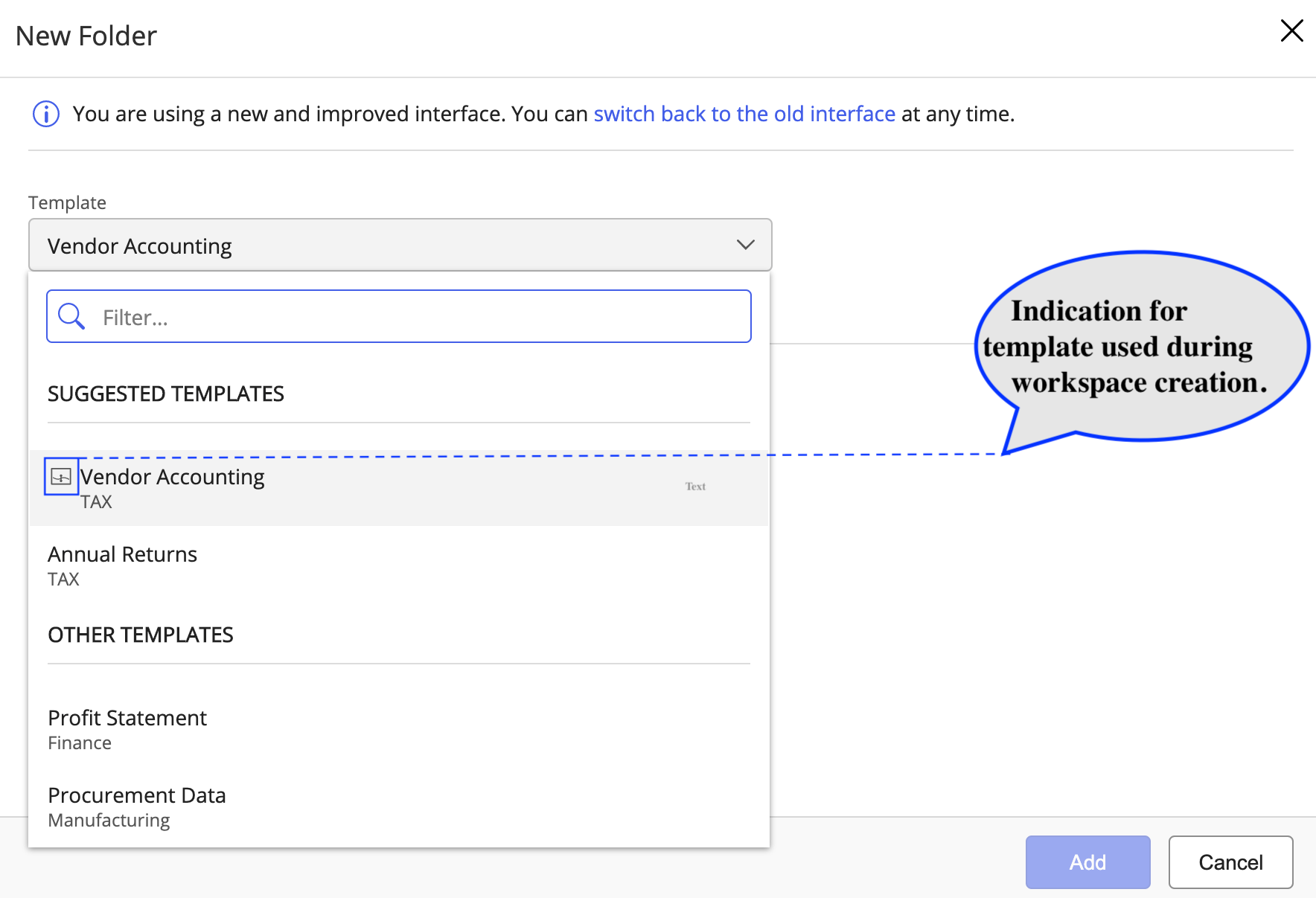
The list of folders from the selected template are displayed. You can select the Select visible option below the Template list to quickly select all the folders that are displayed. Folders that are pre-selected by default in the template appear with a required tag.
(Optional) Rename the folders that have an icon adjacent to them. You can rename folders only if your administrator has enabled the Allow users to rename this folder option in iManage Control Center.
icon adjacent to them. You can rename folders only if your administrator has enabled the Allow users to rename this folder option in iManage Control Center.Select Add to add the template-based folder(s) to your workspace.
Figure: Template-based folders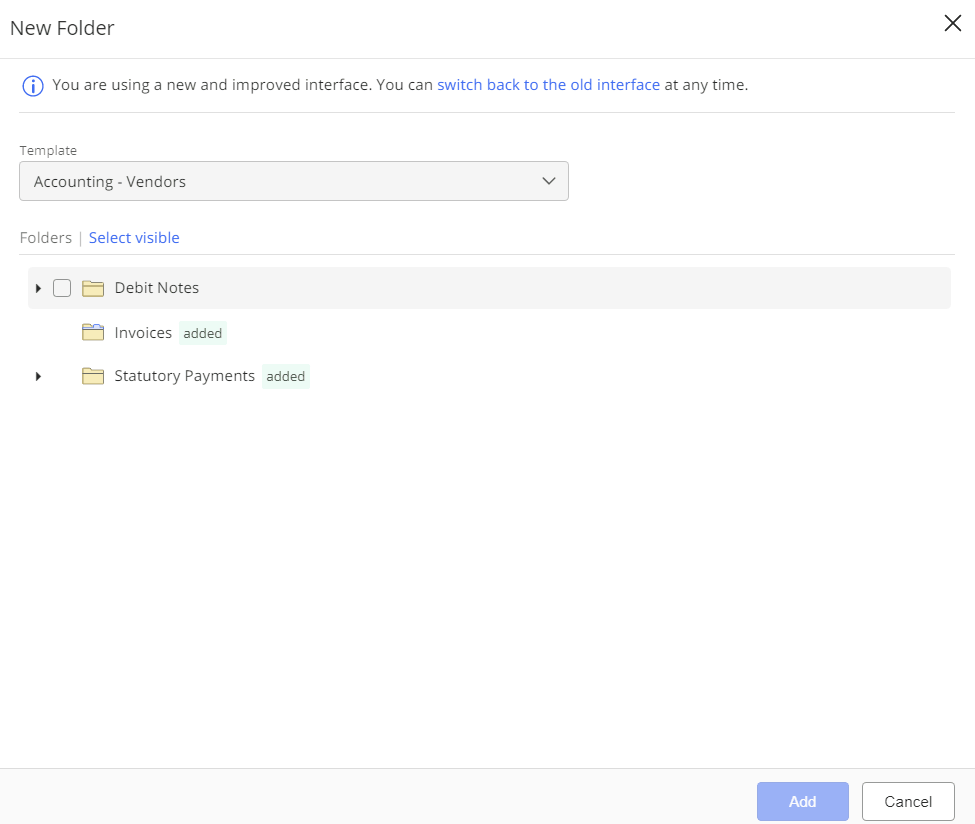
The following screen displays a
 icon indicating the successful creation of the template-based folders.
icon indicating the successful creation of the template-based folders.- Select Close. The newly created folders appear in the workspace.
