Opening multiple files in their native apps on Windows
If you have iManage Work Desktop for Windows installed on your computer, you can then select upto 50 files at once and then perform the Open and Open read-only actions from the multi-select toolbar or, the right-click context menu. These actions are available for files in:
Document folders
Search results
Saved search folders
NOTE:
The Open and Open read-only actions aren't configurable in iManage Control Center and are always available for multiple selection.
Figure: Opening multiple files using native apps
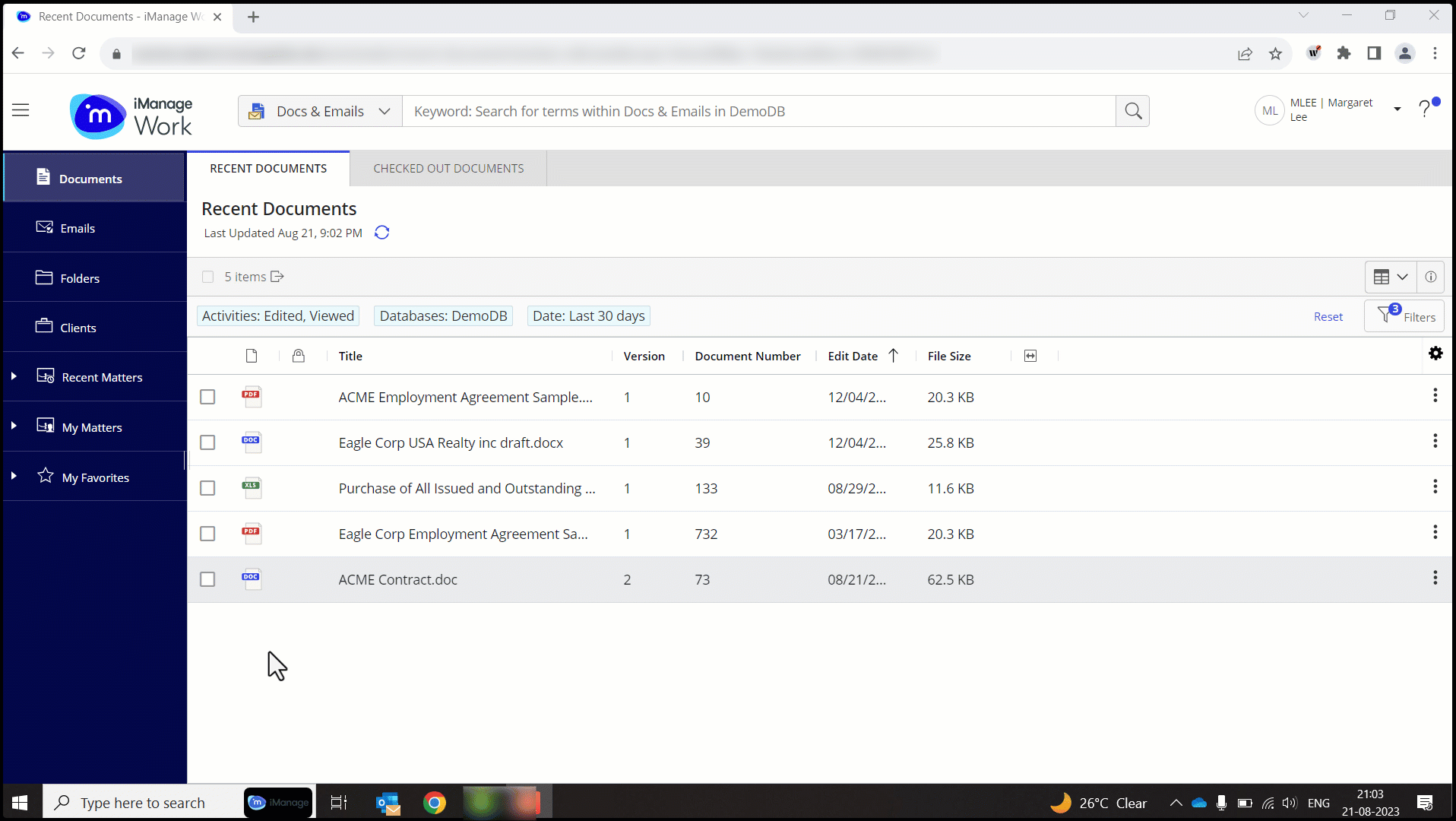
If there is a folder or folder shortcut in your selection, then the Open & Open read-only actions won't be available on the multi-select toolbar or the right-click context menu.
If there are only emails in your selection, then the Open read-only action won't be available on the multi-select toolbar or the right-click context menu.
If you select more than 50 files, then the Open & Open read-only actions become unavailable.
When you try to open a checked-out file, a dialog box appears, allowing you to decide if you prefer opening the checked-out items in Read-Only mode or skip.
When you try to open a file with multiple versions, a dialog box appears, allowing you to decide if you prefer opening the selected version of the file or the latest version.
NOTE:
If Enable open in Gmail is turned on in iManage Control Center, then selecting multiple Gmail emails opens only the first selected email in the Gmail web client due to browser limitations.
When you select more than 20 files, you'll be shown an alert message to indicate that opening multiple files might slow down your computer’s performance and you have the option to either proceed or cancel the operation.
The status of the files being opened is shown in the progress panel.
Figure: Progress panel

