Completing a Co-authoring session
Applies to: iManage Work Desktop for Windows, Classic Office Integration, DeskSite and FileSite
Only the user who initiated the checkout can complete the co-authoring session. All other users must close the document and you must also close the document if it is open in other devices; otherwise, you receive an error that the document is in use.
You can complete the session from the Office desktop application.
iManage Work Desktop for Windows and Classic Office Integration
- Select a checked out co-authoring document from the document list.
- On the iManage tab, in the Co-Authoring group, select Finish. In the dialog box that appears, select one of the option for check-in and select OK:
- Replace original: Replaces the existing document in iManage Work repository, and there is no change in the version number.
- New version (default option): Saves the latest document as an incremental version number of the document.
- New document: Opens the iManage Save As dialog box that enables you to select the location where you want to save the document.
The document is checked in, and the users who are part of the co-authoring session are informed.
NOTE:
When using iManage Work Desktop for Windows 10.9.0 or later, when you finish co-authoring a document and save the document as a new document using the New Document option, the email that is sent to notify users who are part of the co-authoring session contains the link to both the original and new documents as shown in the following figure. You can modify the original document or the new document by selecting the appropriate link.
Figure: Co-authoring finishing email
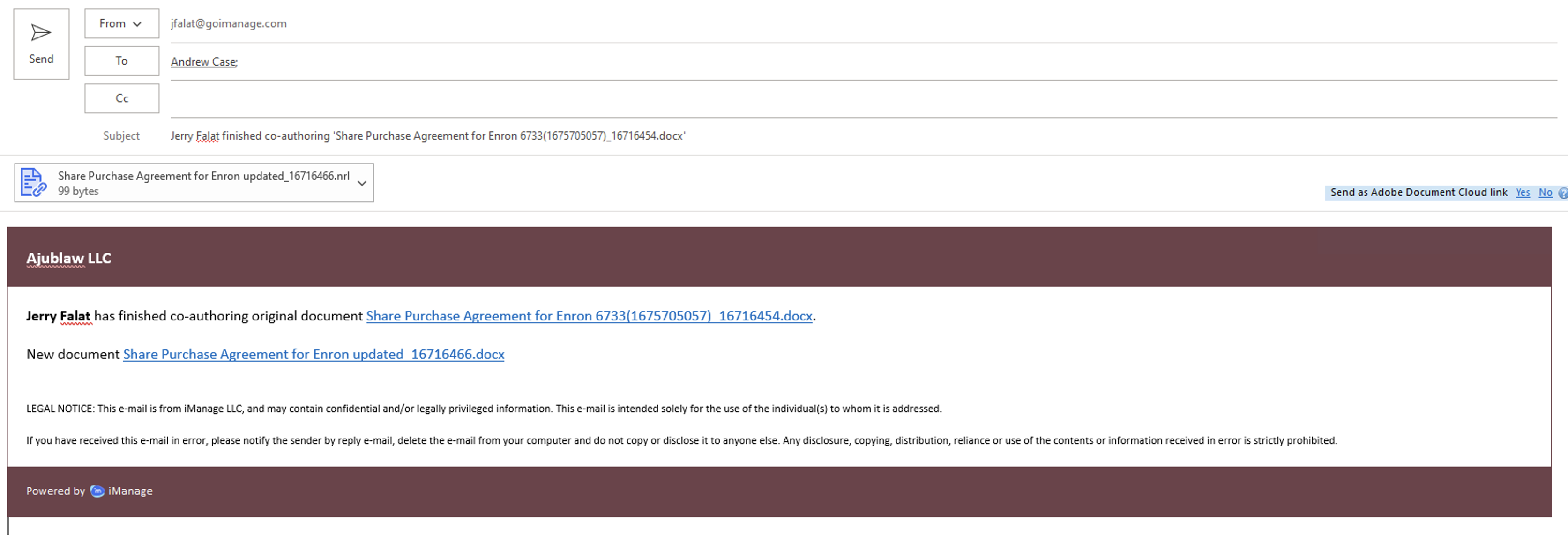
DeskSite
- Select a checked out co-authoring document from the document list.
- Navigate to the Co-Authoring tab select Finish on the Co-Authoring Tab.
- Select Finish on the Co-Authoring Tab. In the dialog box that appears, select one of the option for check-in and select OK:
- Replace original: Replaces the existing document in iManage Work repository, and there is no change in the version number.
- New version (default option): Saves the latest document as an incremental version number of the document.
- New document: Opens the iManage Save As dialog box that enables you to select the location where you want to save the document.
FileSite
- Select a checked out co-authoring document from the document list.
- On the iManage tab, in the Co-Authoring group, select Finish. In the dialog box that appears, select one of the option for check-in and select OK:
- Replace original: Replaces the existing document in iManage Work repository, and there is no change in the version number.
- New version (default option): Saves the latest document as an incremental version number of the document.
- New document: Opens the iManage Save As dialog box that enables you to select the location where you want to save the document.