Customizing email templates for Co-authoring
Applies to: iManage Work Desktop for Windows, iManage DeskSite, and iManage FileSite
In iManage Work Desktop for Windows, iManage FileSite, and iManage DeskSite, co-authoring displays an email window in your system's default email client if the Preview email before sending option is selected when inviting users. The default email client defined on the operating system generates an email when you:
- Perform a right-click/Send document
- Sending a document from the local drive
- Use the Share option from within a Microsoft Office application
You can edit the HTML text (subject, body text, and so on) and customize the other values that are inserted in the Co-Authoring emails that are sent by iManage Work applications. The application automatically inserts NRLs for the documents which cannot be changed. The following sections explain how to customize the email templates for Outlook or other default mail editors installed on your machine.
NOTE:
- To prevent future product upgrades from overwriting your customized templates, store the customized templates in
%localappdata%\iManage\Work\coauthoring. Co-authoring first searches the%localappdata%folder and the installation directory is probed only if no email templates are found. - Ensure that the template name remains the same after customization otherwise the application will not load your custom templates.
Microsoft Outlook
There are several email templates that are necessary for the co-authoring workflows. For DeskSite and FileSite, the following templates are available at <install directory>\Worksite\Coauthoring.
- CoauthoringStart.oft: Start a co-authoring session
- CoauthoringRequestAccess.oft: Request access for co-authoring a document
- CoauthoringUnlock.oft: Unlock a co-authoring session
- CoauthoringFinish.oft: Finish a co-authoring session
For iManage Work Desktop for Windows, the following templates are available at <install directory>\iManage\Work10\<build number>\coauthoring
- CoauthoringStart.oft: Start a co-authoring session
- CoauthoringRequestAccess.oft: Request access for co-authoring a document
- CoauthoringFinishAsNewDocument: Includes the link to the new if the co-authored is saved as a new document.
- CoauthoringUnlock.oft: Unlock a co-authoring session
- CoauthoringFinish.oft: Finish a co-authoring session
The following figure displays (in red) the tokens that can be customized in the CoauthoringStart template.
When you make the changes to a template, select File > Save As. From the Save as type format drop-down list, select Outlook Template and select Save.
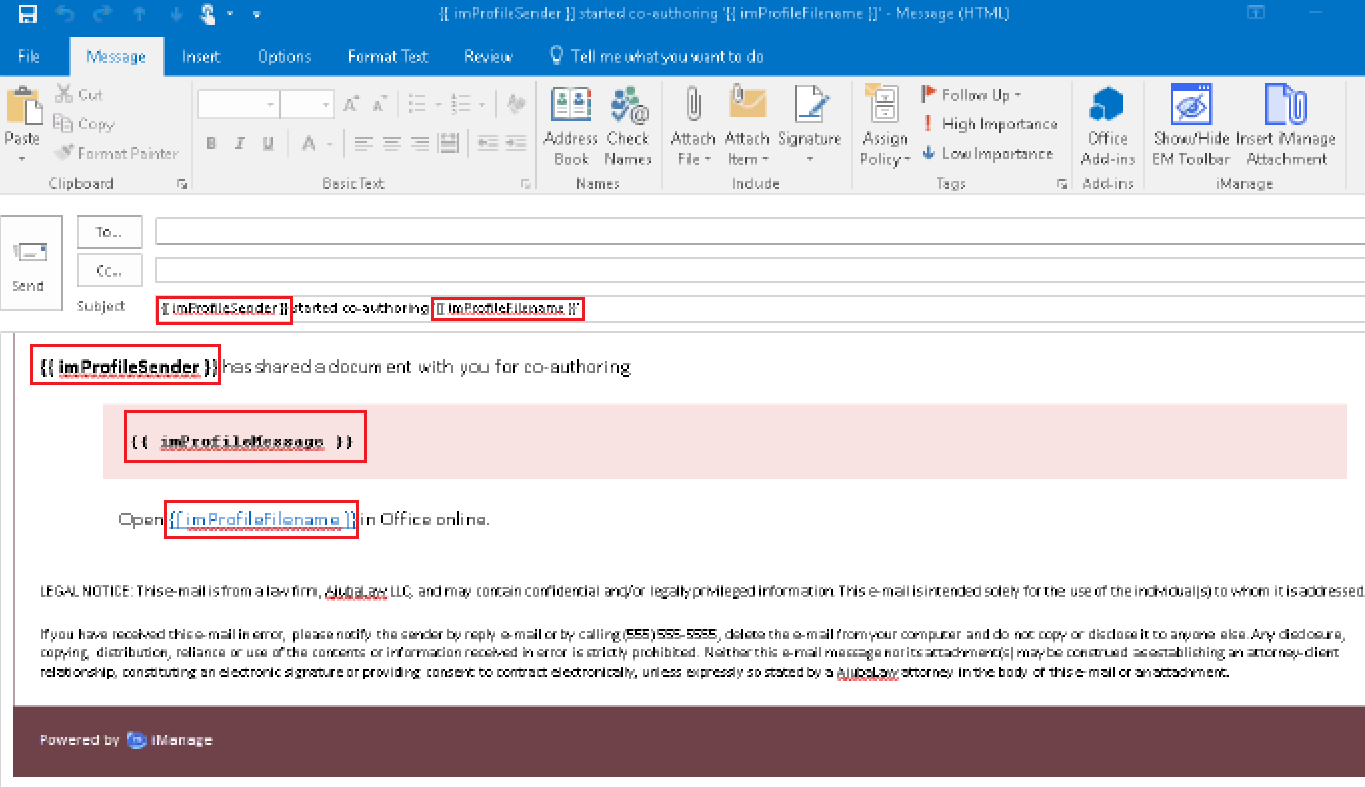
From iManage Work Desktop for Windows 10.9.0 onwards, when a user finishes co-authoring a document and then saves the document as a new document using the New Document option, the email that is sent to notify other users who are part of the co-authoring session, contains the link to both the original and new documents as shown in the following figure. Users can modify the original document or the new document by selecting the appropriate link.
Figure: Co-authoring finishing email
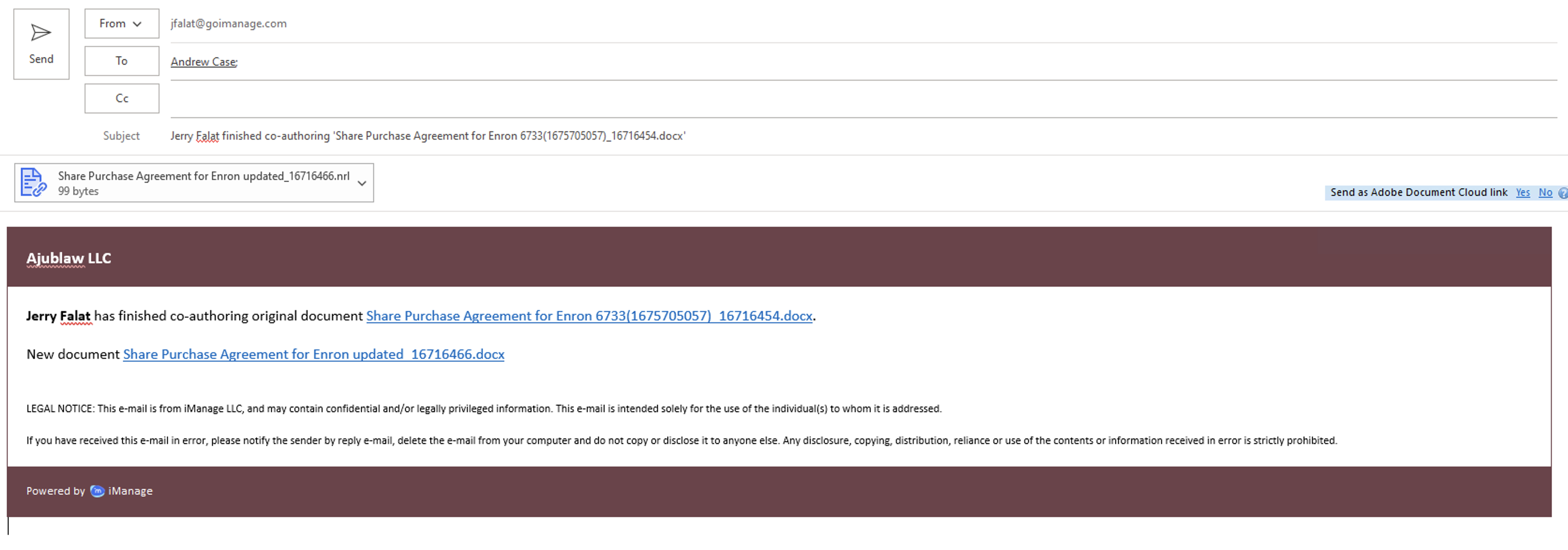
For Other Email Editors
Use of your system's default email client other than Outlook for sending co-authoring emails is supported only for DeskSite and FileSite. The following email templates for the same are available at <install path>\Worksite\Coauthoring:
- coauthorstart.txt: Start a co-authoring session
- coauthorrequestaccess.txt: Request access for co-authoring a document
- coauthorunlock.txt: Unlock a co-authoring session
- coauthorfinish.txt: Finish a co-authoring session
Email Template Tokens
In addition to the standard tokens included in the templates, you can also add other supported tokens. For more information, see the following table.
Table 1: Tokens for Email Template Customization (Outlook)
Template | Supported Tokens |
|---|---|
|
|
|
|
|
|
|
|
Common Tokens (for all Co-Authoring email templates) | Complete list of imProfileAttributeIDs public enum imProfileAttributeID { imProfileDatabase = 0, imProfileDocNum = 1, imProfileVersion = 2, imProfileDescription = 3, imProfileName = 4, imProfileAuthor = 5, imProfileOperator = 6, imProfileType = 7, imProfileClass = 8, imProfileSubClass = 9, imProfileEditDate = 10, imProfileCreateDate = 11, imProfileRetainDays = 12, imProfileSize = 13, imProfileIndexable = 14, imProfileIsRelated = 15, imProfileLocation = 16, imProfileDefaultSecurity = 17, imProfileLastUser = 18, imProfileInUseBy = 19, imProfileNetNode = 20, imProfileInUse = 21, imProfileCheckedOut = 22, imProfileArchived = 23, imProfileComment = 24, imProfileCustom1 = 25, imProfileCustom2 = 26, imProfileCustom3 = 27, imProfileCustom4 = 28, imProfileCustom5 = 29, imProfileCustom6 = 30, imProfileCustom7 = 31, imProfileCustom8 = 32, imProfileCustom9 = 33, imProfileCustom10 = 34, imProfileCustom11 = 35, imProfileCustom12 = 36, imProfileCustom13 = 37, imProfileCustom14 = 38, imProfileCustom15 = 39, imProfileCustom16 = 40, imProfileCustom17 = 41, imProfileCustom18 = 42, imProfileCustom19 = 43, imProfileCustom20 = 44, imProfileCustom21 = 45, imProfileCustom22 = 46, imProfileCustom23 = 47, imProfileCustom24 = 48, imProfileCustom25 = 49, imProfileCustom26 = 50, imProfileCustom27 = 51, imProfileCustom28 = 52, imProfileCustom29 = 53, imProfileCustom30 = 54, imProfileCustom1Description = 60, imProfileCustom2Description = 61, imProfileCustom3Description = 62, imProfileCustom4Description = 63, imProfileCustom5Description = 64, imProfileCustom6Description = 65, imProfileCustom7Description = 66, imProfileCustom8Description = 67, imProfileCustom9Description = 68, imProfileCustom10Description = 69, imProfileCustom11Description = 70, imProfileCustom12Description = 71, imProfileCustom29Description = 72, imProfileCustom30Description = 73, imProfileAuthorDescription = 74, imProfileOperatorDescription = 75, imProfileTypeDescription = 76, imProfileClassDescription = 77, imProfileSubClassDescription = 78, imProfileLastUserDescription = 79, imProfileInUseByDescription = 80, imProfileEditTime = 81, imProfileExtension = 82, imProfileFullText = 83, imProfileSubType = 84, imProfileEditProfileTime = 85, imProfileContainerID = 89, imProfileCustom31 = 96, imProfileMarkedForArchive = 97, imProfileEchoEnabled = 98, imProfileAccessTime = 99, imProfileMessageUniqueID = 100, imProfileIsExternal = 101, imProfileHasAttachment = 102, imProfileExternalAsNormal = 103, imProfileProjectItemSID = 104, imProfileProjectItemParentSID = 105, imProfileCheckoutPath = 106, imProfileCheckoutDueDate = 107, imProfileCheckoutComments = 108, imProfileCheckoutWhen = 109, imProfileQuickRetrieve = 110, imProfileFrozen = 111, imProfileDeclareDate = 112, imProfileFileCreateDate = 113, imProfileFileModifyDate = 114, imProfileSystemCreateDate = 115, imProfileSystemModifyDate = 116, imProfileRestorable = 117, imProfileHipaaCompliant = 118, imProfileFtLanguageId = 119, improfileLSDocURL = 120, improfileIsLinkSiteDoc = 121, improfileLSDocSource = 122, improfileLSWSDocSource = 123, } |
NOTE:
The names of all the supported tokens mentioned in this table are case sensitive. Ensure that you use the exact name of the imProfileAttributeID as provided in the table. For example, {{imProfileDatabase}}, {{imProfileDocNum}}, and so on.
Table 2: Tokens for Email Template Customization (Other Email Editors)
Template | Supported Tokens |
|---|---|
|
|
|
|
|
|
|
|